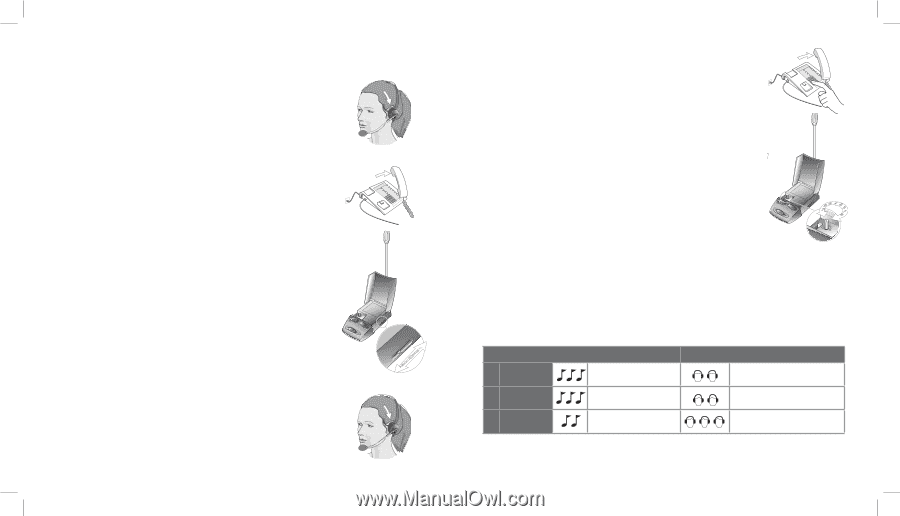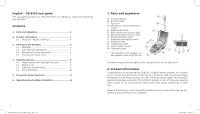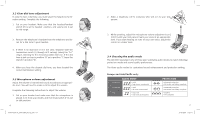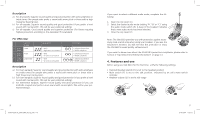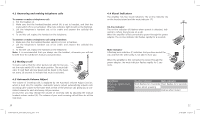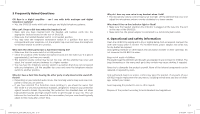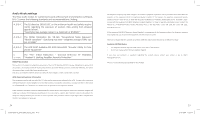Jabra GN8210 User Guide - Page 3
Europe and Asia/Pacific only - gn 8210 headset
 |
UPC - 706487009290
View all Jabra GN8210 manuals
Add to My Manuals
Save this manual to your list of manuals |
Page 3 highlights
3.2 Clear dial tone adjustment In order to hear a dial tone, you must select the telephone termination setting. Complete the following: 1. Put on your headset. Make sure that the headset/handset switch (H) is set to headset position, and volume (G) is set to mid-range. 2. Remove the telephone's handset from the telephone and listen for a dial tone in your headset. 3. If there is no dial tone or it is not clear, stepwise slide the termination switch (I) through all 9 settings (along the "A-I" range), listening for the clearest possible dial tone. If the dial tone is just as clear in position "A" as in position "I", leave the switch in position "A". 4. When you hear the clearest dial tone, you have located the correct termination setting. 3.3 Microphone volume adjustment Adjust the volume of transmitted sound according to an appropriate level. You will need to make a call to adjust the volume. Complete the following instructions to adjust the volume: 1. Put on your headset and make sure that the microphone is placed 2 cm from your mouth, and that mute switch (F) is set to talk position. 6 1558-979_RevA_20-06-2004_10sprog.indd 6-7 2. Make a telephone call to someone who will act as your test person. 3. While speaking, adjust the microphone volume adjustment control (D) until your test person hears your voice at an appropriate level. If you start hearing an echo of your own voice, adjust the control to a lower level. 3.4 Choosing the audio mode The GN 8210 operates in one of three user-selectable audio modes to match individual protection needs and sound quality preferences. The three audio modes for customised sound enhancement and protection setting: Europe and Asia/Pacific only: AUDIO MODE A TrebleBoost • pitch • high tones accentuated B CrystalClear • level • all tones accentuated C TT-4 • bass-rich • low tones accentuated PROTECTION • advanced protection • EU Health and Safety compliant • enhanced protection • EU Health and Safety compliant • Superior • TT4 compliant 7 21-06-2004 11:29:11