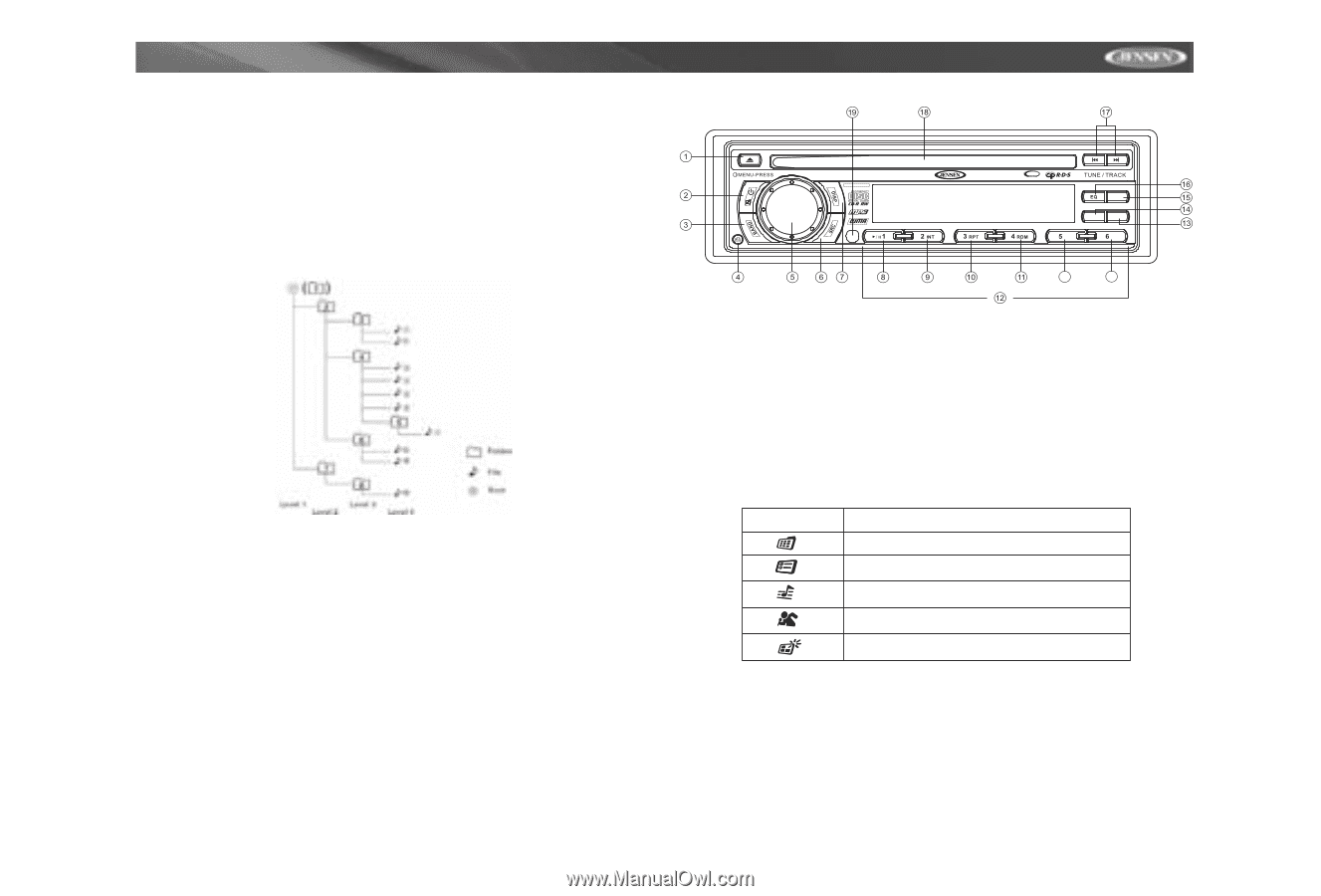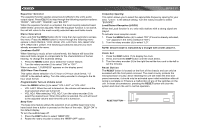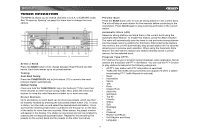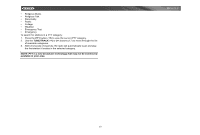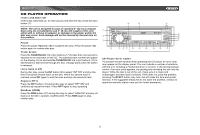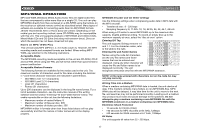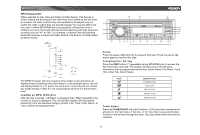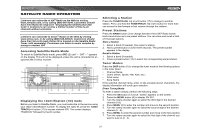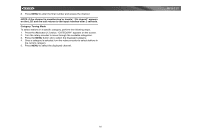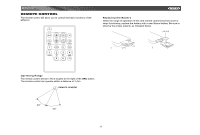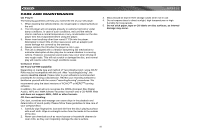Jensen MP6212 Instruction Manual - Page 15
Loading an MP3/WMA Disc, Pause, Accessing the ID3 Tag, Track Select - cd mp3 wma
 |
UPC - 043258303769
View all Jensen MP6212 manuals
Add to My Manuals
Save this manual to your list of manuals |
Page 15 highlights
MP6212 MP3 Playing Order When selected for play, files and folders (Folder Search, File Search or Folder Select) are accessed in the order they were written by the CD writer. As a result, the order in which they are expected to be played may not match the order in which they are actually played. You may be able to set the order in which MP3/WMA are to be played by writing them onto a medium such as a CD-R with their file names beginning with play sequence numbers such as "01" to "99". For example, a medium with the following folder/file hierarchy is subject to Folder Search, File Search or Folder Select as shown below. MP6212 MOSFET POWERED / SAT READY PTY CH/CAT SCAN AS DN UP 20 21 Pause Press the pause >/|| button (8) to suspend disc play. Press the pause >/|| button again to resume disc play. Accessing the ID3 Tag Press the DISP button (7) repeatedly during MP3/WMA play to access the ID3 information manually. The display will show any of the following information that is programmed on the disc: Folder Name, File Name, Track Title, Artist Title, Album Name. The MP6212 player will only recognize three folder levels and does not display folders containing only other folders. In the example above, the unit will display folders 3, 4, 6, and 8, but not 2 and 7 since they do not contain any tracks directly. Folder 5 is not recognized at all since it is at the fourth level. Loading an MP3/WMA Disc After the disc is loaded, "CD Read" is displayed then "MAX" followed by the number of tracks is displayed. The unit will then display ID3 information pertaining to the last selected category (Folder, File, Track, Artist, Album, or Track number and Elapsed time). ICON DESCRIPTION FOLDER ICON FILE ICON TRACK ICON ARTIST ICON ALBUM ICON Track Select Press the TUNE/TRACK >>| or |