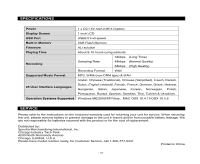Jensen SMP-2GBL User Manual - Page 10
Troubleshooting - support
 |
UPC - 077283939228
View all Jensen SMP-2GBL manuals
Add to My Manuals
Save this manual to your list of manuals |
Page 10 highlights
> Confirm your selected function / setting / option under MENU or submenu; > Save your new recording while in voice recording mode. A-B / REC Button Looped Playback Function (A-B) - While unit is playing back a music or voice file, tap once to define the start point A. Tap again to define end point B. The unit will start playing only the selected section automatically. Tap A-B Button again to cancel the looped playback function. Hold to: Recording (REC) Voice recording This feature offers high quality/one-touch voice recording for lectures, interviews or meetings. In MUSIC play or stop mode, press the REC button to go directly into REC mode. The unit will start recording automatically. During recording, a flashing " • " (dot) will appear on the lower left corner of the LCD screen. To stop recording, press the Mode Key once. The recorded file will be named and saved automatically to the non-erasable VOICE.DIR system folder located in the root directory. The saved files will be named MIC0001.WAV, MIC0002.WAV, MIC0003.WAV and so on. When a recorded file is saved successfully, the unit will automatically enter the VOICE playback mode. Key Lock (Hold) Switch You may lock all the control buttons on the unit to prevent accidental change to the intended function during operation by sliding the Hold switch down as indicated by the arrow mark. A key lock icon will appear if you attempt to press any button. To unlock, slide the Hold switch in the opposite direction of the arrow mark ID3 Tag Display This unit is able to display the title, artist, album, etc. of the current track during playback. In case if the ID3 tag information is too long to be displayed all at once on the LCD screen, the hidden information will scroll from right to left across the LCD. TROUBLESHOOTING SYMPTOM Unit does not turn on No music is heard in the earbuds Cannot download music into your unit Product becomes frozen after an electrostatic discharge SUGGESTED SOLUTIONS - Check battery power, replace with a fresh battery if necessary. - Check if the HOLD switch is engaged. - Check the Volume level. - Check the earbud connection. - Verify if the music file format is supported by this unit. - Check USB connection between this unit and your computer - Check if your unit is already full. Delete some files to make space if necessary. - Remove the battery and allow the unit to reset itself for 5 minutes. Avoid operating the unit in an extremely dry household environment again. - 9 -