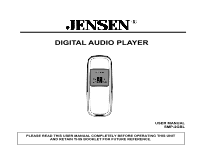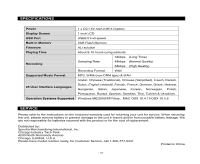Jensen SMP-2GBL User Manual - Page 6
Function Menus And Settings - file system e
 |
UPC - 077283939228
View all Jensen SMP-2GBL manuals
Add to My Manuals
Save this manual to your list of manuals |
Page 6 highlights
For MAC users: 1. Double click on the removable drive named NO NAME (or any name assigned by you) on the Desktop to view the folder(s) in your unit. 2. Then you may drag and drop any song from your iTunes Music Library into any folder of your unit. Removing the unit from the computer: Note: Please follow these steps carefully to avoid data loss or unit damage. For Windows users: 1. Click on the "Safely Remove Hardware" icon (green arrow) in the system tray of your Windows desktop to bring up the list of USB Mass Storage Device attached to our computer. 2. From the device list, choose the Drive designator that corresponds to your unit, for example Drive (H:). 3. Click on the chosen device to unload it from your computer system. 4. After a while, a "Safe To Remove Hardware" system message window will pop up telling you that your unit can now be safely removed from the system. 5. Disconnect your unit from the USB port of your computer. For MAC users: 3. Click on the removable drive named NO NAME (or any name assigned by you) and drag it into the trash. 4. The trash will change into an EJECT icon and it is now safe to remove your unit. FUNCTION MENUS AND SETTINGS Buttons used for "MENU", "REC", "PLAY / PAUSE", V+ and V- functions can be controlled in 3 different ways: 1. Tap - press the button briefly then release it immediately. 2. Press - press and hold the button for about 2 seconds then release it. 3. Hold - press and keep holding the button while in operation. Hold Play/Pause Button to power up the unit. On first power up, the unit will automatically enter the MUSIC function where you can play your favorite songs immediately. Tap the Mode Key for more options or hold it to return to the MAIN MENU. In the MAIN MENU, there are the MUSIC (default), MICROPHONE, VOICE, SETTINGS, ERASE FILES, ABOUT and EXIT functions. Use Forward / Backward Control to choose one of the functions. Inside the SETTINGS and ERASE FILES menus, use the Forward / Backward Control to move the cursor down / up for more functions. Press Mode Key again to confirm your selection. Press Play/Pause Button to return to previous menu/submenu. Hold the Mode Key to return to the MAIN MENU immediately. MENU-1 MUSIC Choose MUSIC to select music function. Press Mode Key again for more functions below: - 5 -