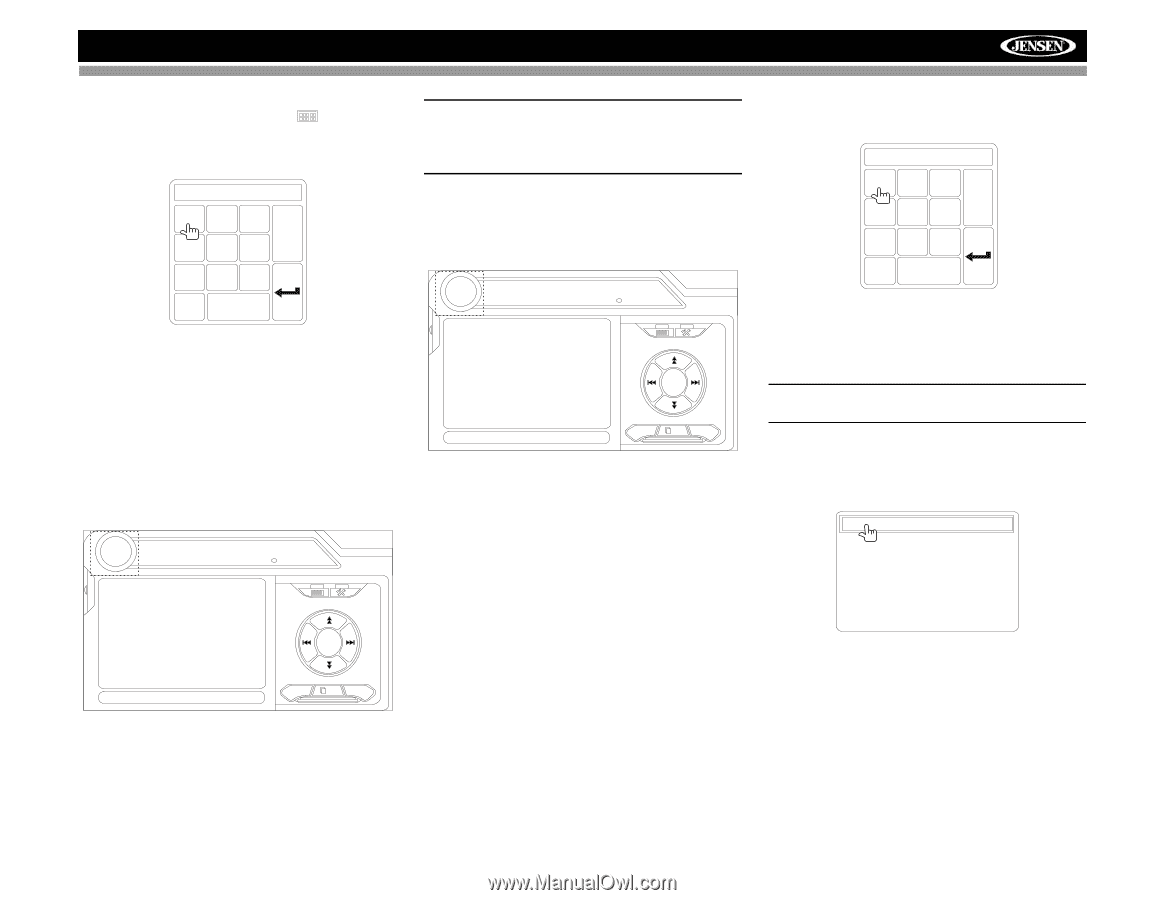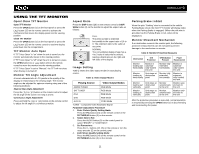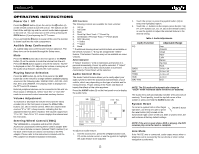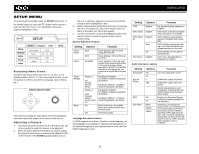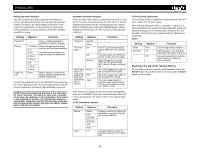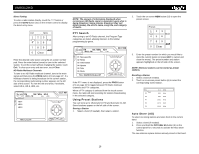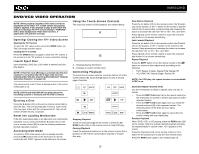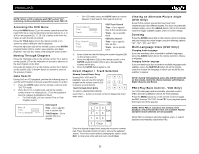Jensen VM9312HD Operation Manual - Page 20
PTY Search, Using Preset Stations, Auto Store
 |
UPC - 043258304179
View all Jensen VM9312HD manuals
Add to My Manuals
Save this manual to your list of manuals |
Page 20 highlights
VM9312HD Direct Tuning To enter a radio station directly, touch the button or press the GOTO button (21) on the remote control to display the direct entry menu. FM: _ _ _ . _ MHz 123 Exit 456 789 0 Clear Enter the desired radio station using the on-screen number pad. Press the enter button (arrow) to tune to the selected station. To exit the screen without changing the station, touch Exit. To clear your entry and start over, touch Clear. HD Radio Multicast Channels To tune to an HD Radio multicast channel, tune to the main signal and then press the PROG button (21) on page 2/2 . If a Multicast channel is being broadcast for the current station, the corresponding multicasting number appears on the left side of the screen. To view the title and artist, if available, select HD-1, HD-2, HD3, etc. RADIO FM 106.7 MHz HD-2 WXXL-FM Auto HD E Q HD-1 HD-2 HD-3 02:27 AM Title: Lil Love PROG 2/2 A/D NOTE: The amount of information displayed when receiving an HD Radio signal is dependent upon what is being broadcast. Some stations broadcast their call letters (name), the artist's name, song title, and category of music. PTY Search After tuning to an HD Radio channel, the Program Type categories are listed, allowing listeners to find similar programming by genre. RADIO FM 106.7 MHz HD-1 WXXL-FM Auto HD 02:07 AM E Q 01 Non-specific 02 News 03 Information 04 Sports 05 Talk 06 Rock Title: DAWSON McALLIST PROG 2/2 A/D If the PTY menu is not displayed, press the PROG button (21) on page 2/2 to toggle between HD Radio multicast channels and PTY categories. When a PTY category is selected from the touch screen menu, the radio will start scanning for stations broadcasting in the selected category. Using Preset Stations You can store up to 18 presets for FM and 6 presets for AM. Stored stations appear on the left side of the screen. Storing a Station 1. Select a band (if needed), then select a station. 2. Touch the on-screen MEM button (18) to open the preset screen. Preset: _ _ 123 Exit 456 789 0 Clear 3. Enter the preset number for which you would like to store the current station (or press EXIT to cancel and close the menu). The preset number and station appears highlighted on the left side of the screen. NOTE: Multicast stations can be stored as preset stations. Recalling a Station 1. Select a band (if needed). 2. Touch an on-screen preset button (6) to select the corresponding stored station. P1 87.5 MHz P2 90.1 MHz P3 98.1 MHz P4 106.1 MHz P5 107.9 MHz P6 102.9 MHz Auto Store (AS) To select six strong stations and store them in the current band: 1. Select a band (if needed). 2. Press and hold the PICTURE/ AS button (3) on the control panel for 2 seconds to activate the Auto Store function. The new stations replace stations already stored in that band. 16