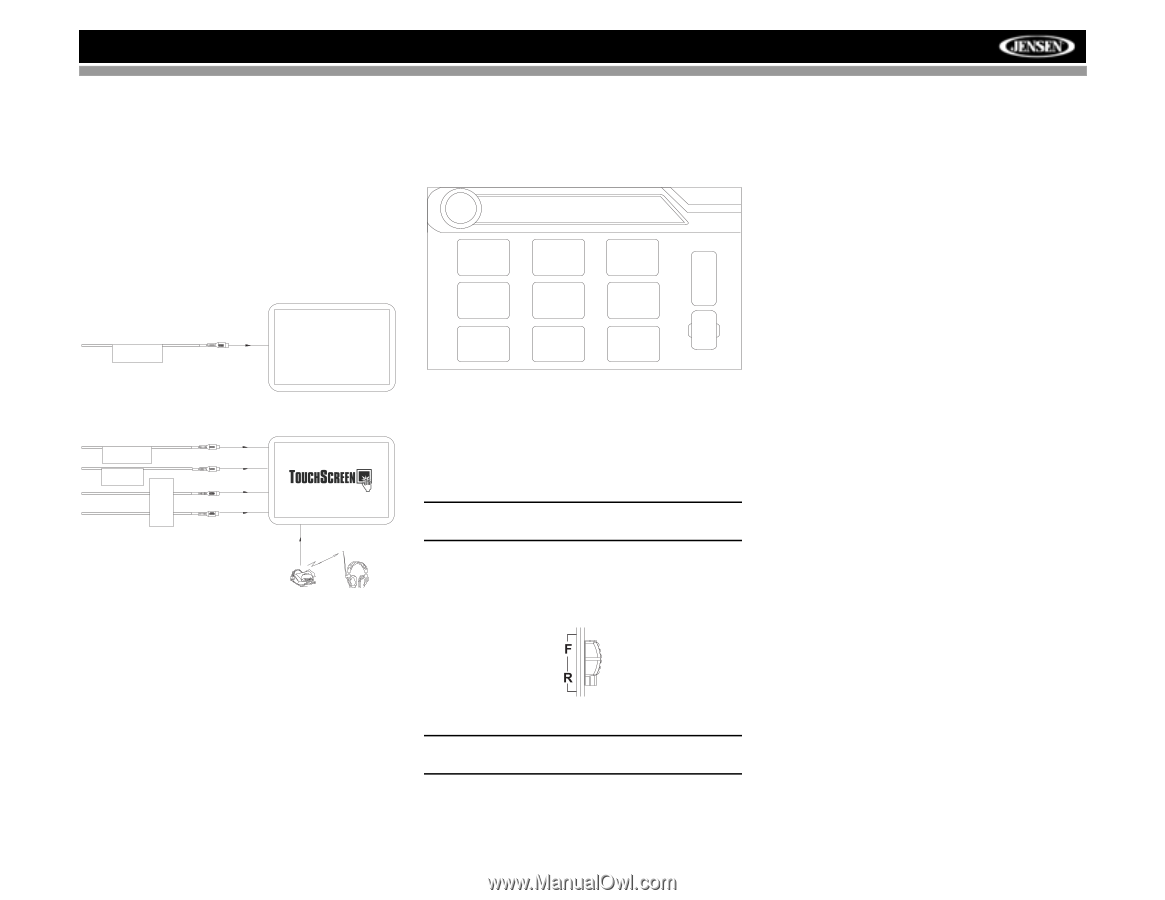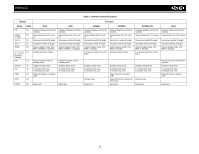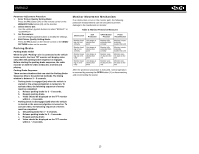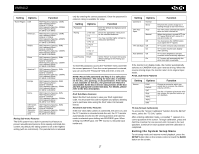Jensen VM9412 Operation Manual - Page 19
Multi-zone Operation - installation
 |
UPC - 043258303714
View all Jensen VM9412 manuals
Add to My Manuals
Save this manual to your list of manuals |
Page 19 highlights
VM9412 MULTI-ZONE OPERATION Independent sources can be played simultaneously on the VM9412. For example, a video game console can be seen on the front screen while DVD video is available to rear passengers. Connecting the Rear Zone Touch Screen You can connect up to two additional monitors (sold separately) for rear passengers, one of which can be a Touch Screen. You can also connect a wireless headphone system to one of your rear monitors, as illustrated below. Rear Video Screen (Sold Separately) VIDEO OUT 1 YELLOW Changing the Rear Zone Source To access the SOURCE MENU, touch the TFT screen in the top left corner of the screen. DISC SOURCE MENU DISC iPod AUX 1 RADIO F NAV R O N T SAT CAMERA R E A OFF R AUX 2 Turning the Rear Screen Off Touch the OFF button (on the SOURCE MENU) to suspend operation of the rear screen. Any operation assigned exclusively to the rear source will be suspended until reactivated using either the front or rear zone touch screen or the remote control. HEADPHONE MULTIZONE VIDEO OUT 2 MZ-TFT YELLOW BLACK WHITE RED MZ7TFT Touch Screen (Sold Separately) Wireless Headphone (OPTIONAL) This menu allows you to select a source for the front or rear zone. Touch FRONT or REAR to choose the zone for which you would like to specify the source. Controlling the Rear Zone Screen(s) If you have a rear touch screen installed, you can touch the screen to control most rear zone functions. NOTE: The rear zone volume can only be controlled from the front. You can also use the remote control. The VM9412 remote controls both the front and rear zones. To switch from front to rear zone, move the F/R switch (32) located on the right side of the remote controller. NOTE: You cannot change or control the front zone source from the rear zone video screen. 15