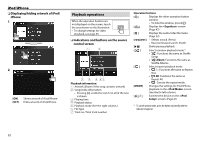Kenwood DDX317BT Instruction Manual - Page 24
Preparation, Using an App
 |
View all Kenwood DDX317BT manuals
Add to My Manuals
Save this manual to your list of manuals |
Page 24 highlights
APPs You can use an App of the connected iPod touch/ iPhone/Android on this unit. • For Apps you can use on this unit, visit . Preparation 1 Connect the iPod touch/iPhone/Android. • For Android: Connect the Android device via Bluetooth. (Page 38) • For iPod touch/iPhone: Connect iPod touch/ iPhone with a cable. (Page 65) - Be sure to select the appropriate connection method of iPod touch/iPhone on . (Page 46) - You cannot watch video when connecting a Lightning connector model. 2 Select the iPod touch/iPhone/Android device to use on the screen. (Page 46) When connecting the device for the first time, the setup screen (for connection, etc.) appears. Follow the procedure on the setup screen to configure the settings. Using an App When the operation buttons are not displayed on the screen, touch the screen to show them. • To change settings for video playback, see page 50. ❏ Playback operations 1 Start the App on your iPod touch/iPhone/ Android. 2 Select "APPs" as the source. (Page 10) ❏ Operation buttons on the source control screen [ ] Displays the other operation button window. • To hide the window, press [ ]. [ ] Displays the screen. (Page 47) [S] [T]* Selects an audio/video file. [O] [N]* Reverse/forward search. [IW]* Starts/pauses playback. [I]* Starts playback. [W]* Pauses playback. [ ] Switches the device on the screen. (Page 46) • You can operate some functions of the App on the touch panel. • You can control playback of the following: - Audio playback via iPod touch/iPhone/Android devices - Video playback via iPod touch/iPhone * Applicable for iPod touch/iPhone only. 24