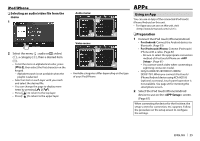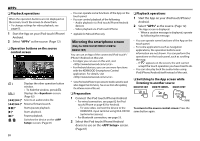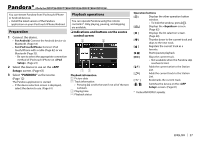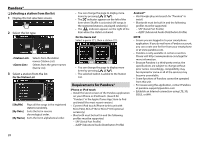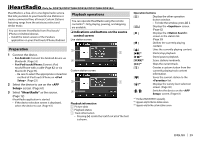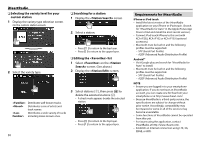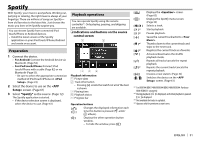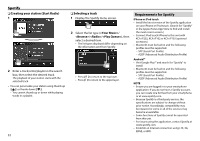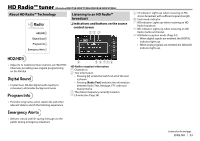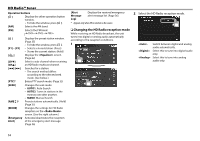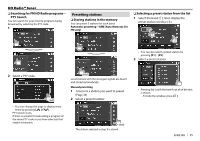Kenwood DDX417BT Instruction manual - Page 30
Requirements for iHeartRadio
 |
View all Kenwood DDX417BT manuals
Add to My Manuals
Save this manual to your list of manuals |
Page 30 highlights
iHeartRadio ❏ Selecting the variety level for your custom station 1 Display the variety type selection screen. On the custom station screen: ❏ Searching for a station 1 Display the screen. 2 Select a station. 2 Select the variety type. • Press [ ] to return to the top layer. • Press [ ] to return to the upper layer. ❏ Editing the list 1 Select on the screen. (See above.) 2 Display the screen. Distributes well-known tracks. Distributes a mix of artists and track names. including lesser-known ones. 3 Select stations (1), then press [ ] to delete the selected stations (2). • A check mark appears beside the selected station. • Press [ ] to return to the top layer. • Press [ ] to return to the upper layer. 30 Requirements for iHeartRadio iPhone or iPod touch • Install the latest version of the iHeartRadio application on your iPhone or iPod touch. (Search for "iHeartRadio for Auto" in the Apple iTunes App Store to find and install the most recent version.) • Connect iPod touch/iPhone to this unit with KCA-iP202, KCA-iP102 or KCA-iP103 (optional accessory). • Bluetooth must be built in and the following profiles must be supported. - SPP (Serial Port Profile) - A2DP (Advanced Audio Distribution Profile) Android™ • Visit Google play and search for "iHeartRadio for Auto" to install. • Bluetooth must be built in and the following profiles must be supported. - SPP (Serial Port Profile) - A2DP (Advanced Audio Distribution Profile) NOTE • Ensure you are logged in to your smartphone application. If you do not have an iHeartRadio account, you can create one for free from your smartphone or at http://www.iheart.com/. • Because iHeartRadio is a third-party service, the specifications are subject to change without prior notice. Accordingly, compatibility may be impaired or some or all of the services may become unavailable. • Some functions of iHeartRadio cannot be operated from this unit. • For issues using the application, contact iHeartRadio at http://www.iheart.com/. • Establish an Internet connection using LTE, 3G, EDGE, or WiFi.