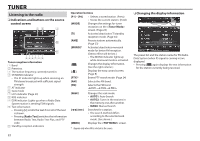Kenwood DDX5035BT Operation Manual - Page 27
Using a smartphone-HDMI/MHL, Watching a TV
 |
View all Kenwood DDX5035BT manuals
Add to My Manuals
Save this manual to your list of manuals |
Page 27 highlights
OTHER EXTERNAL COMPONENTS ❏ Displaying the picture from the rear view camera The rear view screen is displayed when you shift the gear to the reverse (R) position. • To erase the caution message, touch the screen. To display the picture from the rear view camera manually DDX7035BT DDX5035BT DDX7035BTM*1 DDX5035BTM*2 (Hold) (Hold) • When displaying the picture from the rear view camera manually, you can change the setting of the picture using [Aspect]/[PictureAdjust]. (Page 40) To exit the rear view screen: Press and hold the same button again. *1 This operation works only when is set to [R-CAM]. (Page 47) *2 This operation works only when is set to [R-CAM]. (Page 47) Using a smartphone-HDMI/MHL ❏ What is HDMI/MHL? HDMI stands for High Definition Multi-media Interface. An HDMI connection can transfer a digital video source signal (such as from a DVD player) without conversion to analog. A new feature that has been added to HDMI that extends its capabilities further is MHL, or Mobile High-definition Link. Both interfaces allow your smartphone to connect to the device. When it is connected, you can see your smartphone's screen on the monitor. ❏ Displaying the screen of the smartphone You can display the screen of your smartphone connected via HDMI/MHL input terminal. 1 Connect your smartphone to the HDMI/ MHL input terminal. (Page 57) • Use HDMI cable KCA-HD100 (optional accessory) or MHL cable KCA-MH100 (optional accessory). 2 Select "HDMI/MHL" as the source. On the screen: Watching a TV Preparation • Connect the TV tuner box to AV-IN1 input terminal and TV tuner remote control output terminal. (Page 57) • Select [ON] for . (Page 46) ❏ Displaying the TV screen 1 Select "AV-IN1" as the source. (Page 9) 2 Turn on the TV. ❏ Operation buttons on the source control screen [CH K] Changes the channel. [CH J] [MENU] Displays the screen. 3 Start an application or playback on your smartphone. ENGLISH 27