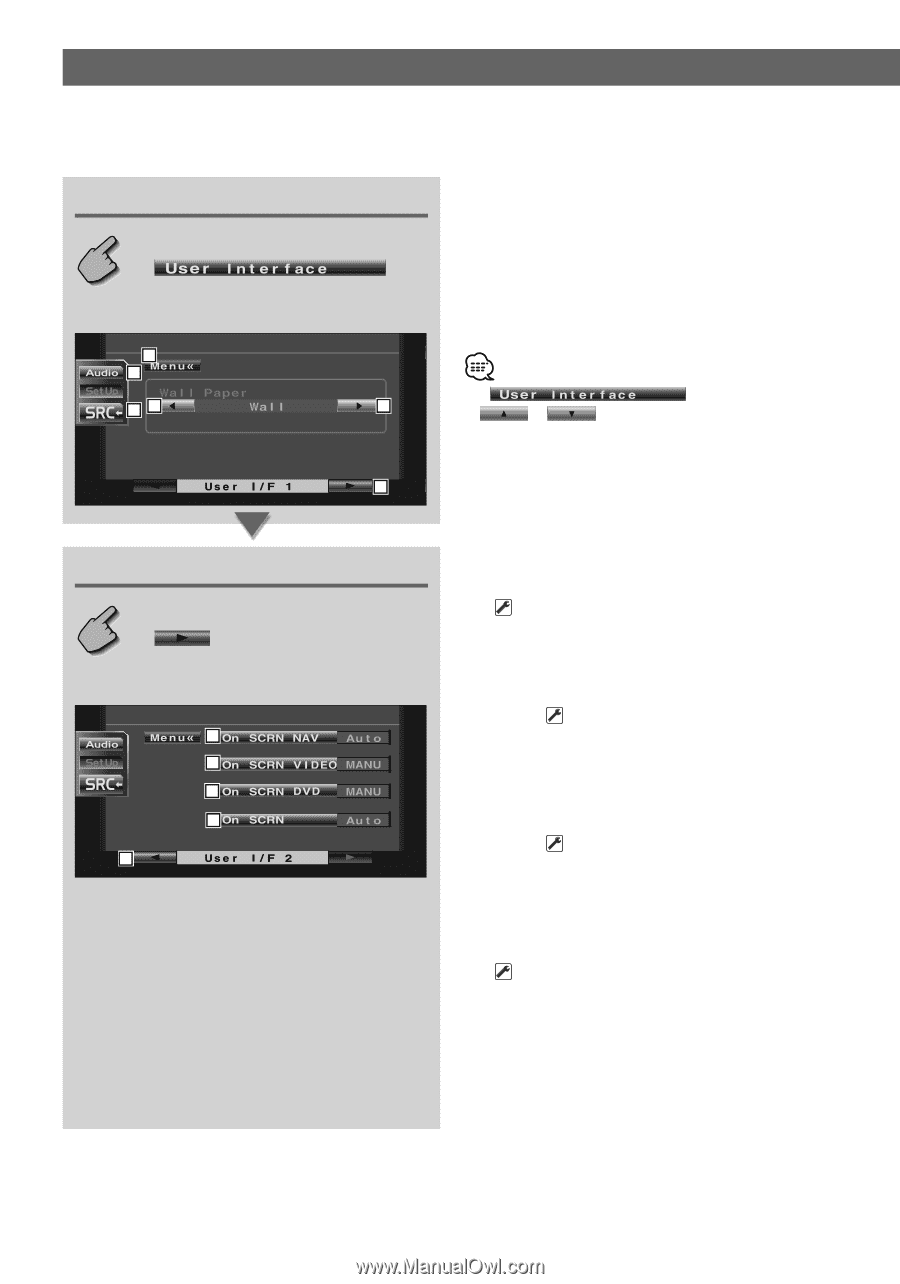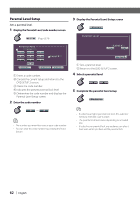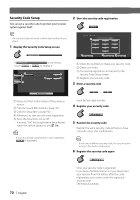Kenwood DDX6019 Instruction Manual - Page 66
User Interface, Displaying the User I/F 1 screen, Displaying the User I/F 2 screen - navigation update
 |
UPC - 019048166913
View all Kenwood DDX6019 manuals
Add to My Manuals
Save this manual to your list of manuals |
Page 66 highlights
User Interface You can set up user interface (IF) parameters. Displaying the User I/F 1 screen User I/F 1 screen 3 2 14 4 5 Displaying the User I/F 2 screen User I/F 2 screen 6 7 8 9 TV 10 1 Returns to the Control screen of the previous source. 2 Calls the Sound Effects Menu. (page 76) 3 Calls the Setup Menu. (page 56) 4 Switches the wall paper. 5 Displays the User I/F 2 screen. • If or is not shown, touch to display it. 6 Sets an on-screen display of the navigation screen. ( Auto) "Auto": Information is displayed for 5 seconds when updated. "Off" : Information is not displayed. 7 Sets an on-screen display of the video playback screen. ( Auto) "Auto": Information is displayed for 5 seconds when updated. "MANU": Information is displayed when you touch on the screen. 8 Sets an on-screen display of the DVD playback screen. ( MANU) "Auto": Information is displayed for 5 seconds when updated. "MANU": Information is displayed when you touch on the screen. 9 Sets an on-screen display of the TV screen. ( Auto) (with the optional accessory TV tuner connected only) "Auto": Information is displayed for 5 seconds when updated. "MANU": Information is displayed when you touch on the screen. p Displays the User I/F 1 screen. 66 | English