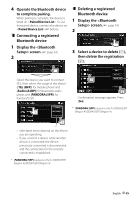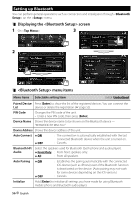Kenwood DDX6033 User Manual - Page 51
AUD Key Long Press - update ddx6033bt
 |
View all Kenwood DDX6033 manuals
Add to My Manuals
Save this manual to your list of manuals |
Page 51 highlights
System Menu item Clock Beep Remote Sensor SETUP Memory Bluetooth Setup Only for DDX6033BT/ DDX6033BTM/ DDX4033BT/ DDX4033BTM TEL Key Long Press Only for DDX4033BT/ DDX4033BTM AUD Key Long Press Only for DDX4033/ DDX4033M DivX(R) VOD Security Code SI Serial Number Touch Panel Adjust Steering Remote Controller System Information Selectable setting/item Initial: Underlined Adjust the clock time. (☞ page 10) ♦ ON ♦ OFF : Activates the key-touch tone. : Cancels. ♦ ON ♦ OFF : Activates the remote sensor. : Cancels. You can memorize, recall, clear, or lock the settings you have made. (☞ page 52) Configures settings for using a Bluetooth device, such as connection and other general operations. (☞ page 56) Assigns the function of the TEL button when held. ♦ V-OFF : Turns off the screen. (☞ page 12) ♦ VOICE : Activates voice dialing fuction. (☞ page 58) ♦ R-CAM : Displays the picture from the rear view camera. (☞ page 46) Assigns the function to AUD button when held. ♦ V-OFF : Turns off the screen. (☞ page 12) ♦ R-CAM : Displays the picture from the rear view camera. (☞ page 46) This unit has its own Registration Code. Once you have played back a file with which the Registration Code recorded, this unit's Registration Code is overwritten for copyright protection. • Press [Enter] to display the information. • To return to the previous screen, press [OK]. Register the security code for the unit. (☞ page 7) Activate or deactivate the security function. (☞ page 7) Displays the serial number. Adjust the touch position of the buttons on screen. (☞ page 52) Assign the functions to the keys on the remote controller of the steering wheel. (☞ page 47) Displays the version information on the software. You can update the software. (☞ page 6) English 51