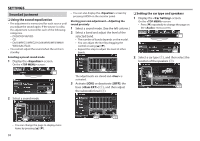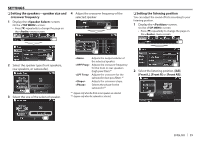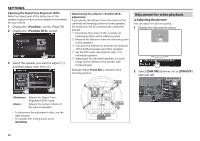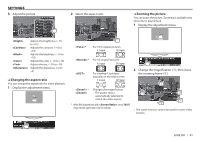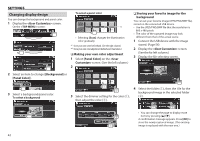Kenwood DDX635WBT Operation Manual - Page 42
Changing display design
 |
View all Kenwood DDX635WBT manuals
Add to My Manuals
Save this manual to your list of manuals |
Page 42 highlights
SETTINGS Changing display design You can change the background and panel color. 1 Display the screen. On the screen: To select a panel color *2 • Selecting [Scan] changes the illumination color gradually. *1 Store your own scene beforehand. (See the right column.) *2 Store your own color adjustment beforehand. (See below.) ❏ Making your own color adjustment 1 Select [Panel Color] on the screen. (See the left column.) 2 ❏ Storing your favorite image for the background You can set your favorite image (JPEG/PNG/BMP file) stored on the connected USB device. • Use the JPEG/PNG/BMP file that the resolution is 800 x 480 pixels. • The color of the captured image may look different from that of the actual scene. 1 Connect the USB device with the image stored. (Page 56) 2 Display the screen. (See the far left column.) 3 Display the file selecting screen. 2 Select an item to change ([Background] or [Panel Color]). 3 Select a background/panel color. To select a background 3 Select the dimmer setting for the color (1), then adjust the color (2). 4 Select the folder (1), then the file for the background image in the selected folder (2). *1 42 • You can change the page to display more items by pressing [J]/[K]. A confirmation message appears. Press [OK] to store the newly captured image. (The existing image is replaced with the new one.)