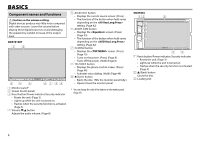Kenwood DDX7015BT Operation Manual - Page 11
Selecting the playback source
 |
View all Kenwood DDX7015BT manuals
Add to My Manuals
Save this manual to your list of manuals |
Page 11 highlights
BASICS Selecting the playback source On the screen: • You can change the page to display more items by pressing [J]/[K]. [DISC] Plays a disc. (Page 12) [HD Radio]*1 Switches to the HD Radio broadcast. (Page 31) [TUNER]*2 Switches to the conventional radio broadcast. (Page 29) [iPod] Plays an iPod/iPhone. (Page 18) [USB] Plays files on a USB device. (Page 17) [HDMI/MHL] Plays a device connected to the HDMI/MHL input terminal. (Page 43) [SiriusXM]*1 Switches to the SiriusXM® radio broadcast. (Page 34) [PANDORA]*1 Switches to the Pandora broadcast. (Page 23) [iHeartRadio]*1 Switches to the iHeartRADIO broadcast. (Page 25) [AUPEO!] Switches to the AUPEO! application. (Page 27) [Bluetooth] Plays a Bluetooth audio player. (Page 50) [APPs] Switches to the App screen from the connected iPod touch/iPhone/ Android device. (Page 22) [TEL] Displays the phone control screen. (Page 48) [OEM Features]*1 Switches to the source connected via ADS adapter. (Page 43) [AV-IN1][AV-IN2] Switches to an external component connected to the AV- IN1 or iPod/AV-IN2 input terminal. (Page 41) *1 Only for DDX5902. *2 Only for DDX7015BT/DDX715WBT. R Selecting the playback source on the screen • You can change the items (other than [SETUP]) to display on the screen. (Page 58) R Using short-cut buttons While displaying the source control screen or the screen, you can use the short-cut buttons to go to the items on the screen indicated below. To display the short-cut buttons On the source control screen: On the screen: To hide the short-cut buttons: Press [ ]. ENGLISH 11