Kenwood DDX8906S Instruction Manual - Page 10
Adjusting the volume, To change the security code
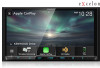 |
View all Kenwood DDX8906S manuals
Add to My Manuals
Save this manual to your list of manuals |
Page 10 highlights
Basic Operations 5 Enter a security code with 4 to 8 digits and touch [Enter]. Calendar/clock settings 1 Press the [MENU] button. hhPopup menu appears. 2 Touch [SETUP]. 6 Enter the same code again and touch [Enter]. Now, your security code is registered. NOTE • This setting is available when demonstration mode is set to "OFF". (P.86) • Touch [BS] to delete the last entry. • If you enter a different security code, the procedure returns to step 5 (for first code entry). • If you have disconnected the Receiver from the battery, enter the correct security code as that you have entered in step 5 and touch [Enter]. You can use your receiver. To change the security code: 1 Touch [Security Code Change] on the Security screen. hhSecurity Code Set screen appears. 2 Enter the current registered security code and touch [Enter]. 3 Enter a new security code with 4 to 8 digit number and touch [Enter]. 4 Enter the same code again and touch [Enter]. The new security code is registered. To clear the security code: 1 Touch [Security Code Cancellation] on the Security screen. hhSecurity Code Set screen appears. 2 Enter the current registered security code and touch [Enter]. The security code is cleared. 10 hhSETUP Menu screen appears. 3 Touch [User Interface]. hhUser Interface screen appears. 4 Set each item as follows. Scroll the page to show hidden items. ■■[Time Format] Select the time display format. [12-Hour ](Default)/24-Hour] ■■ [Clock] [GPS-SYNC ](Default): Synchronizes the clock time with the GPS. (Except DDX819WBTL) [RDS-SYNC]: Synchronizes the clock time with the RDS. (DDX819WBTL only) [Manual]: Set the clock manually. ■■[Time Zone] If you have selected [Manual] for Clock, select the time zone. ■■[Clock Adjust] If you select [Manual] for Clock, adjust the date and time manually. (P.84)















