Kenwood DDX8906S Instruction Manual - Page 28
Language setup, Language Codes P.120
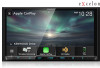 |
View all Kenwood DDX8906S manuals
Add to My Manuals
Save this manual to your list of manuals |
Page 28 highlights
Disc ■■[Screen Ratio] Sets the screen display mode. [16:9 ](Default): Displays wide pictures. [4:3 LB]: Displays wide pictures in the Letter Box format (having black stripes at the top and bottom of screen). [4:3 PS]: Displays wide pictures in the Pan & Scan format (showing pictures cut at the right and left ends). ÑÑLanguage setup This setting is for the languages used for the menu, subtitle, and voice. 1 Touch the desired item; [Menu Language], [Subtitle Language], [Audio Language]. hhLanguage Set screen appears. 2 Select a language. For language codes, refer to DVD Language Codes (P.120). Touch Close to set the entered language and return to the DVD SETUP screen. NOTE • To set the DVD's original language as the audio language, touch [Original]. 28















