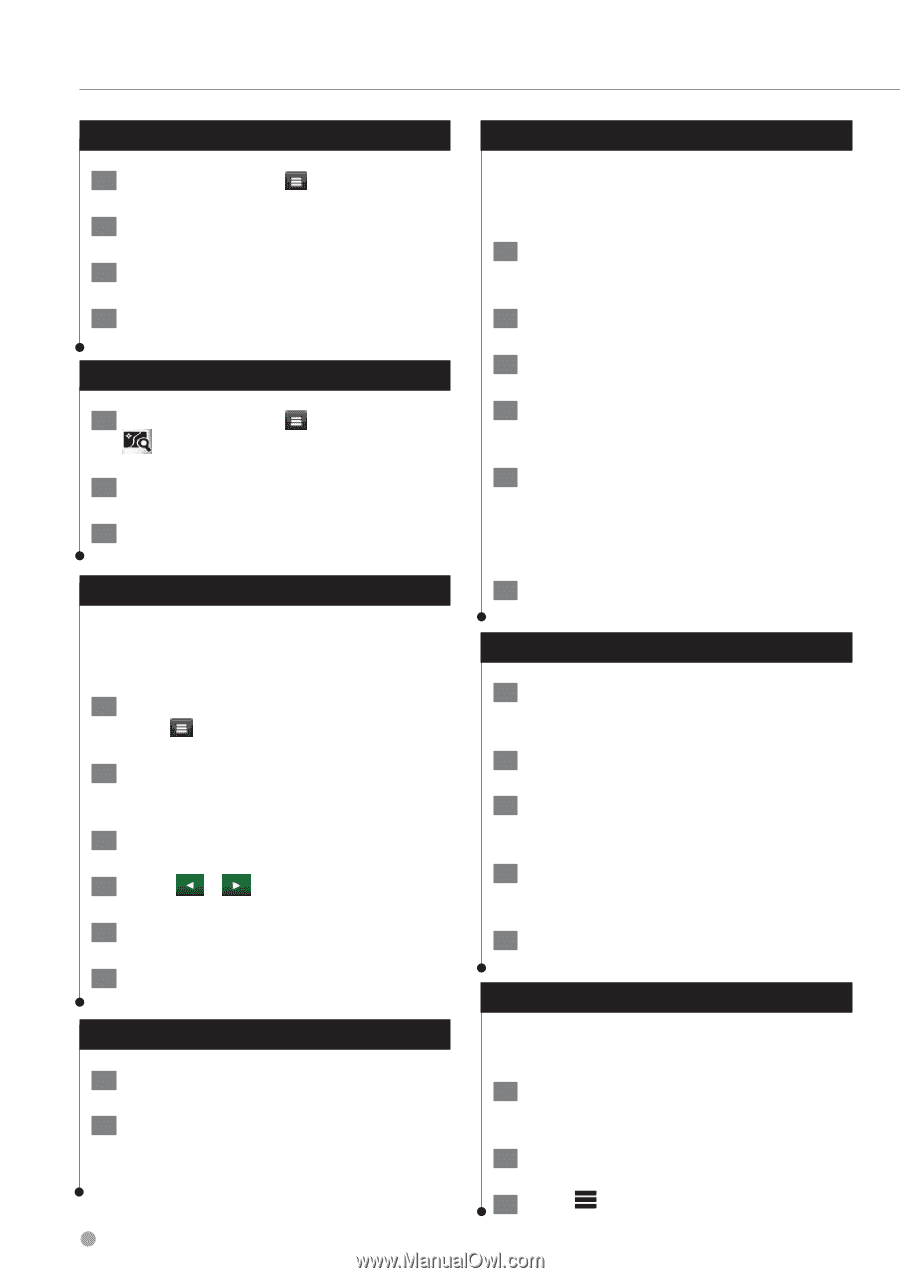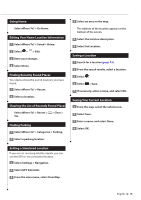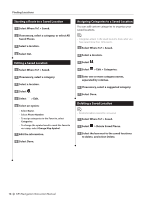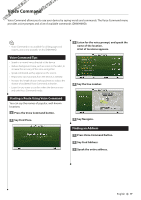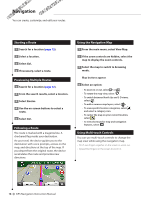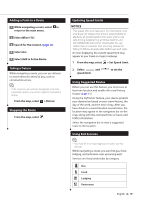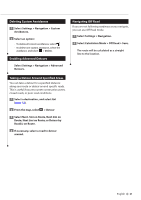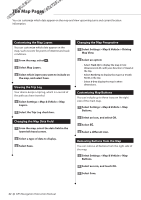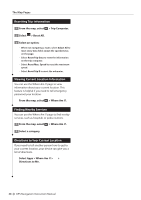Kenwood DNN770HD Navigation - Page 20
Finding Exit Services, Navigating to an Exit, Using Find Ahead, Avoiding Road Features
 |
View all Kenwood DNN770HD manuals
Add to My Manuals
Save this manual to your list of manuals |
Page 20 highlights
Navigation Finding Exit Services 1 From the map, select > Exit Services. 2 Use the arrows to select an upcoming exit. 3 Select an exit service tab. 4 Select a point of interest. Navigating to an Exit 1 From the map, select > Exit Services > . 2 Select an exit service. 3 Select Go!. Using Find Ahead When upcoming exits do not have needed services, you can search farther ahead on your route. 1 While navigating a route, from the map, select > Exit Services. 2 Select an exit service tab that does not have an upcoming service match. 3 Select Find Ahead. 4 Select > to see more exits. 5 Select a service. 6 Select Go! Avoiding Road Features 1 Select Settings > Navigation > Avoidances. 2 Select the road features to avoid on your routes, and select Save. 20 GPS Navigation Instruction Manual Adding a Custom Avoidance Area Custom avoidances allow you to avoid specific areas and sections of road. You can enable and disable custom avoidances as needed. 1 Select Settings > Navigation > Custom Avoidances. 2 If necessary, select Add Avoidance. 3 Select Add Avoid Area. 4 Select the upper-left corner of the area to avoid, and select Next. 5 Select the lower-right corner of the area to avoid, and select Next. The selected area is shaded on the map. 6 Select Done. Avoiding a Road 1 Select Settings > Navigation > Custom Avoidances. 2 Select Add Avoid Road. 3 Select the starting point of the section of road to avoid, and select Next. 4 Select the ending point of the road section, and select Next. 5 Select Done. Disabling a Custom Avoidance You can disable a custom avoidance without deleting it. 1 Select Settings > Navigation > Custom Avoidances. 2 Select an avoidance. 3 Select > Disable.