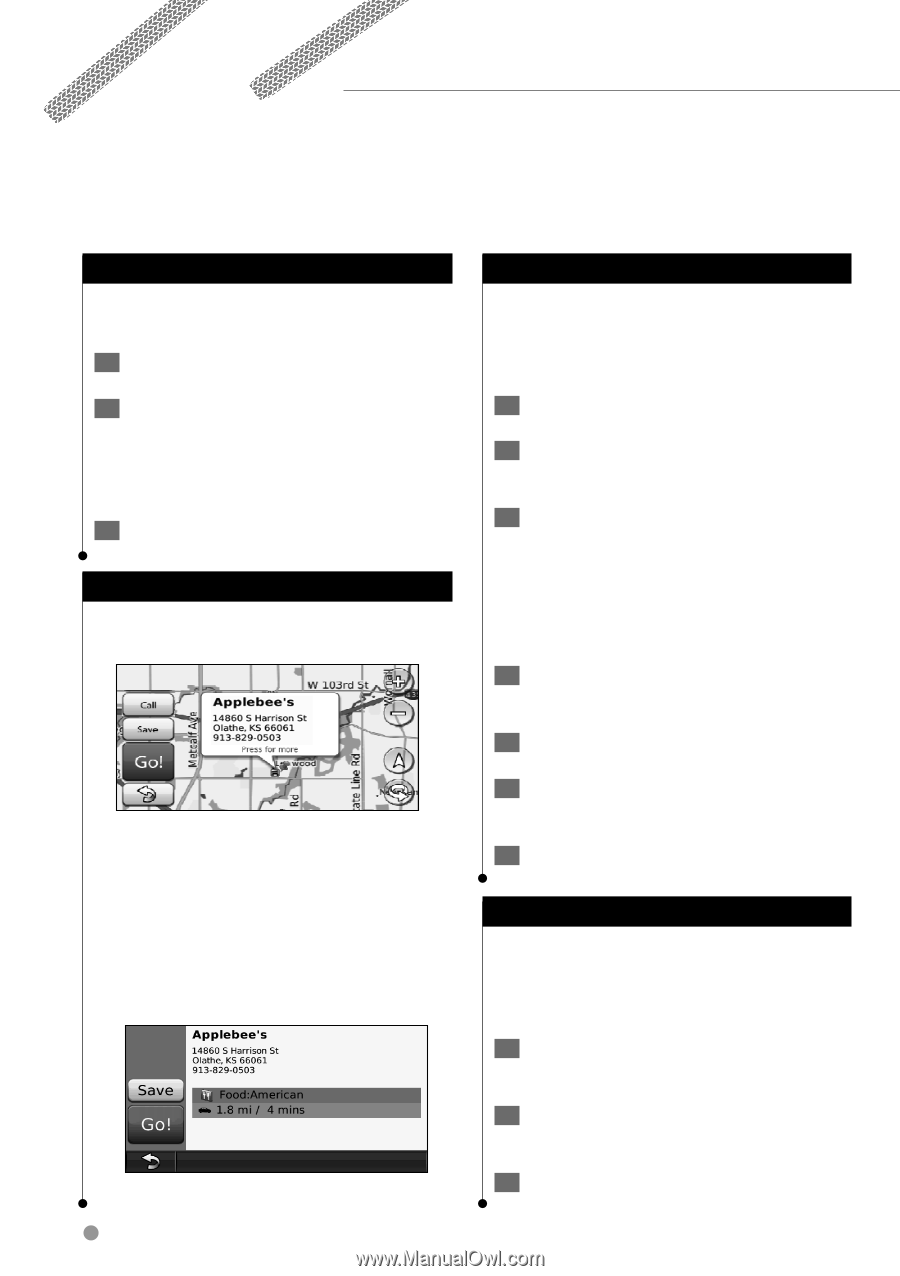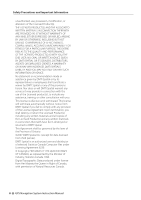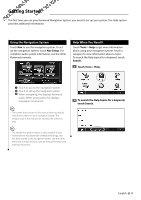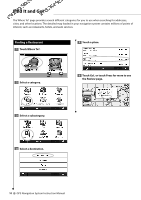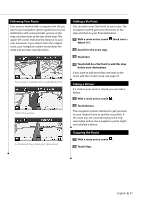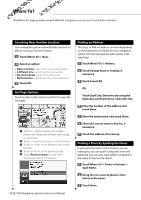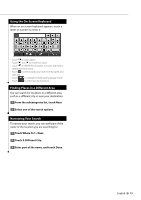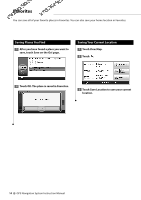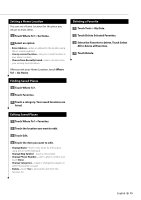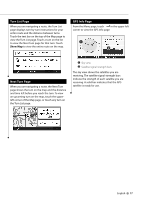Kenwood DNX 9140 Instruction Manual - Page 12
Where To? - manual
 |
UPC - 019048183460
View all Kenwood DNX 9140 manuals
Add to My Manuals
Save this manual to your list of manuals |
Page 12 highlights
Where To? The Where To? page provides several different categories you can use to search for locations. Searching Near Another Location Your navigation system automatically searches for places near your current location. 1 Touch Where To? > Near. 2 Select an option: • Where I Am Now-search near your current location. • A Different City-search near the city you enter. • My Current Route-search along your route. • My Destination-search near your current destination. 3 Touch OK. Go! Page Options Touch an item in the search results list to view the Go! page. ➊ ➋ ➌ ➎ ➍ ➊ Touch to call this location, if a mobile phone with Bluetooth wireless technology is connected. ➋ Touch to save this location to your Favorites. ➌ Touch to create a turn-by-turn route to this location. ➍ Touch to return to the previous page. ➎ Touch Press for more to view more information about the location. 12 GPS Navigation System Instruction Manual Finding an Address The steps to find an address can vary depending on the maps that are loaded on your navigation system. Not all map data provides postal-code searching. 1 Touch Where To? > Address. 2 Touch Change State or Country, if necessary. 3 Touch Search All. OR Touch Spell City. Enter the city using the keyboard, and touch Done. Select the city. 4 Enter the number of the address, and touch Done. 5 Enter the street name, and touch Done. 6 Select the correct street in the list, if necessary. 7 Touch the address, if necessary. Finding a Place by Spelling the Name If you know the name of the location you are looking for, you can spell it using the on-screen keyboard. You can also enter letters contained in the name to narrow the search. 1 Touch Where To? > Points of Interest > Spell Name. 2 Using the on-screen keyboard, enter letters in the name. 3 Touch Done.