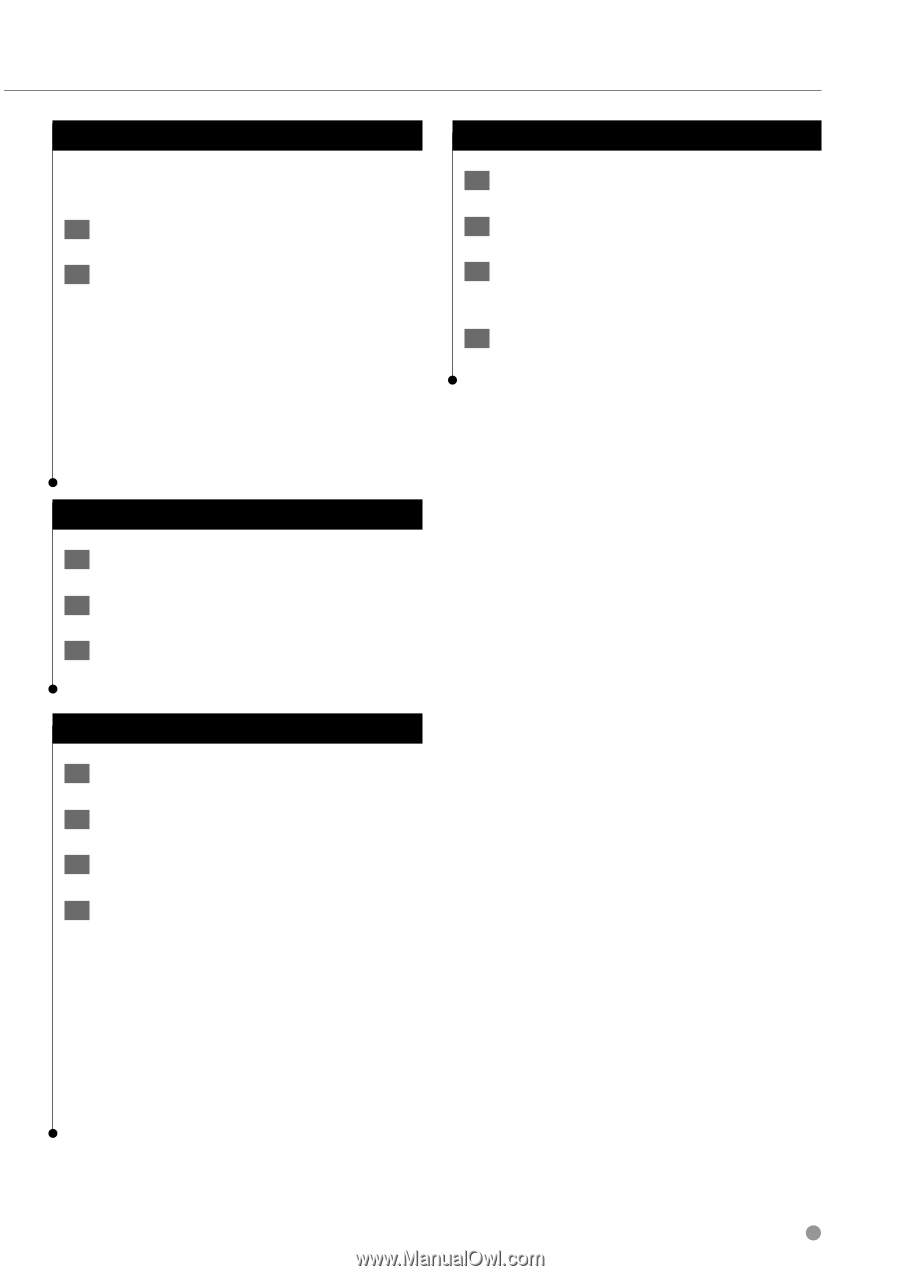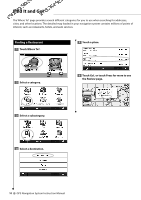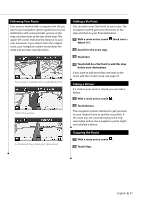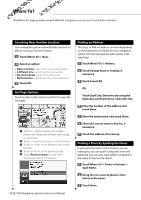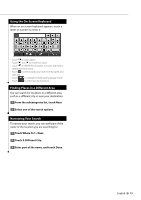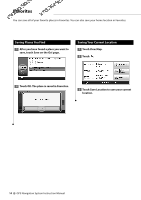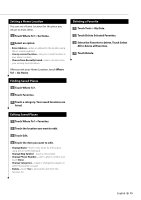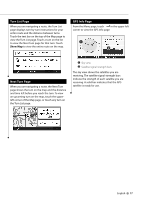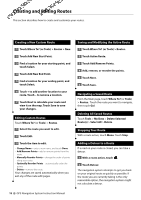Kenwood DNX 9140 Instruction Manual - Page 15
Setting a, Home Location, Finding, Saved Places, Editing, Saved, Places, Deleting a Favorite
 |
UPC - 019048183460
View all Kenwood DNX 9140 manuals
Add to My Manuals
Save this manual to your list of manuals |
Page 15 highlights
Setting a Home Location You can set a Home Location for the place you return to most often. 1 Touch Where To? > Go Home. 2 Select an option. • Enter Address-enter an address for the location using the on-screen keyboard. • Use my current location-sets your current location as your Home Location. • Choose from Recently Found-select a location from your recently found locations. After you set your Home Location, touch Where To? > Go Home. Finding Saved Places 1 Touch Where To?. 2 Touch Favorites. 3 Touch a category. Your saved locations are listed. Deleting a Favorite 1 Touch Tools > My Data. 2 Touch Delete Selected Favorites. 3 Select the Favorite to delete. Touch Select All to delete all Favorites. 4 Touch Delete. Editing Saved Places 1 Touch Where To? > Favorites. 2 Touch the location you want to edit. 3 Touch Edit. 4 Touch the item you want to edit. • Change Name-enter a new name for the location using the on-screen keyboard. • Change Map Symbol-touch a new symbol. • Change Phone Number-enter a phone number, and touch Done. • Change Categories-create or change the category in which this location is saved. • Delete-touch Yes to remove this item from the Favorites list. English 15