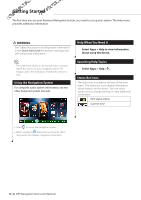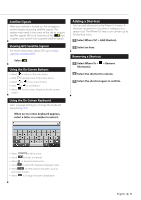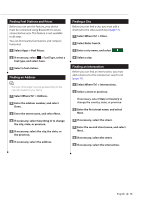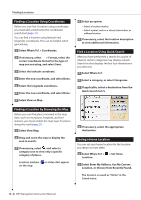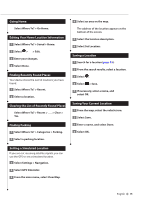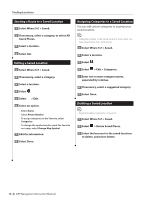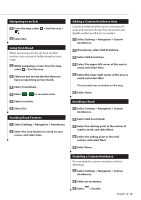Kenwood DNX572BH Navigation - Page 15
Going Home, Editing Your Home Location Information, Finding Recently Found Places - navigation receiver
 |
View all Kenwood DNX572BH manuals
Add to My Manuals
Save this manual to your list of manuals |
Page 15 highlights
Going Home Select Where To? > Go Home. Editing Your Home Location Information 1 Select Where To? > Saved > Home. 2 Select > > Edit. 3 Enter your changes. 4 Select Done. Finding Recently Found Places Your device stores the last 50 locations you have found. 1 Select Where To? > Recent. 2 Select a location. Clearing the List of Recently Found Places Select Where To? > Recent > > Clear > Yes. Finding Parking 1 Select Where To? > Categories > Parking. 2 Select a parking location. 4 Select an area on the map. The address of the location appears at the bottom of the screen. 5 Select the location description. 6 Select Set Location. Saving a Location 1 Search for a location (page 12). 2 From the search results, select a location. 3 Select . 4 Select > Save. 5 If necessary, enter a name, and select OK. Saving Your Current Location 1 From the map, select the vehicle icon. 2 Select Save. 3 Enter a name, and select Done. 4 Select OK. Setting a Simulated Location If you are not receiving satellite signals, you can use the GPS to set a simulated location. 1 Select Settings > Navigation. 2 Select GPS Simulator. 3 From the main menu, select View Map. English 15