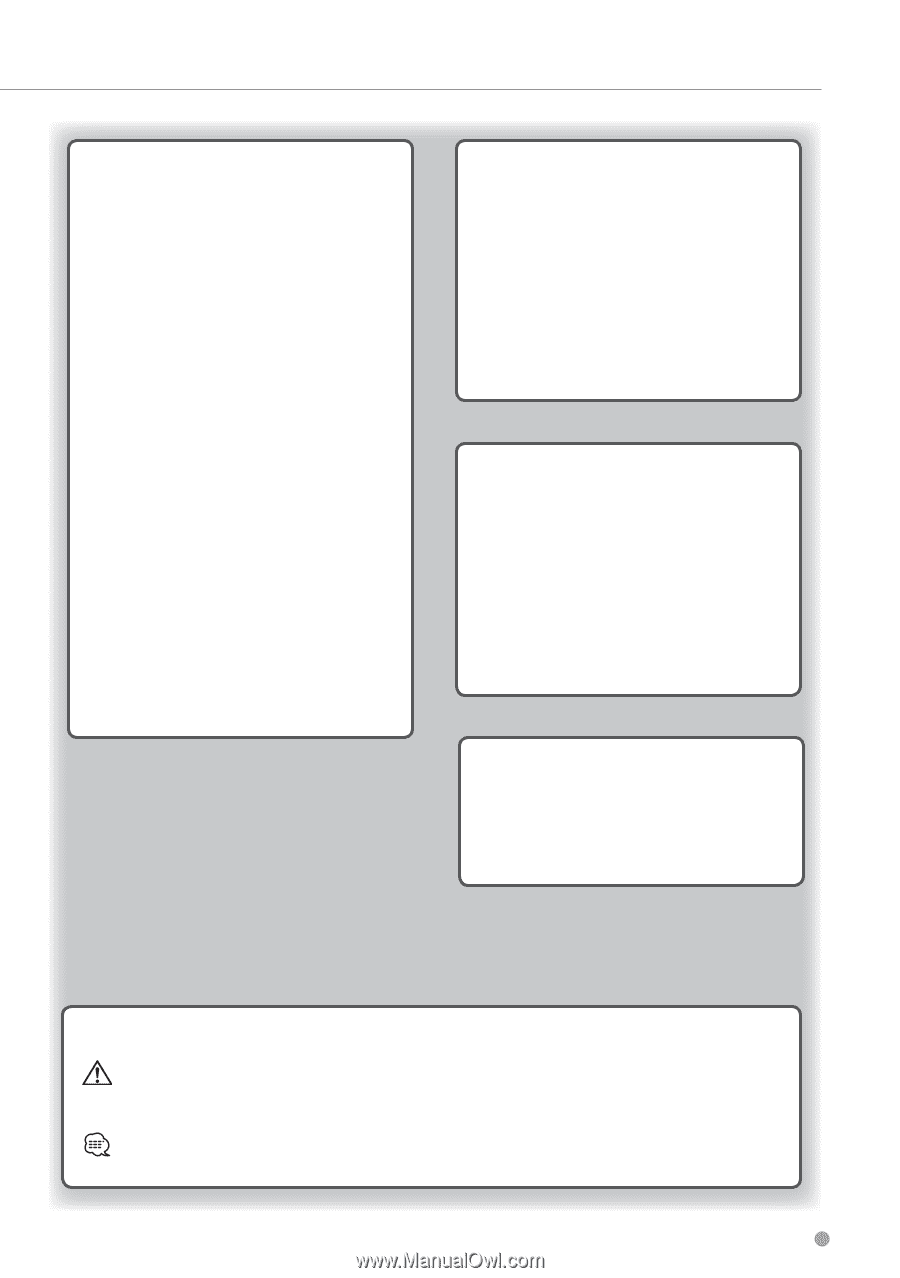Kenwood DNX572BH Navigation - Page 3
Icons Used in This Manual, Customizing the Settings, Traffic Information, Using the Apps, Appendix - update
 |
View all Kenwood DNX572BH manuals
Add to My Manuals
Save this manual to your list of manuals |
Page 3 highlights
Using the Apps 24 About the Apps 24 About ecoRoute 24 Creating a Vehicle Profile 24 Resetting Your Vehicle Profile 24 Calibrating Fuel Economy 24 Taking the ecoChallenge 24 About ecoChallenge Scores 24 Hiding Your ecoChallenge Score 25 Resetting Your Score 25 Viewing Your Fuel Economy 25 About the Mileage Report 25 Viewing a Mileage Report 25 Exporting a Mileage Report 25 Setting Routes that Use Less Fuel 25 Viewing the Weather Forecast 25 Viewing Weather Near a Different City 26 Viewing the Weather Radar 26 Viewing Weather Alerts 26 Checking Road Conditions 26 Planning a Trip 26 Editing a Trip Itinerary 26 Navigating to a Saved Trip 26 Editing a Saved Trip 27 Viewing Previous Routes & Destinations 27 Using the World Clock 27 Viewing the World Map 27 Using the Calculator 27 Finding Parking 27 About Real-Time Traffic Cameras 27 Traffic Information 28 Understanding Traffic 28 Traffic Data Using INRIX Traffic Service 28 About the Traffic Icon 28 Traffic on Your Route 29 Viewing Traffic on Your Route 29 Manually Avoiding Traffic on Your Route 29 Taking an Alternate Route 29 Viewing Traffic on the Map 29 Searching for Traffic Delays 29 Viewing a Traffic Incident on the Map 29 Understanding Traffic Data 29 Customizing the Settings 30 Customizing the Navigation System 30 Changing the Map Settings 30 Enabling Maps 30 Changing the Navigation Settings 30 Adjusting the Display Settings 30 Route Preferences 30 Updating the Time Settings 31 Setting the Languages 31 Adding Security 31 Device and Privacy Settings 31 Restoring Settings 31 Appendix 32 Updating the Software 32 Updating the Map Data 32 Safety Cameras 32 Custom POIs (Points of Interest) 32 Finding Custom POIs 32 Icons Used in This Manual Important precautions are described to prevent injuries and potentially dangerous situations. Special instructions, supplementary explanations, limitations, and reference pages are described. English 3