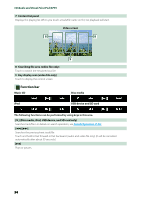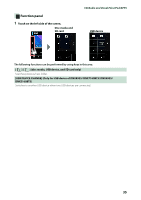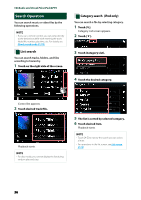Kenwood DNX573S Instruction manual - Page 32
APP/iPod settings, Preparation, APP Connection select, iPod Connection - screen mirroring
 |
View all Kenwood DNX573S manuals
Add to My Manuals
Save this manual to your list of manuals |
Page 32 highlights
APP/iPod settings Select how to connect your android smartphone or iPhone to use apps like Mirroring, etc. Preparation • To connect an Android device or iPhone via Bluetooth, register it as the Bluetooth device and do the profile setting of the connection beforehand. See Registering from the Bluetooth unit (P.67) and Connecting the Bluetooth unit (P.68). 1 Press the button/ volume knob. Popup menu appears. 2 Touch [SETUP]. SETUP Menu screen appears. 3 Touch [AV]. CD/Audio and Visual Files/iPod/APPS 5 Touch [APP/iPod SETUP]. App/iPod SETUP screen appears. 6 Set each item as follows. AV screen appears. 4 Set [Automotive Mirroring] to [OFF]. APP Connection select Select how to connect your smartphone. Android Bluetooth: Connect an Android smartphone via Bluetooth. iPhone Bluetooth: Connect an iPhone via Bluetooth. HDMI/MHL: Connect an Android smartphone or iPhone via Bluetooth and watch its video via HDMI/MHL. iPhone USB: Connect an iPhone through an USB cable. iPod Connection It shows how the device that is used in the iPod source is connected. It changes depending on the "APP Connection select". 7 Touch [Done]. 31