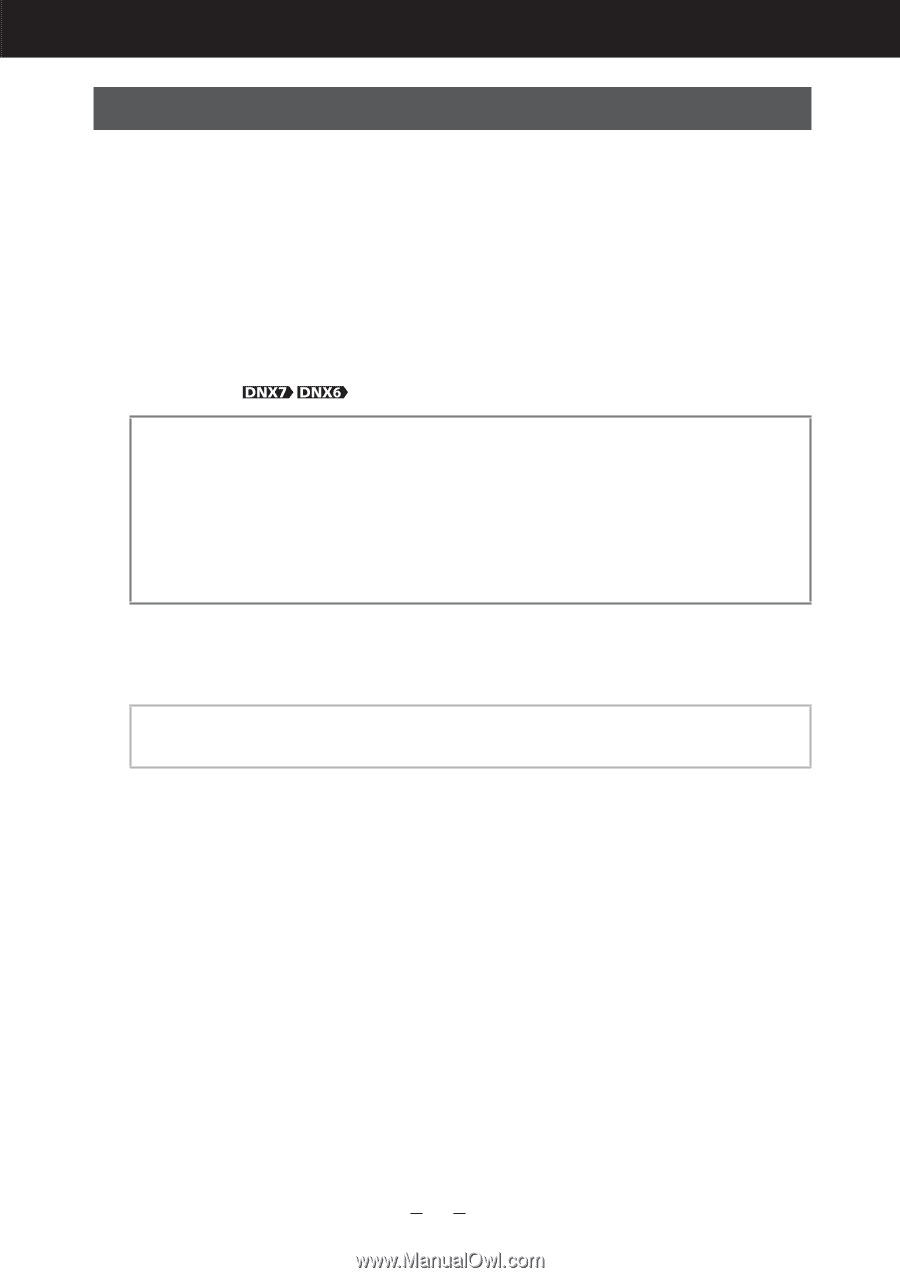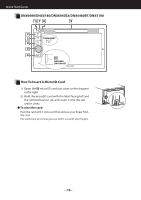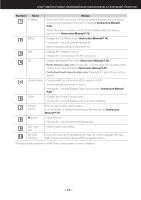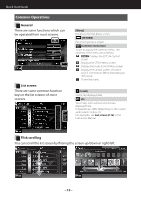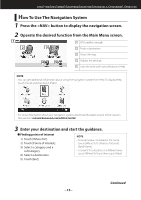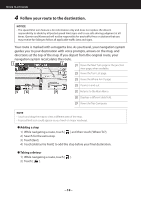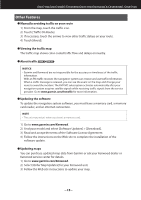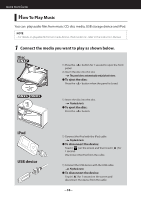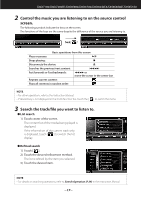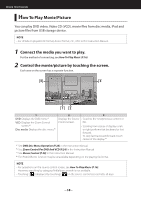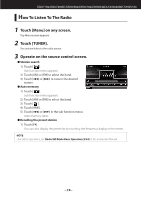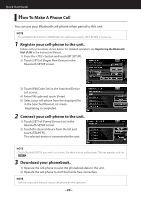Kenwood DNX6180 Quick Start Guide - Page 15
Other Features - update
 |
UPC - 019048192714
View all Kenwood DNX6180 manuals
Add to My Manuals
Save this manual to your list of manuals |
Page 15 highlights
DNX7180/DNX7480BT/DNX6980/DNX6180/DNX6040EX/DNX6480BT/DNX5180 Other Features ● Manually avoiding traffic on your route 1) From the map, touch the traffic icon. 2) Touch [Traffic On Route]. 3) If necessary, touch the arrows to view other traffic delays on your route. 4) Touch [Avoid]. ● Viewing the traffic map The traffic map shows color-coded traffic flow and delays on nearby. ● About traffic NOTICE • Garmin and Kenwood are not responsible for the accuracy or timeliness of the traffic information. With an FM traffic receiver, the navigation system can receive and use traffic information. When a traffic message is received, you can see the event on the map and change your route to avoid the incident. The FM TMC subscription activates automatically after your navigation system acquires satellite signals while receiving traffic signals from the service provider. Go to www.garmin.com/fmtraffic for more information. ● Updating the software To update the navigation system software, you must have a memory card, a memory card reader, and an internet connection. NOTE • The unit may restart when you insert a memory card. 1) Go to www.garmin.com/Kenwood. 2) Find your model and select [Software Updates] > [Download]. 3) Read and accept the terms of the Software License Agreement. 4) Follow the instructions on the Web site to complete the installation of the software update. ● Updating maps You can purchase updated map data from Garmin or ask your Kenwood dealer or Kenwood service center for details. 1) Go to www.garmin.com/Kenwood. 2) Select [Order Map Updates] for your Kenwood unit. 3) Follow the Web site instructions to update your map. 15