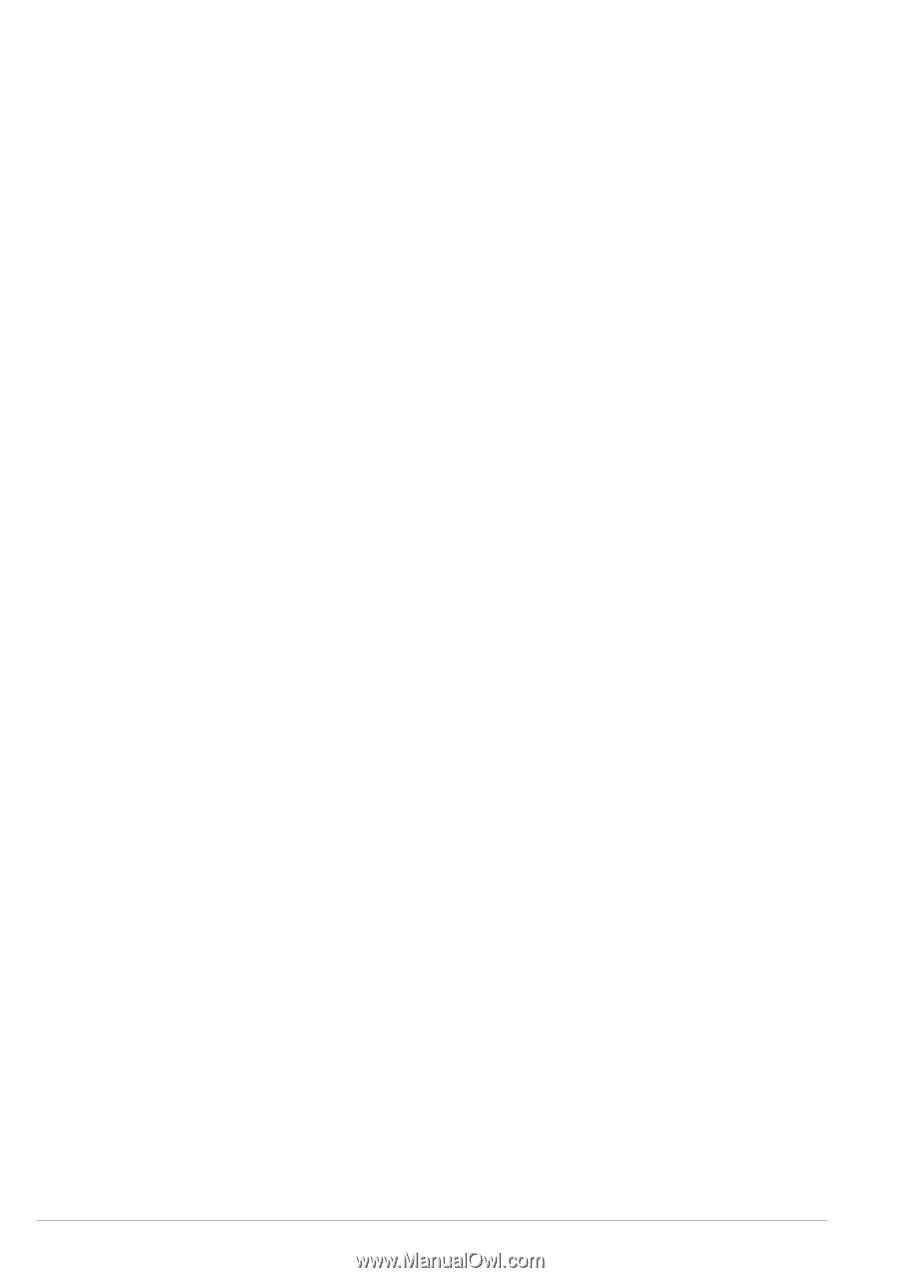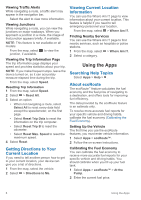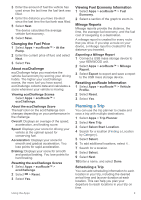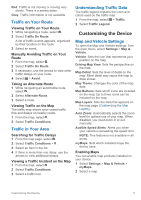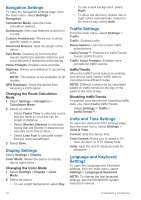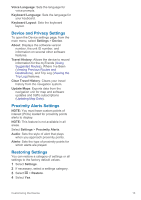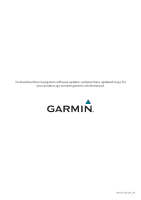Kenwood DNX9180S User Manual - Page 20
Navigation Settings, Display Settings, Traffic Settings, Units and Time Settings, Language
 |
View all Kenwood DNX9180S manuals
Add to My Manuals
Save this manual to your list of manuals |
Page 20 highlights
Navigation Settings To open the Navigation settings page, from the main menu, select Settings > Navigation. Calculation Mode: Sets the route calculation method. Avoidances: Sets road features to avoid on a route. Custom Avoidances: Allows you to avoid specific roads or areas. Advanced Detours: Sets the length of the detour. Safe Mode: Disables all functions that require significant operator attention and could become a distraction while driving. Voice Prompts: Enables voice prompts. Highway: Shows your distance to upcoming exits. NOTE: This feature is not available on all models. GPS Simulator: Stops the device from receiving a GPS signal. Changing the Route Calculation Mode 1 Select Settings > Navigation > Calculation Mode. 2 Select an option: • Select Faster Time to calculate routes that are faster to drive but can be longer in distance. • Select Shorter Distance to calculate routes that are shorter in distance but can take more time to drive. • Select Less Fuel to calculate routes that are more fuel-efficient. 3 Select Save. Display Settings Select Settings > Display. Color Mode: Allows the device to display day or night colors. Changing the Color Mode 1 Select Settings > Display > Color Mode. 2 Select an option: • To use a light background, select Day. • To use a dark background, select Night. • To allow the device to display day or night colors automatically, based on the time of day, select Auto. Traffic Settings From the main menu, select Settings > Traffic. Traffic: Enables traffic. Subscriptions: Lists the current traffic subscriptions. trafficTrends™: Enables the trafficTrends™ feature (trafficTrends). Traffic Voice Prompts: Enables voice prompts for traffic events. trafficTrends When the trafficTrends feature is enabled, your device uses historic traffic data to calculate more-efficient routes. NOTE: Different routes may be calculated based on traffic trends for the day of the week or the time of day. Disabling trafficTrends To prevent your device from recording traffic data, you must disable trafficTrends. Select Settings > Traffic > trafficTrends™. Units and Time Settings To open the Units and Time settings page, from the main menu, select Settings > Units & Time. Current: Sets the device time. Time Format: Allows you to select a 12- hour, 24-hour, or UTC display time. Units: Sets the unit of measure used for distances. Language and Keyboard Settings To open the Language and Keyboard settings, from the main menu, select Settings > Language & Keyboard. NOTE: To change the text language settings, see the KENWOOD system instruction manual. 12 Customizing the Device