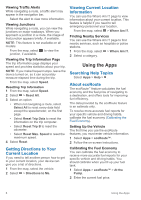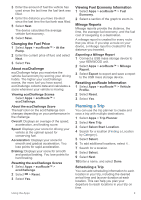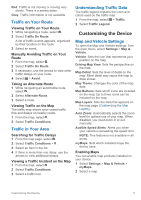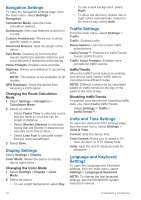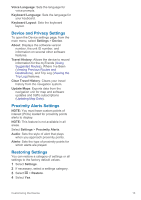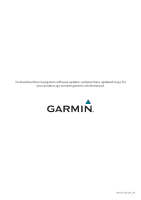Kenwood DNX9180S User Manual - Page 21
Device and Privacy Settings, Proximity Alerts Settings, Restoring Settings
 |
View all Kenwood DNX9180S manuals
Add to My Manuals
Save this manual to your list of manuals |
Page 21 highlights
Voice Language: Sets the language for voice prompts. Keyboard Language: Sets the language for your keyboard. Keyboard Layout: Sets the keyboard layout. Device and Privacy Settings To open the Device settings page, from the main menu, select Settings > Device. About: Displays the software version number, the unit ID number, and information on several other software features. Travel History: Allows the device to record information for the myTrends (Using Suggested Routes), Where I've Been (Viewing Previous Routes and Destinations), and Trip Log (Viewing the Trip Log) features. Clear Travel History: Clears your travel history from the navigation system. Update Maps: Exports data from the navigation unit for map and software updates and traffic subscriptions (Updating Map Data). Proximity Alerts Settings NOTE: You must have custom points of interest (POIs) loaded for proximity points alerts to display. NOTE: This feature is not available in all areas. Select Settings > Proximity Alerts. Audio: Sets the style of alert that plays when you approach proximity points. Alerts: Sets the type of proximity points for which alerts are played. Restoring Settings You can restore a category of settings or all settings to the factory default values. 1 Select Settings. 2 If necessary, select a settings category. 3 Select > Restore. 4 Select Yes. Customizing the Device 13