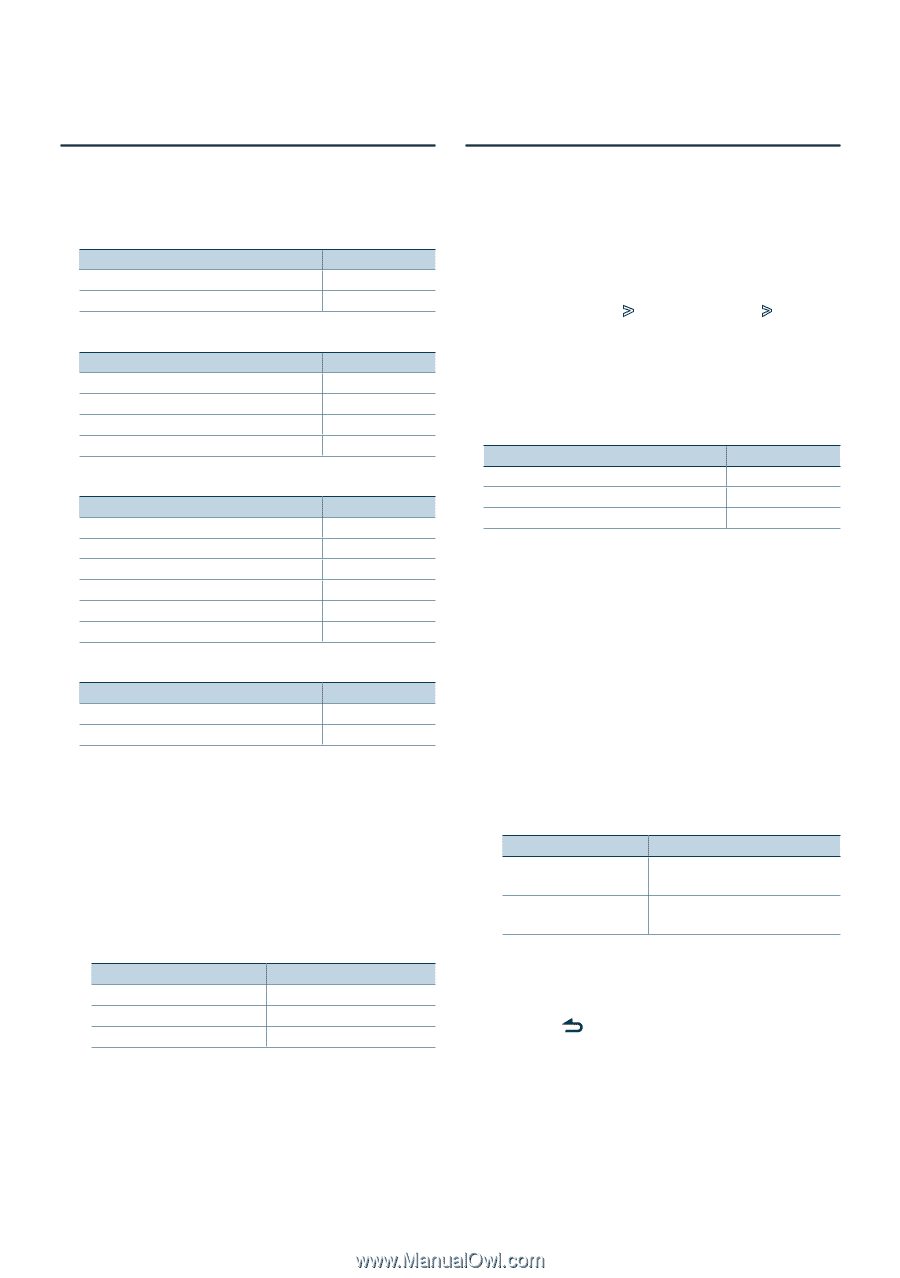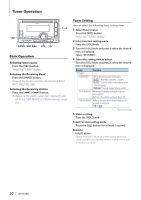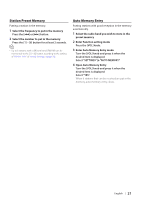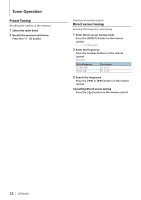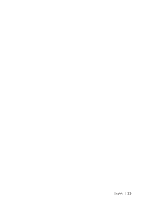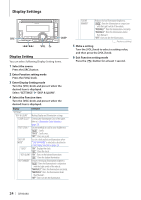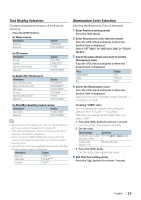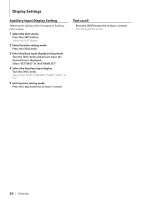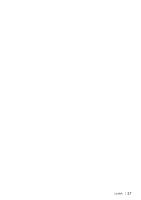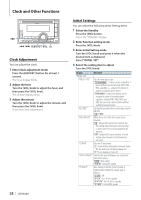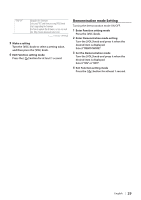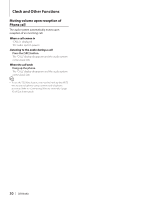Kenwood DPX308U dpx308u (pdf) - Page 25
Text Display Selection, Illumination Color Selection, Select the Illumination Color - time set
 |
UPC - 019048194060
View all Kenwood DPX308U manuals
Add to My Manuals
Save this manual to your list of manuals |
Page 25 highlights
Text Display Selection Changing displayed information on each source following; Press the [DISP] button. In Tuner source Information Frequency Display off Display "FREQUENCY" "DISP OFF MODE" In CD source Information Disc title Track title Play time & Track number Display off Display "DISC TITLE" "TRACK TITLE" "P-TIME" "DISP OFF MODE" In Audio file/ iPod source Information Music title & Artist name Album name & Artist name Folder name File name Play time & Music number Display off Display "TITLE/ARTIST" "ALBUM/ARTIST" "FOLDER NAME" "FILE NAME" "P-TIME" "DISP OFF MODE" In Standby/ Auxiliary input source Information Display Source name "SOURCE NAME" Display off "DISP OFF MODE" ⁄ • When you select the Display off mode, the display setting of each source will be changed to the Display off. • If the selected display item does not have any information, alternative information is displayed. • When selecting "FOLDER NAME" while playing with iPod, names will be displayed depending on currently selected browsing items. • If all characters cannot be displayed while playing with iPod, the file number in the list is displayed. Information Music title Folder name File name Display "TITLE***" "FOLDER***" "FILE***" Illumination Color Selection Selecting the Illumination Color of the panel. 1 Enter Function setting mode Press the [VOL] knob. 2 Enter Illumination color selection mode Turn the [VOL] knob and press it when the desired item is displayed. Select "SETTINGS" > "DISP & ILLUMI" > "COLOR SELECT". 3 Select the place where you want to set the Illumination Color Turn the [VOL] knob and press it when the desired item is displayed. Place Display and key Display Key Display "ALL" "DISPLAY" "KEY" 4 Select the Illumination Color Turn the [VOL] knob and press it when the desired item is displayed. Select the color from "VARIABLE SCAN", "COLOR1" - "COLOR24", or "USER". Creating "USER" color You can create your original color during the selection from "COLOR1" - "COLOR24". The color you created can be called when you select "USER". 1. Press the [VOL] knob for at least 1 second. Enter the detail color adjustment mode. 2. Set the color. Operation type Operation To select the color to adjust. Press the [4] or [¢] button. (red, green, or blue) To adjust color. Turn the [VOL] knob. (Range: 0 - 9) 3. Press the [VOL] knob. Exit the detail color adjustment mode. 5 Exit Function setting mode Press the [ ] button for at least 1 second. English | 25