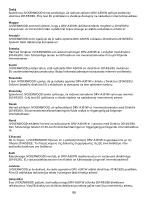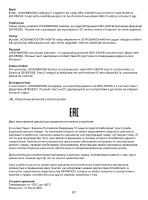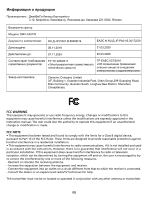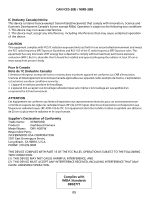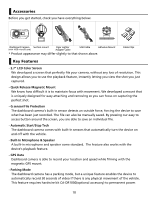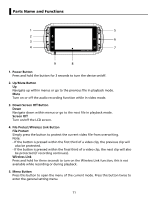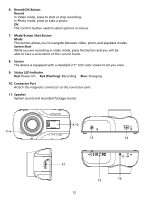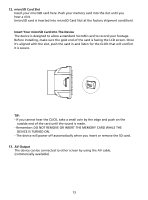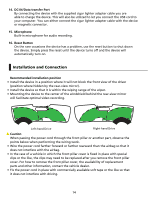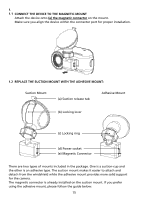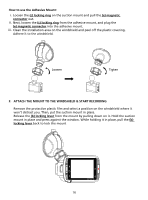Kenwood DRV-A301W Operation Manual - Page 14
Parts Name and Functions
 |
View all Kenwood DRV-A301W manuals
Add to My Manuals
Save this manual to your list of manuals |
Page 14 highlights
Parts Name and Functions 1 5 2 6 3 4 7 9 8 1. Power Button Press and hold the button for 3 seconds to turn the device on/off. 2. Up/Mute Button Up Navigate up within menus or go to the previous file in playback mode. Mute Turn on or off the audio recording function while in video mode. 3. Down/Screen Off Button Down Navigate down within menus or go to the next file in playback mode. Screen Off Turn on/off the LCD screen. 4. File Protect/Wireless Link Button File Protect Simply press the button to protect the current video file from overwriting. Note: - If the button is pressed within the first third of a video clip, the previous clip will also be protected. - If the button is pressed within the final third of a video clip, the next clip will also be protected (if recording continues). Wireless Link Press and hold for three seconds to turn on the Wireless Link function, this is not available while recording or during playback. 5. Menu Button Press this button to open the menu of the current mode. Press this button twice to enter the general setting menu. 11