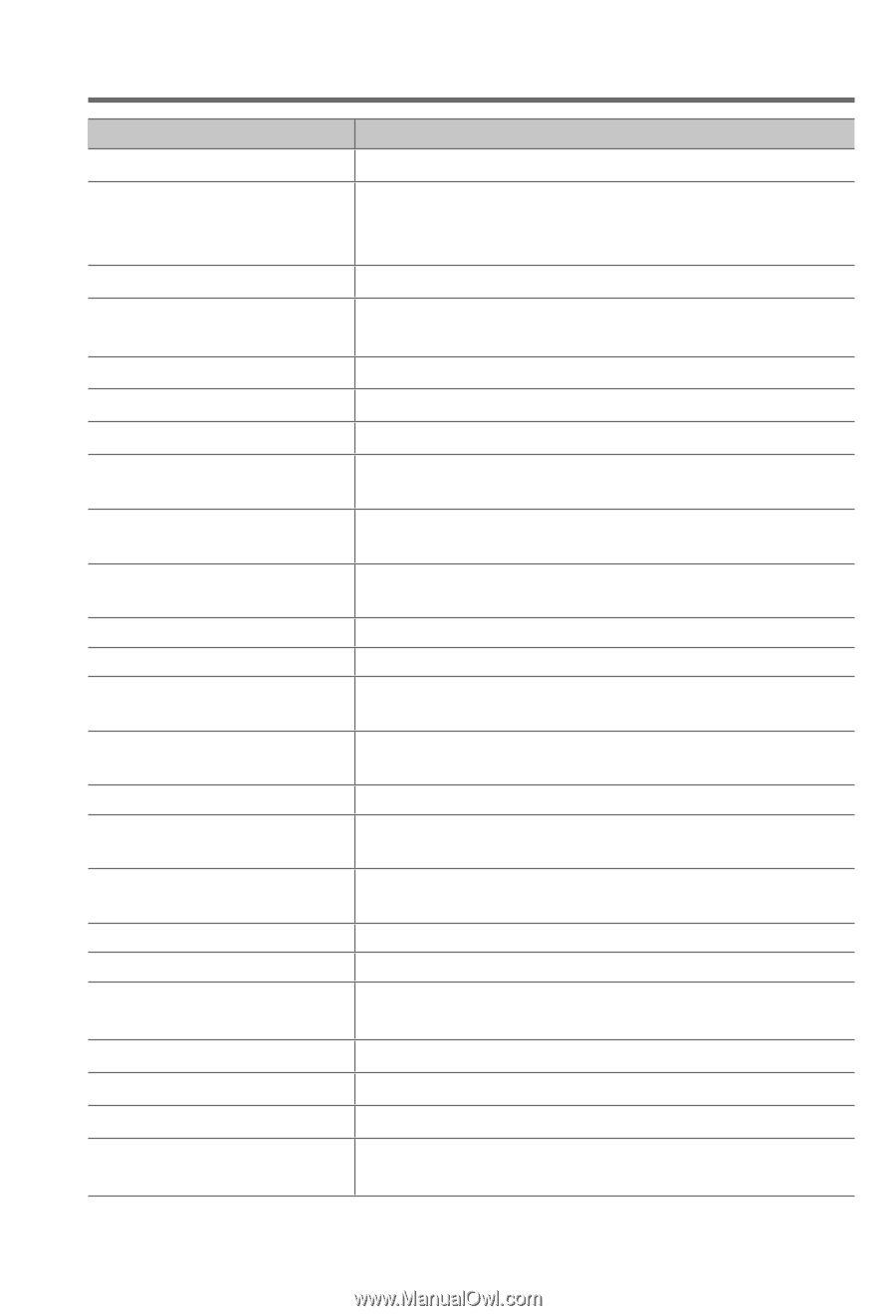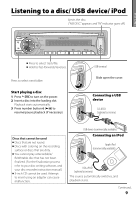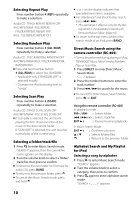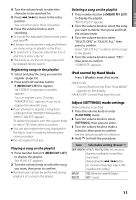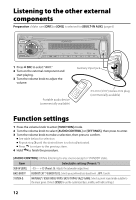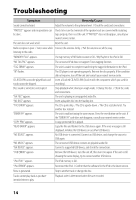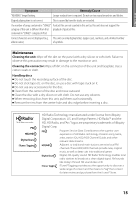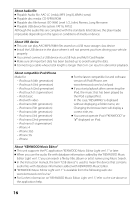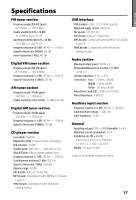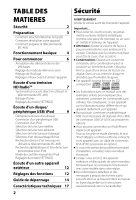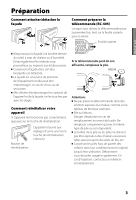Kenwood KDC-HD548U Instruction Manual - Page 14
Troubleshooting - protect
 |
UPC - 019048192264
View all Kenwood KDC-HD548U manuals
Add to My Manuals
Save this manual to your list of manuals |
Page 14 highlights
Troubleshooting Symptom Remedy/Cause Sound cannot be heard. Adjust the volume to the optimum level. / Check the cords and connections. "PROTECT" appears and no operations can Check to be sure the terminals of the speaker leads are covered with insulating be done. tape properly, then reset the unit. If "PROTECT" does not disappear, consult your nearest service center. The unit does not work at all. Reset the unit. Radio reception is poor. / Static noise while Connect the antenna firmly. / Pull the antenna out all the way. listening to the radio. "MEMORY FULL" appears. The tag memory of HD Radio receiver is full. / My Playlist in the iPod is full. "NO TAG FNC" appears. The connected iPod does not support iTunes tagging function. "TAG ERROR" appears. The unit is unable to complete transferring the tagged information to the iPod. "IN" flashes. CD-R/CD-RW cannot be played back and tracks cannot be skipped. Disc sound is sometimes interrupted. "NA FILE" appears. "NO DISC" appears. "TOC ERROR" appears. "ERROR 99" appears. "COPY PRO" appears. "READ ERROR" appears. "NO DEVICE" appears. "NO MUSIC" appears. "NA DEVICE" appears. The CD player is not operating properly. Reinsert the disc properly. If the condition did not improve, turn off the unit and consult your nearest service center. Insert a finalized CD-R/CD-RW (finalize with the component which you used for recording). Stop playback while driving on rough roads. / Change the disc. / Check the cords and connections. The unit is playing an unsupported audio file. Insert a playable disc into the loading slot. The CD is quite dirty. / The CD is upside-down. / The CD is scratched a lot. Try another disc instead. The unit is malfunctioning for some reason. Press the reset button on the unit. If the "ERROR 99" code does not disappear, consult your nearest service center. A copy-protected file is played. Copy the files and folders for the USB device again. If the error message is still displayed, initialize the USB device or use other USB devices. No USB device is connected. Connect an USB device, and change the source to USB again. The connected USB device contains no playable audio file. Connect a supported USB device, and check the connections. "USB ERROR" appears. Remove the USB device, turn the unit off, then turn it on again. If the unit is still showing the same display, try to connect another USB device. "iPod FULL" appears. The iPod memory is full. "iPod ERROR" appears. Reconnect the iPod. / Confirm that the software for the iPod is the latest version. Noise is generated. Skip to another track or change the disc. Tracks cannot play back as you have intended them to play. Playback order is determined when files are recorded. 14