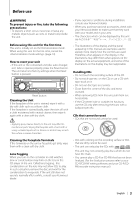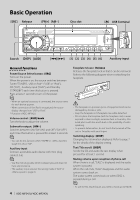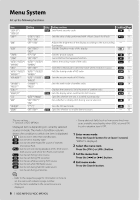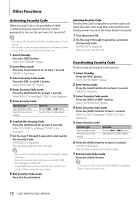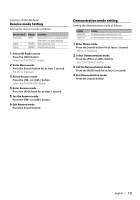Kenwood KDC-MP342U Instruction Manual - Page 8
Clock/ Display Settings, Music disc/Audio file Operation - set clock
 |
UPC - 019048181169
View all Kenwood KDC-MP342U manuals
Add to My Manuals
Save this manual to your list of manuals |
Page 8 highlights
Clock/ Display Settings Music disc/Audio file Operation Auxiliary Input Display Setting Selecting the display when changing to Auxiliary input source. 1 Select Auxiliary input source Press the [SRC] button. Select the "AUX" display. 2 Enter Menu mode Press the Search button for at least 1 second. "MENU" is displayed. 3 Select Auxiliary input display setting mode Press the [FM+] or [AM-] button. Select the "NAME SET" display. 4 Enter Auxiliary input display setting mode Press the [AUD] knob for at least 1 second. The presently selected Auxiliary input display is displayed. 5 Select the Auxiliary input display Press the [4] or [¢] button. "AUX"/ "DVD"/ "PORTABLE"/ "GAME"/ "VIDEO"/ "TV" 6 Exit Auxiliary input display setting mode Press the Search button. ⁄ • When operation stops for 10 seconds, the name at that time is registered, and the Auxiliary input display setting mode closes. • The Auxiliary input display can be set only when the built-in auxiliary input or the auxiliary input of optional KCA-S220A is used. On the KCA-S220A, "AUX EXT" is displayed by default. Function of Audio file/ Internal CD source Music Search Selecting the music you want to listen to from the device or media being played now. 1 Enter Music Search mode Press the Search button. "SEARCH" is displayed. Displays the current Audio file name. 2 Search for music Audio file Operation type Movement between folders/files Selection of folder/flie Return to previous folder Return to root folder Operation Turn the [AUD] knob, or press the [FM+]/ [AM-] button. Press the [AUD] knob or [¢] button. Press the [4] button. Press the [4] button for at least 1 second. (ON) : Indicates that a folder exists above the currently selected folder. (OFF) : Indicates that no folder exists above the currently selected folder. (ON) : Indicates that a folder exists under the currently selected folder. (OFF) : Indicates that the currently displayed folder is not followed by a folder or file. (Blinking) : Indicates that your selection is a file. Internal CD source Operation type Movement between track Selection of folder/flie Return to first track Operation Turn the [AUD] knob, or press the [FM+]/ [AM-] button. Press the [AUD] knob. Press the [4] button for at least 1 second. Cancelling the Music Search mode Press the Search button. ⁄ • Music Search cannot be performed during Random play or scan play. 8 | KDC-MP342U/ KDC-MP242U