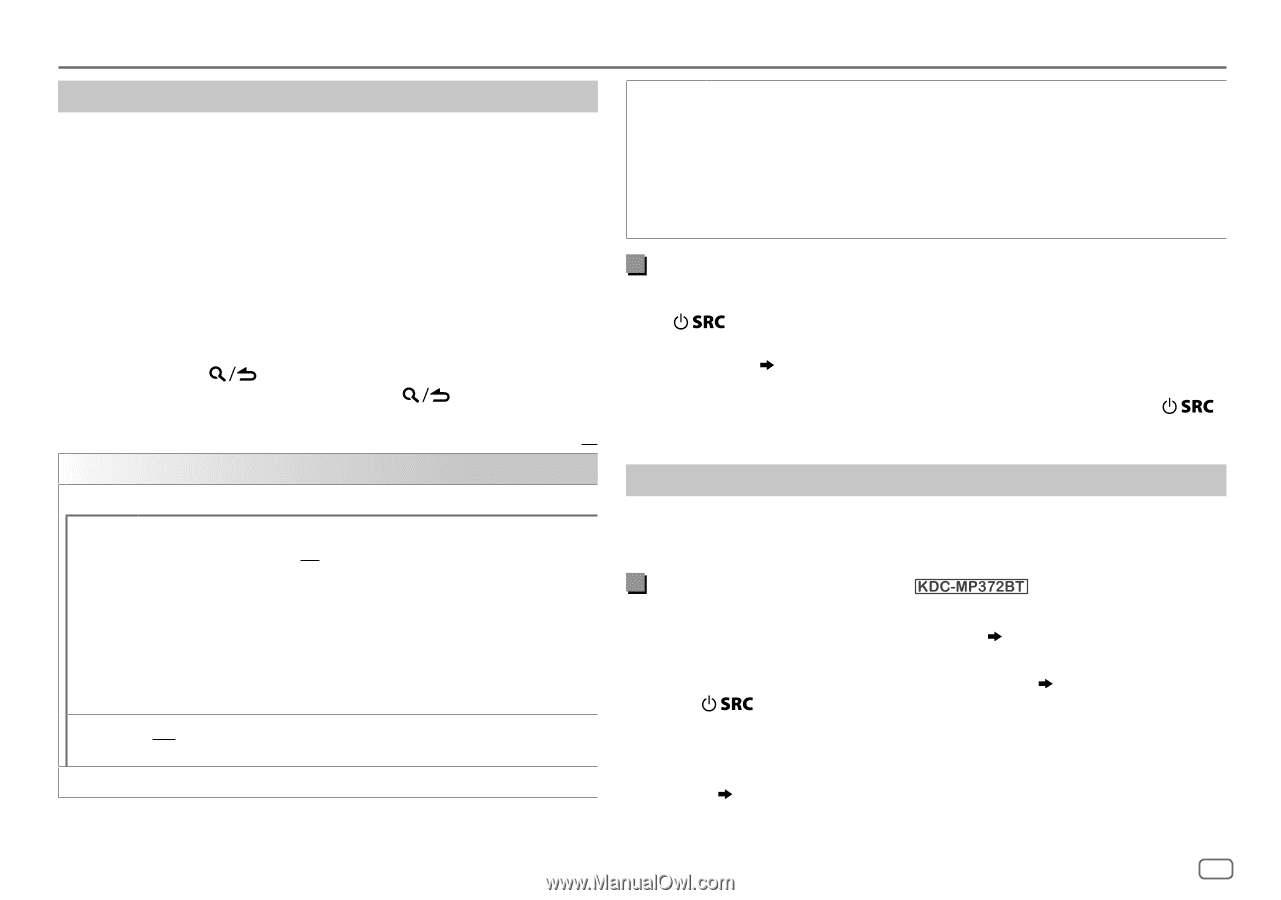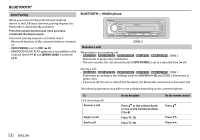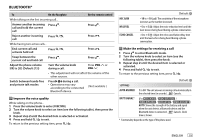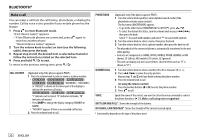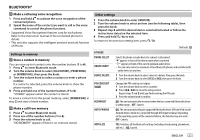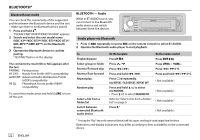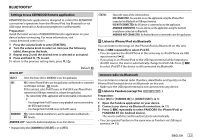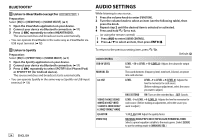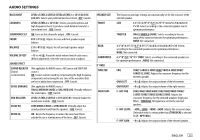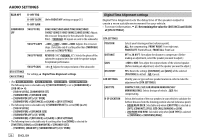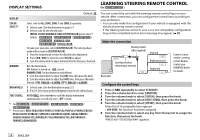Kenwood KDC-X302 Instruction manual - Page 27
Settings to use KENWOOD Remote application, Listen to iPhone/iPod via Bluetooth, Internet radio via
 |
View all Kenwood KDC-X302 manuals
Add to My Manuals
Save this manual to your list of manuals |
Page 27 highlights
BLUETOOTH® Settings to use KENWOOD Remote application KENWOOD Remote application is designed to control the KENWOOD car receiver's operations from the iPhone/iPod (via Bluetooth or via USB input terminal) or Android smartphone (via Bluetooth). Preparation: Install the latest version of KENWOOD Remote application on your device before connecting. For more information, visit . 1 Press the volume knob to enter [FUNCTION]. 2 Turn the volume knob to select an item (see the following table), then press the knob. 3 Repeat step 2 until the desired item is selected or activated. 4 Press and hold to exit. To return to the previous setting item, press . Default: XX REMOTE APP SELECT Select the device (IOS or ANDROID) to use the application. IOS YES: Selects iPhone/iPod to use the application via Bluetooth or connected via USB input terminal. ; NO: Cancels. If IOS is selected, select iPod BT source (or iPod USB if your iPhone/iPod is connected via USB input terminal) to activate the application. • The connectivity of the application will be interrupted or disconnected if: - You change from iPod BT source to any playback source connected via the USB input terminal. - You change from iPod USB source to iPod BT source. ANDROID YES: Selects Android smartphone to use the application via Bluetooth. ; NO: Cancels. ANDROID LIST*: Selects the Android smartphone to use from the list. * Displayed only when [ANDROID] of [SELECT] is set to [YES]. STATUS Shows the status of the selected device. IOS CONNECTED: You are able to use the application using the iPhone/iPod connected via Bluetooth or USB input terminal. IOS NOT CONNECTED: No IOS device is connected to use the application. ANDROID CONNECTED: You are able to use the application using the Android smartphone connected via Bluetooth. ANDROID NOT CONNECTED: No Android device is connected to use the application. Listen to iPhone/iPod via Bluetooth You can listen to the songs on the iPhone/iPod via Bluetooth on this unit. Press repeatedly to select iPod BT. • You can operate the iPod/iPhone in the same way as iPod/iPhone via USB input terminal ( 8). • If you plug in an iPhone/iPod to the USB input terminal while listening to iPod BT source, the source automatically change to iPod USB. Press to select iPod BT if the device is still connected via Bluetooth. Internet radio via Bluetooth You can listen to internet radio (Pandora, iHeartRadio and Spotify) on the iPhone/iPod/Android device via Bluetooth on this unit. • Make sure the USB input terminal is not connected to any device. Listen to Pandora (except for ) Preparation: Select [ON] for [PANDORA SRC] in [SOURCE SELECT]. ( 5) 1 Open the Pandora application on your device. 2 Connect your device via Bluetooth connection. ( 17) 3 Press repeatedly to select PANDORA (for iPhone/iPod) or PANDORA BT (for Android device). The source switches and broadcast starts automatically. • You can operate Pandora in the same way as Pandora via USB input terminal. ( 11) ENGLISH 23