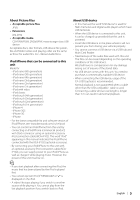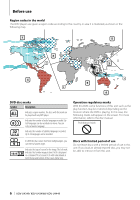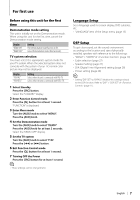Kenwood KDV-U4349M User Manual - Page 10
Function Control/ Setup Menu
 |
View all Kenwood KDV-U4349M manuals
Add to My Manuals
Save this manual to your list of manuals |
Page 10 highlights
Function Control/ Setup Menu Function Control Functions in the table below can be set up by using Function Control. 1 Enter Function Control mode Press the [ ] button for at least 1 second. "FUNCTION" is displayed. 2 Select your desired setup item Operation type Movement between items Selection of item Return to previous item Operation Turn the [AUD] knob. Press the [AUD] knob. Press the [ ] button. Repeat selection and determination until your desired setup item is selected. In this manual, the above selection is indicated as Press [ ] 1sec., and select "MENU" > "ICON". Category "iPodCTRL" "DSP" "MENU" "RETURN" Function of setup item Condition Allows you to set up iPod Control by Hand Mode. Allows you to set up the sound environment. Allows you to set up the environment. - Exit Function Control mode. - 3 Make a setting Press the [AUD] knob or turn the [AUD] knob to select a setting value, and then press the [AUD] knob. • The value of items with [AUD] mark can be set by pressing the [AUD] knob. • The value of items with [4/ ¢] mark can be set by pressing the [4] or [¢] button. • Some items require you to keep pressing the [AUD] knob for 1 or 2 seconds to set. For these items, the time during which you need to keep pressing the [AUD] knob is displayed in the Entry column in seconds. Displayed item is depending on currently selected source or mode. The mark in Condition column shows the condition to which the item is displayed. : Can be set in other than standby state. : Can be set in standby state. : Can be set only during playback of the iPod source. (USB source used when the iPod is connected) : Can be set during USB source. : Can be set during DVD source. : Can be set during Tuner source. : Can be set during FM reception. : Can be set while accessing AUX source. : Can be set for sources other than the standby source by setting "2ZON" of (page 25) to "ON". - : Can be set during all sources. ⁄ • Refer to the respective page for information on how to set the items with reference page number. • Only the items available to the current source are displayed. • Strong electrical fields (such as from power lines) may cause unstable sound quality when CRSC is turned ON. In such a situation, turn it OFF. *Factory setting 4 Exit Function Control mode Press the [ ] button for at least 1 second. "MENU" Item "CODE SET"/ "CODE CLR" "DIM" "ICON" "SWPRE" Setting Entry Setting overview 1 sec. Sets/Resets security code. "OFF"*/ "ON" "OFF"/ "ON1"/ "ON2"* "R"*/ "SW"/ "AV" 4/ ¢ Adjusts the brightness of the display according to the surrounding illumination. 4/ ¢ Sets the Graphics mode of the display. 4/ ¢ Sets the preout output. Condition Page 24 -- 32 32 10 | KDV-U4349/ KDV-U4349M/ KDV-U4449