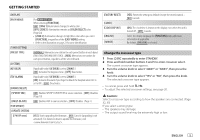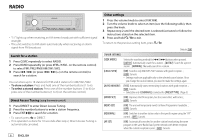Kenwood KMM-BT305 Instruction Manual - Page 10
Spotify
 |
View all Kenwood KMM-BT305 manuals
Add to My Manuals
Save this manual to your list of manuals |
Page 10 highlights
USB/iPod/ANDROID Spotify • To return to the root folder/first file/top menu, press 5. (Not applicable for BT AUDIO source.) • To return to the previous setting item, press . • To cancel, press and hold . Direct Music Search (using the remote control) 1 Press DIRECT. 2 Press the number buttons to enter a file number. 3 Press ENT IW to search for music. • To cancel, press or DIRECT. • Not available if Random Play is selected. • Not applicable for iPod USB and ANDROID source. Other settings 1 Press the volume knob to enter [FUNCTION]. 2 Turn the volume knob to select an item (see the following table), then press the knob. 3 Repeat step 2 until the desired item is selected or activated. 4 Press and hold to exit. To return to the previous setting item, press . [USB] [MUSIC DRIVE] [SKIP SEARCH] Default: [XX] [DRIVE CHANGE]: The next drive ([DRIVE 1] to [DRIVE 4]) is selected automatically and playback starts. Repeat steps 1 to 3 to select the following drives. (For ) [0.5%]/[1%]/[5%]/[10%]: While listening to iPod USB source (or iPod BT source), selects the skip search ratio over the total files. You can listen to Spotify on the following devices via USB input terminal (see the following) or via Bluetooth (page 12). : iPhone/iPod (via Bluetooth or via USB input terminal) or Android smartphone (via Bluetooth) : Android smartphone (via Bluetooth) Preparation: Install the latest version of the Spotify application on your device (iPhone/ iPod touch), then create an account and log in to Spotify. • Select [ON] for [SPOTIFY SRC] in [SOURCE SELECT]. (Page 5) Start listening 1 Start up the Spotify application on your device. 2 Connect your device to the USB input terminal. USB input terminal KCA-iP102/KCA-iP103 (optional accessory)*1 or accessory of the iPod/ iPhone*2 3 Press B SRC repeatedly to select SPOTIFY. Broadcast starts automatically *1 KCA-iP102: 30-pin type, KCA-iP103: Lightning type *2 Do not leave the cable inside the car when not used. 10 ENGLISH