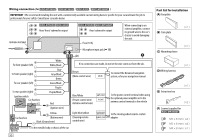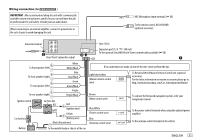Kenwood KMR-D365BT User Manual - Page 30
References
 |
View all Kenwood KMR-D365BT manuals
Add to My Manuals
Save this manual to your list of manuals |
Page 30 highlights
TROUBLESHOOTING Bluetooth® Symptom "DEVICE FULL" "N/A VOICE TAG" "NOT SUPPORT" "NO ENTRY" / "NO PAIR" "ERROR" "NO INFO" / "NO DATA" "HF ERROR XX" / "BT ERROR" Remedy The number of registered devices has reached its limit. Retry after deleting an unnecessary device. ( 19, DEVICE DELETE) Make sure the same voice as the registered voice tag is used. The connected phone does not support Voice Recognition feature or phonebook transfer. There is no registered device connected/found via Bluetooth. Try the operation again. If "ERROR" appears again, check if the device supports the function you have tried. Bluetooth device cannot get the contact information. Reset the unit and try the operation again. If this does not solve the problem, consult your nearest service center. REFERENCES Maintenance Cleaning the unit Wipe off dirt on the faceplate with a dry silicone or soft cloth. Cleaning the connector Detach the faceplate and clean the connector gently with a cotton swab, being careful not to damage the connector. Connector (on the reverse Handling discs side of the faceplate) • Do not touch the recording surface of the disc. • Do not stick tape etc. on the disc, or use a disc with tape stuck on it. • Do not use any accessories for the disc. • Clean from the center of the disc and move outward. • Clean the disc with a dry silicone or soft cloth. Do not use any solvents. • When removing discs from this unit, pull them out horizontally. • Remove burrs from the center hole and disc edge before inserting a disc. More information Visit also the following website for: - Latest firmware updates and latest compatible item list - Android™ application KENWOOD MUSIC PLAY - Any other latest information General • This unit can only play the following CDs: • Detailed information and notes about the playable audio files are stated in an online manual on the following website: www.kenwood.com/cs/ce/audiofile/ 26