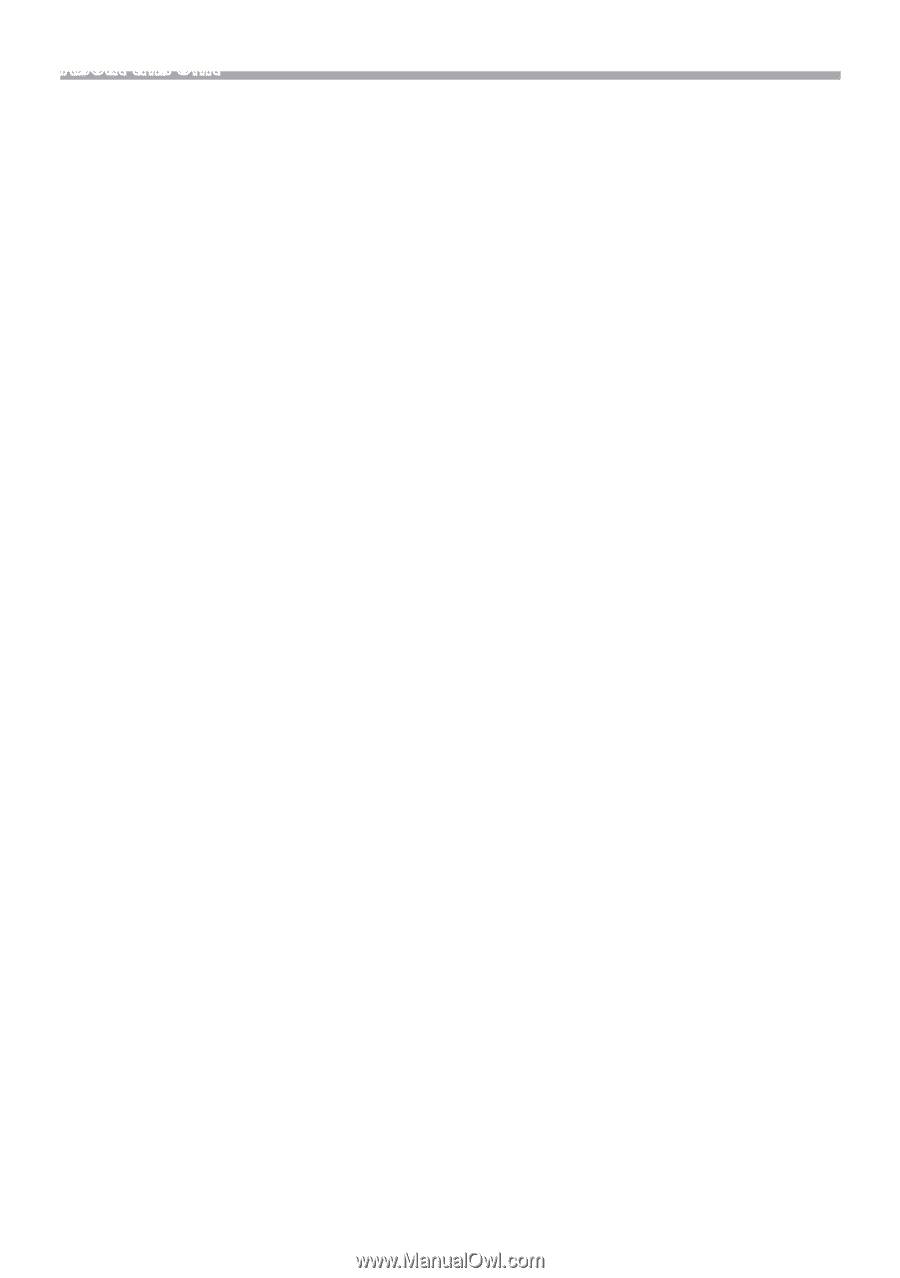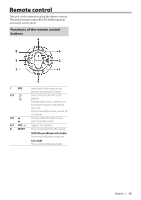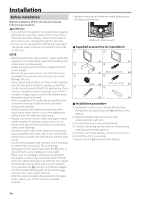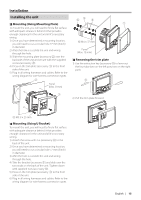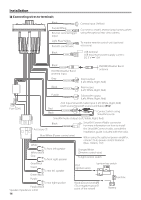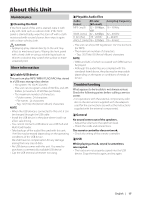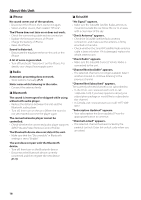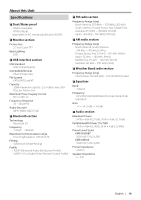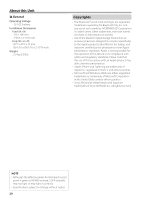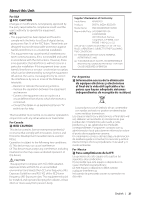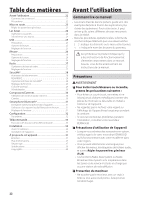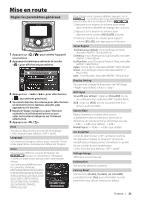Kenwood KMR-M300BT User Manual - Page 18
iPhone, Radio, Bluetooth, SiriusXM
 |
View all Kenwood KMR-M300BT manuals
Add to My Manuals
Save this manual to your list of manuals |
Page 18 highlights
About this Unit ÑÑiPhone No sound comes out of the speakers. • Disconnect the iPhone, then connect it again. • Select another source, then reselect "iPhone". The iPhone does not turn on or does not work. • Check the connecting cable and its connection. • Update the firmware version of iPhone. • Charge the battery of iPhone. • Reset the iPhone. Sound is distorted. • Deactivate the equalizer either on this unit or the iPhone. A lot of noise is generated. • Turn off (uncheck) "VoiceOver" on the iPhone. For details, visit . ÑÑRadio Automatic presetting does not work. • Store stations manually. (P.7) Static noise while listening to the radio. • Connect the antenna firmly. ÑÑBluetooth The sound is interrupted or skipped while using a Bluetooth audio player. • Reduce the distance between the unit and the Bluetooth audio player. • Turn off, then turn on the unit. (When the sound is not yet restored) connect the player again. The connected audio player cannot be controlled. • Check whether the connected audio player supports AVRCP (Audio/Video Remote Control Profile). The Bluetooth device does not detect the unit. • Make sure that the "Discoverable" in Bluetooth settings is set to "Enable". The unit does not pair with the Bluetooth device. • Turn off, then turn on the Bluetooth device. • Disconnect the Bluetooth device currently connected and then register the new device. (P.11) ÑÑSiriusXM "No Signal" appears. • Make sure the SiriusXM Satellite Radio antenna is mounted outside the car. Move the car to an area with a clear view of the sky. "Check Antenna" appears. • Check the SiriusXM Satellite Radio antenna connection, and make sure the antenna is firmly attached to the radio. • Check whether the SiriusXM Satellite Radio antenna cable is bent or broken. If it is damaged, replace the whole antenna unit. "Check Radio" appears. • Make sure the SiriusXM Connect Vehicle Radio is connected to the unit. "Channel Not Available" appears. • The selected channel is no longer available. Select another channel or continue listening to the previous channel. "Channel Not Subscribed" appears. The currently selected channel is not subscribed to. • In the U.S.A., visit www.siriusxm.com or call 1-866-635-2349 if you have questions about your subscription package or would like to subscribe to this channel. • In Canada, visit www.siriusxm.ca or call 1-877-4389677. "Subscription Updated" appears. • Your subscription has been updated. Press the appropriate button to continue. "Channel Locked" appears. • The selected channel has been locked by the parental controls. Enter the unlock code when you are asked. 18