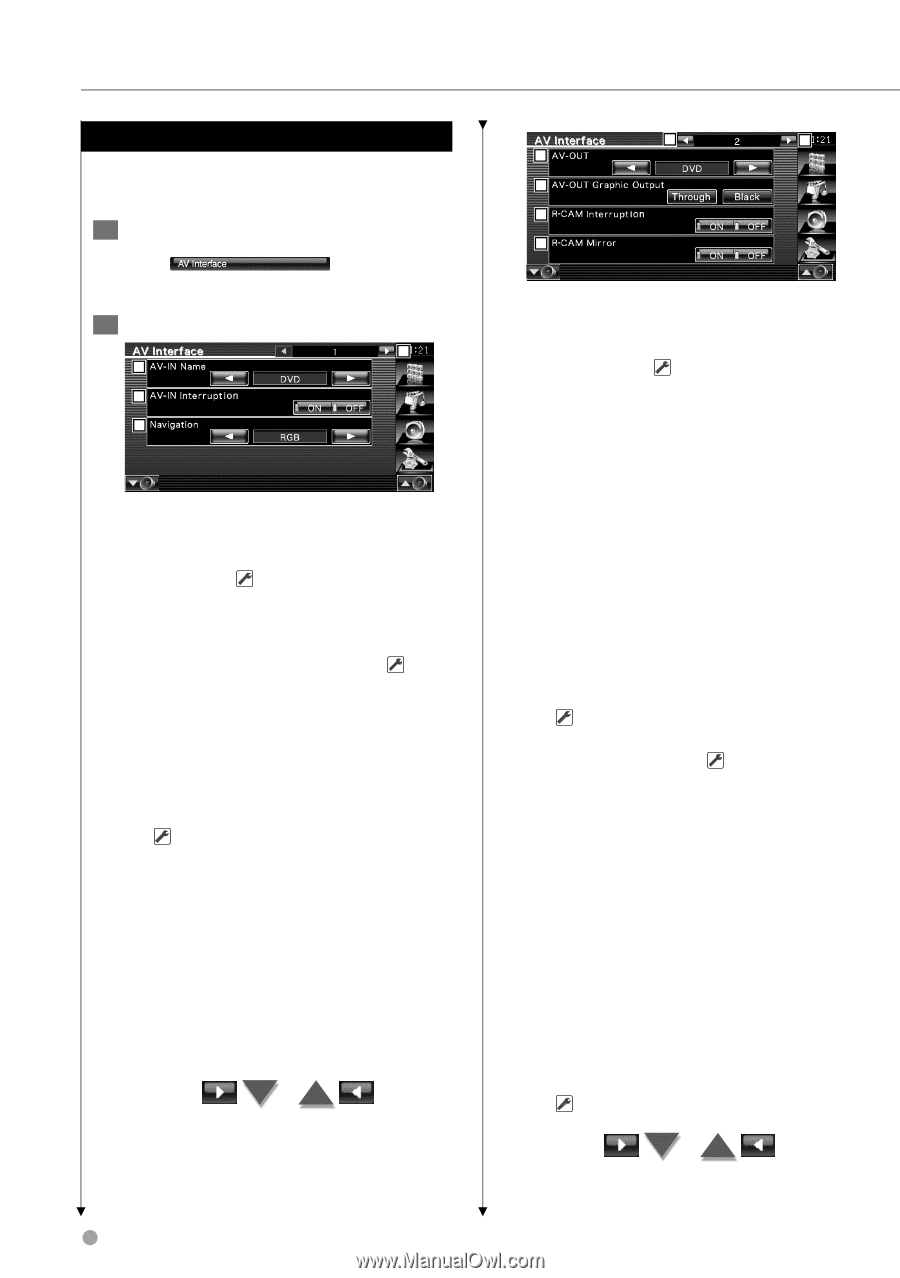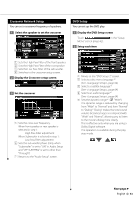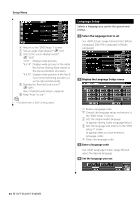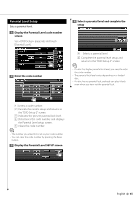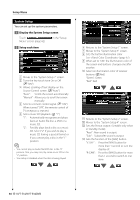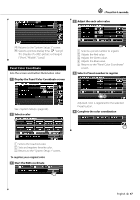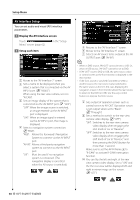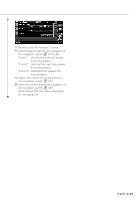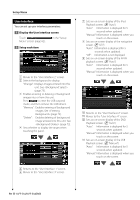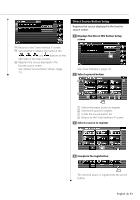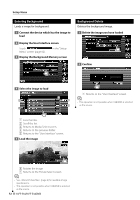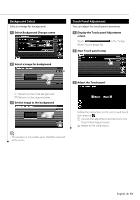Kenwood KVT-514 Owners Manual - Page 68
AV Interface Setup - car audio
 |
UPC - 019048181466
View all Kenwood KVT-514 manuals
Add to My Manuals
Save this manual to your list of manuals |
Page 68 highlights
Setup Menu AV Interface Setup You can set audio and visual (AV) interface parameters. 1 Display the AV Interface screen Touch Menu" screen (page 62). in the "Setup 2 Setup each item 1 2 3 4 1 Moves to the "AV Interface 2" screen. 2 Sets a name to be displayed when you select a system that is connected via the AV INPUT port. ( "VIDEO") When using the rear view camera, set it to "R-CAM". 3 Sets an image display of the system that is connected via the AV INPUT port. ( "OFF") "OFF": When the image source is switched, an image entered via the AV INPUT port is displayed. "ON": When an image signal is entered via the AV INPUT port, this image is displayed. 4 Selects a navigation system connection. ( "RGB") "RGB": Allows the Kenwood's Navigation System to connect via the AV INPUT port. "AV-IN": Allows a third-party navigation system to connect via the AV INPUT port. "Off": Must be used if no navigation system is connected. (The navigation display is cancelled when the AV source is switched.) 5 6 7 8 9 10 5 Returns to the "AV Interface 1" screen. 6 Moves to the "AV Interface 3" screen. 7 Selects an AV source to be output at the AV OUTPUT port. ( "AV-IN") ⁄ • When in DVD source, "AV-OUT" cannot be set to USB. Or, when in USB source, "AV-OUT" cannot be set to DVD. • If "AV-OUT" is set to DVD or USB, the same source video or control screen as the front monitor is displayed in the rear monitor. • If the front source is switched from DVD (or USB) to another source, the rear source is also switched to the same source as front. In this case, displaying the navigation screen in front monitor allows the rear source to return to the DVD (or USB). Use the easy control buttons to operate the front source. 8 Sets output of operation screen such as control screen to AV-OUT. Operation screen is not output when set to "Black". ( "Through") 9 Sets a method to switch to the rear view camera video display. ( "OFF") "ON": Switches to the rear view camera video display when engaging the shift knob of car to "Reverse". "OFF": Switches to the rear view camera video display when engaging the shift knob of car to "Reverse" and then pressing the [NAV] button for more than 1 second. Make sure to set the AV-IN Name 2 to "R-CAM" to activate R-CAM Interruption function. p You can flip the left and right of the rear view camera video display. Set to "ON" and the the rear view will be displayed left and right in mirror image on the screen. ( "OFF") 68 KVT-514/KVT-534DVD