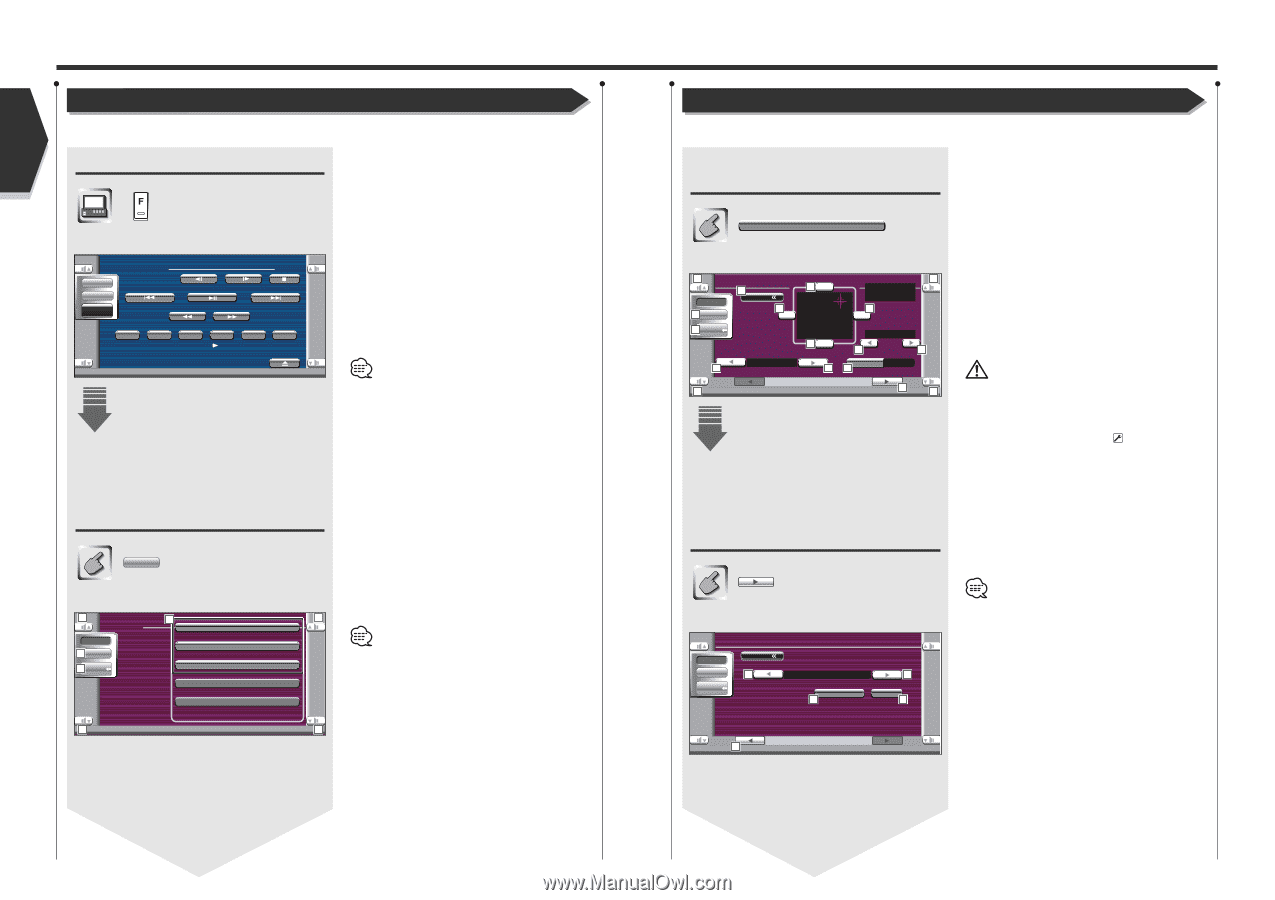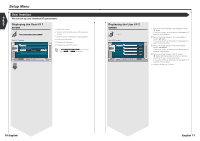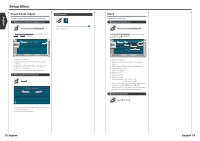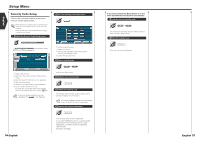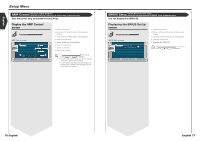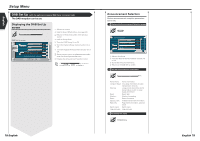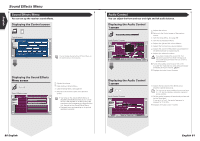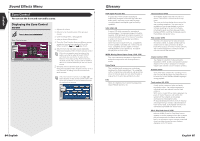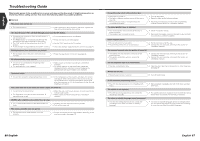Kenwood KVT-815DVD Instruction Manual - Page 41
Sound Effects Menu
 |
View all Kenwood KVT-815DVD manuals
Add to My Manuals
Save this manual to your list of manuals |
Page 41 highlights
English Sound Effects Menu Sound Effects Menu You can set up the receiver sound effects. Displaying the Control screen Control screen DVD V I DEO Audio Set Up SRC PBC REP Title 1 Chap 3 KENWOOD T-REP 13:50 IN SCRL TIME T0:05:20 You can display the same Sound Effects Menu on the Control screen of any source. Displaying the Sound Effects Menu screen Audio Sound Effects screen 1 2 1 Aud i o Au d i o Co n t r o l Audio 3 Set Up 4 SRC Equa l i z er Zone Con t r o l 1 1 1 Adjusts the volume. 2 Calls the Sound Effects Menu. 3 Calls the Setup Menu. (see page 59) 4 Returns to the Control screen of the previous source. • Your setup on the is adjusted automatically according to your (see page 60) on the Setup menu. We recommend you to complete the first, then set up the . • Displayed items vary depending on the optional accessory connected. Audio Control You can adjust the front and rear and right and left audio balance. Displaying the Audio Control 1 screen Au d i o Co n t r o l Audio Control 1 screen 1 Front 1 Audio 3 Set Up 4 Menu 5 L 6F FAD F 1 2 BAL R 1 2 5 R 2 SRC Vo l . O f f s e t -15 7 SUB -1 5 6R Rear 8 8 7 LOUD 9 Off Aud i o Con t r o l 1 1 10 1 1 Adjusts the volume. 2 Returns to the Control screen of the previous source. 3 Calls the Setup Menu. (see page 59) 4 Calls the Sound Effects Menu. 5 Adjusts the right and left volume balance. 6 Adjusts the front and rear volume balance. 7 Adjusts the volume of the present source based on the difference level of original volume. 8 Adjusts the subwoofer volume. If you have increased the volume first, then reduced it using the "Vol. offset", the big sound may suddenly be generated when you switch to another source. 9 Turns the Loudess contol function On or Off. If turned "On", high and low tones are automatically enhanced during low volume. ( On) p Displays the Audio Control 2 screen. Displaying the Audio Control 2 screen Audio Control 2 screen Audio Set Up SRC Menu BMS AMP Bass 11 Flat BMS AMP FREQ Normal 12 11 Low 12 q Adjusts the bass boost of the B.M.S power amplifier (optional accessory). You may not set some models of power amp boost to "+18". See the catalog or instruction manual of power amplifier. w Set the center frequency of bass boost you have set for the "Amp Bass". If you set it to "Low", the center frequency is dropped for 20 to 30%. e Displays the Audio Control 1 screen. Aud i o Con t r o l 2 13 80 English English 81