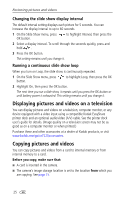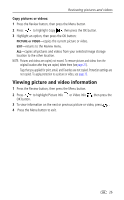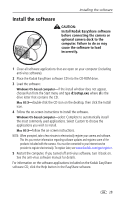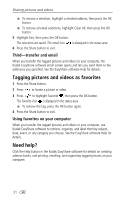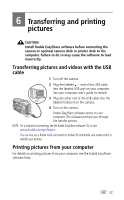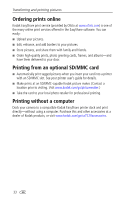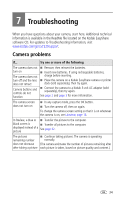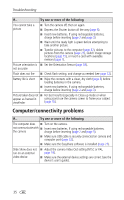Kodak 1652957 User's Guide - Page 37
Printing tagged pictures, Tagging pictures and videos for emailing, First-on your computer
 |
UPC - 041771964078
View all Kodak 1652957 manuals
Add to My Manuals
Save this manual to your list of manuals |
Page 37 highlights
Sharing pictures and videos 4 Press to select the number of copies (0 - 99). The default is one. Zero removes the tag for a selected picture. The Print icon is displayed in the status area. ■ To apply a print quantity to other pictures, press to locate them. Keep the print quantity as is, or press to change it. 5 Press the OK button. 6 Press the Share button to exit. NOTE: To remove print tagging from all pictures; from the Share menu, highlight Cancel Prts , then press the OK button. Printing tagged pictures When you transfer the tagged pictures to your computer, the Kodak EasyShare software print screen opens. See the EasyShare software Help for details. For more information on printing from your computer or card, see page 32. NOTE: For the best 4 x 6 in. (10 x 15 cm) prints, set the camera to Best (3:2) picture quality (see page 15). Tagging pictures and videos for emailing First-on your computer Use Kodak EasyShare software to create an email address book on your computer. Then, copy up to 32 email addresses to the camera's internal memory. See the EasyShare software Help for details. Second-tag on your camera 1 Press the Share button. 2 Press to locate a picture or video. 3 Highlight Email , then press the OK button. 4 Highlight an email address, then press the OK button. The selected address is checked. ■ To tag other pictures and videos with the same address, press to locate them. When the picture or video you want appears, press the OK button. ■ To send pictures and videos to more than one address, repeat Step 3 for each address. 30