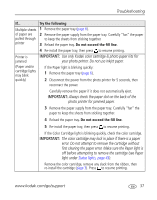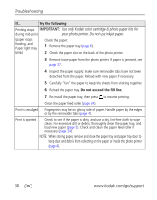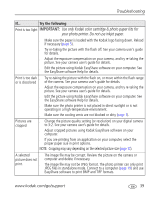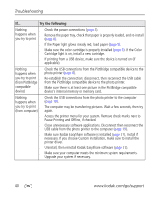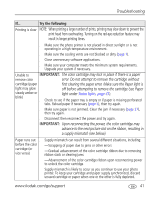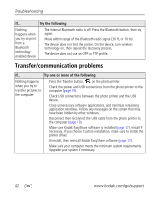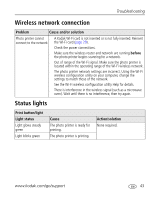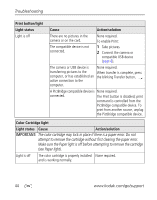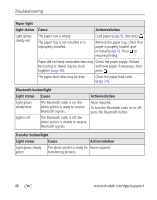Kodak 1783794 User's Guide - Page 47
print head from overheating. Turning on the red-eye reduction feature may
 |
UPC - 041771783792
View all Kodak 1783794 manuals
Add to My Manuals
Save this manual to your list of manuals |
Page 47 highlights
Troubleshooting If... Try the following Printing is slow NOTE: When printing a large number of prints, printing may slow down to prevent the print head from overheating. Turning on the red-eye reduction feature may result in longer printing times. ■ Make sure the photo printer is not placed in direct sunlight or is not operating in a high-temperature environment. ■ Make sure the cooling vents are not blocked or dirty (page 1). ■ Close unnecessary software applications. ■ Make sure your computer meets the minimum system requirements. Upgrade your system if necessary. Unable to IMPORTANT: The color cartridge may lock in place if there is a paper remove color error. Do not attempt to remove the cartridge without cartridge (paper first clearing the paper error. Make sure the Paper light is light may glow off before attempting to remove the cartridge (see Paper steady amber or light under Status lights, page 43). blink) ■ Check to see if the paper tray is empty or if paper is missing perforated tabs. Reload paper if necessary (page 5), then try again. ■ Make sure paper is not jammed. Clear the jam if necessary (page 37), then try again. ■ Disconnect then reconnect the power and try again. IMPORTANT: Upon reconnecting the power, the color cartridge may advance to the next picture slot on the ribbon, resulting in a supply mismatch (see below). Paper runs out ■ Supply mismatch can result from several different situations, including: before the color cartridge (or vice versa) -Scrapping of paper due to jams or other errors -Gradual advancement of the color cartridge ribbon due to removing ribbon slack or clearing jams -Advancement of the color cartridge ribbon upon reconnecting power to unlock the color cartridge Supply mismatch is likely to occur as you continue to use your photo printer. To keep your cartridge and paper supply synchronized, discard unused cartridge or paper when one or the other is fully depleted. www.kodak.com/go/support 41