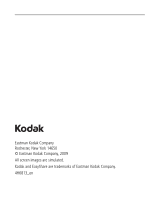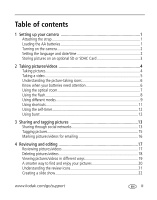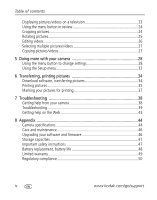Kodak C142 Extended user guide
Kodak C142 - Easyshare Digital Camera Manual
 |
UPC - 041778568453
View all Kodak C142 manuals
Add to My Manuals
Save this manual to your list of manuals |
Kodak C142 manual content summary:
- Kodak C142 | Extended user guide - Page 1
KODAK EASYSHARE C142 Digital Camera Extended user guide www.kodak.com For interactive tutorials: www.kodak.com/go/howto For help with your camera: www.kodak.com/go/c142support - Kodak C142 | Extended user guide - Page 2
Eastman Kodak Company Rochester, New York 14650 © Eastman Kodak Company, 2009 All screen images are simulated. Kodak and EasyShare are trademarks of Eastman Kodak Company. 4H6813_en - Kodak C142 | Extended user guide - Page 3
Front view Shutter button Zoom (Wide Angle/Telephoto) lever Flash Self-timer/ Video light Microphone Product features Flash button Mode button Power button A/V Out Lens IMPORTANT: Your camera offers a built-in Help system. See page 38. www.kodak.com/go/support i - Kodak C142 | Extended user guide - Page 4
Product features Back view LCD Tripod socket Delete, Menu, Info, Review buttons Strap post USB port OK Share button Battery compartment, SD/SDHC Card slot IMPORTANT: Your camera offers a built-in Help system. See page 38. ii www.kodak.com/go/support - Kodak C142 | Extended user guide - Page 5
1 Attaching the strap 1 Loading the AA batteries 1 Turning on the camera 2 Setting the language and date/time 2 Storing pictures on an optional SD or SDHC Card 3 2 Taking enjoy your pictures 20 Understanding the review icons 21 Creating a slide show 22 www.kodak.com/go/support iii - Kodak C142 | Extended user guide - Page 6
help on the Web 43 8 Appendix 44 Camera specifications 44 Care and maintenance 46 Upgrading your software and firmware 46 Storage capacities 47 Important safety instructions 47 Battery replacement, battery life 48 Limited warranty 49 Regulatory compliance 50 iv www.kodak.com/go/support - Kodak C142 | Extended user guide - Page 7
1 Setting up your camera Attaching the strap Loading the AA batteries Purchase extra batteries for your special event www.kodak.com/go/c142accessories www.kodak.com/go/support 1 - Kodak C142 | Extended user guide - Page 8
Turning on the camera Setting the language and date/time Language: to change. OK to accept. Date/Time: At the prompt, press OK. to change current field. for previous/next field. OK to accept. NOTE: To change language in the future, use the Setup Menu (see page 32). 2 www.kodak.com/go/support - Kodak C142 | Extended user guide - Page 9
it may cause damage. Inserting or removing a card while the camera is on may damage the pictures, the card, or the camera. 1 Turn off the camera. 2 Insert the card. Push it until it clicks. 3 Turn on the camera. Purchase accessories www.kodak.com/go/c142accessories www.kodak.com/go/support 3 - Kodak C142 | Extended user guide - Page 10
recompose the scene. 2 Press the Shutter button completely down to take the picture. NOTE: Multiple framing marks may appear when faces are detected. IMPORTANT: Your camera offers a built-in Help system. See page 38. 4 www.kodak.com/go/support - Kodak C142 | Extended user guide - Page 11
OK Play/pause a video NOTE: Audio is captured during video recording. Audio can be heard when the video is played on a computer or when the camera is connected to a TV (see page 23). To review pictures/videos anytime, see page 17. www - Kodak C142 | Extended user guide - Page 12
requires your attention. (If you're viewing shortcuts, the battery level is always displayed. See page 11.) Purchase extra batteries for your special event www.kodak.com/go/c142accessories 6 www.kodak.com/go/support - Kodak C142 | Extended user guide - Page 13
optical zoom. (Digital zoom is not available in Smart Capture mode.) Press Telephoto (T) until the slider on the LCD is at the end of the optical zoom range. Release Telephoto (T), then press it again. NOTE: You may notice decreased image quality when using digital zoom. www.kodak.com/go/support 7 - Kodak C142 | Extended user guide - Page 14
Reduction Preflash The flash fires before the picture is taken to reduce the chance of red-eye. Choose a setting in the Setup menu, page 32. Digital The camera digitally corrects red-eye after a picture is taken. Correction (Processing time after taking a picture may increase.) NOTE: When using - Kodak C142 | Extended user guide - Page 15
to manual settings than Smart Capture. Point-and-shoot simplicity when taking pictures in practically any situation. (See page 10.) Capturing video with sound. Audio can be heard when the video is played on a computer or when the camera is connected to a TV (see page 5.) www.kodak.com/go/support 9 - Kodak C142 | Extended user guide - Page 16
is off. For best results, place the camera on a steady surface or tripod. Documents. For best results, place the camera on a steady surface or tripod. Bright beach scenes. Bright snow scenes. Fireworks. For best results, place the camera on a steady surface or tripod. 10 www.kodak.com/go/support - Kodak C142 | Extended user guide - Page 17
fire. Emphasizing horizontal motion, with a sharp subject and blurred background. Using shortcuts Your camera has a clean, uncluttered interface. For quick access to the most popular capture and Press to choose a setting. Shortcuts Press to show/hide shortcuts. www.kodak.com/go/support 11 - Kodak C142 | Extended user guide - Page 18
steady Shutter button press. For best results, place the camera on a tripod or steady surface. You can turn Shutter button halfway, then completely down. The camera takes the picture/pictures after the delay. To then completely down and hold it. The camera stops taking pictures when you release the - Kodak C142 | Extended user guide - Page 19
favorite social networking sites. IMPORTANT: To use the camera's social networking features, you need to download KODAK Software. (See page 34.) 1 Press the Review second. The camera applies the settings that you used previously and adds the Share icon to the picture. www.kodak.com/go/support 13 - Kodak C142 | Extended user guide - Page 20
chosen sites are shown. Manage email addresses and KODAK PULSE Digital Frames You can add, edit, or delete email addresses and KODAK PULSE Digital Frames on your camera. 1 In Review, press the Share button to picture-taking mode, press the Shutter button halfway down. 14 www.kodak.com/go/support - Kodak C142 | Extended user guide - Page 21
you need to add keywords and email addresses. 1 Press to choose a letter, then press OK. 2 When finished, press to choose OK, then press OK. www.kodak.com/go/support 15 - Kodak C142 | Extended user guide - Page 22
step 4. To return to picture-taking mode, press the Shutter button halfway down. When you transfer the marked pictures/videos to your computer, the software prompts you to send the pictures/videos. IMPORTANT: Your camera offers a built-in Help system. See page 38. 16 www.kodak.com/go/support - Kodak C142 | Extended user guide - Page 23
. ■ Press to reverse at 2X speed; press again for 4X. NOTE: Audio can be heard when the video is played on a computer or when the camera is connected to a TV (see page 23). www.kodak.com/go/support 17 - Kodak C142 | Extended user guide - Page 24
memory or an SD or SDHC Card deletes all (including protected) pictures/videos. (Formatting internal memory also deletes email addresses and keyword tags.) 18 www.kodak.com/go/support - Kodak C142 | Extended user guide - Page 25
■ Press OK to return to 1X. Viewing as thumbnails (multi-up) 1 Press the Review button. The camera shows the last picture that was taken. 2 Press the Zoom lever toward Wide Angle (W) button to view pictures pictures/videos. ■ Press the Review button to exit Review. www.kodak.com/go/support 19 - Kodak C142 | Extended user guide - Page 26
picture stacks. To return to picture-taking mode, press the Shutter button halfway down. All Date Favorites Keywords Tip: For best results, make sure the camera's date/time is current (see page 32). 20 www.kodak.com/go/support - Kodak C142 | Extended user guide - Page 27
requires your attention. (If you're viewing shortcuts, the battery level is always displayed. See page 11.) Purchase extra batteries for your special event www.kodak.com/go/c142accessories www.kodak.com/go/support 21 - Kodak C142 | Extended user guide - Page 28
then press OK. Each picture/video is displayed once. To interrupt the slide show, press OK. IMPORTANT: Your camera offers a built-in Help system. See page 38. Play a slide show loop When you turn on Loop, the until you press OK or until the batteries are exhausted. 22 www.kodak.com/go/support - Kodak C142 | Extended user guide - Page 29
device equipped with a video input. To connect the camera directly to a television, use an A/V cable (may be sold separately). Purchase accessories www.kodak.com/go/c142accessories NOTE: To control the audio portion as good as on a computer monitor or when printed.) www.kodak.com/go/support 23 - Kodak C142 | Extended user guide - Page 30
OK. 4 Follow the screen prompts. The picture is cropped. (The original is saved.) Cropped pictures cannot be cropped again on the camera. Press the Shutter button halfway down to return to Capture mode. IMPORTANT: Your camera offers a built-in Help system. See page 38. 24 www.kodak.com/go/support - Kodak C142 | Extended user guide - Page 31
the original picture or to save the rotated picture as a new one. Press the Shutter button halfway down to return to Capture mode. IMPORTANT: Your camera offers a built-in Help system. See page 38. www.kodak.com/go/support 25 - Kodak C142 | Extended user guide - Page 32
The original video is saved.) Press the Shutter button halfway down to return to Capture mode. IMPORTANT: Your camera offers a built-in Help system. See page 38. Trimming a video You can remove an unwanted start Shutter button halfway down to return to Capture mode. 26 www.kodak.com/go/support - Kodak C142 | Extended user guide - Page 33
OK. NOTE: Pictures/videos are copied, not moved. To remove pictures/videos from the original location after copying, delete them (see page 18). IMPORTANT: Your camera offers a built-in Help system. See page 38. www.kodak.com/go/support 27 - Kodak C142 | Extended user guide - Page 34
camera, see page 38. Using the menu button to change settings You can change settings to get the best results from your camera . NOTE: Some modes offer limited settings. Some settings remain until you change them; others, until you change modes or turn off the camera other camera settings - Kodak C142 | Extended user guide - Page 35
taking. For manual settings, see Camera specifications, page 44. Long Time Exposure None Choose how long the shutter 0.5, 1.0, 2.0, 4.0, 8.0 seconds stays open (normally in low-light conditions). For best results, place the camera on a tripod or steady surface. www.kodak.com/go/support 29 - Kodak C142 | Extended user guide - Page 36
camera of flash, if possible. The camera automatically sets the focus distance depending on unavailable. Focus/Exposure Zone Choose how the camera assesses the scene for exposure and focus. exposure priority. (If faces are not detected, the camera switches to Multi-Zone.) Multi-Zone-Evaluates 5 - Kodak C142 | Extended user guide - Page 37
to access settings AF Control (Still) Continuous AF-Because the camera is always focusing, Choose an auto-focus setting. there is no Sharpness Control picture sharpness or softness. High Normal Low Video settings IMPORTANT: Your camera offers a built-in Help system. See page 38. Press Menu, , - Kodak C142 | Extended user guide - Page 38
the chance of red-eye. Digital correction-The camera digitally corrects red-eye after a picture camera uses the card if one is in the camera. If not, the camera uses internal memory. Internal Memory-The camera always uses internal memory, even if a card is installed. 32 www.kodak.com/go/support - Kodak C142 | Extended user guide - Page 39
the card. Cancel-Exits without making a change. Internal Memory-Deletes everything in internal memory including email addresses and keyword tags; formats the internal memory. KODAK Camera Software View URL to download KODAK Software. About View camera information. www.kodak.com/go/support 33 - Kodak C142 | Extended user guide - Page 40
it: • WINDOWS OS: in My Computer • MAC OS: on your Desktop NOTE: You can also use a card reader to transfer your pictures/videos. Download KODAK Software later www.kodak.com/go/camerasw Get Software help www.kodak.com/go/support To use this camera on more than one computer, use see page 33 the - Kodak C142 | Extended user guide - Page 41
to PICTBRIDGE enabled Printers. You need a camera, a PICTBRIDGE enabled Printer, and a USB cable. Connecting the camera to a KODAK All-in-One Printer 1 Turn off the camera and printer. 2 Connect the USB cable from the camera to the printer. Printing from a KODAK All-in-One Printer 1 Turn on the - Kodak C142 | Extended user guide - Page 42
your card into a printer with an SD/SDHC Card slot. See your printer user's guide for details. ■ Make prints at an SD/SDHC Card-capable KODAK Picture Kiosk. Go to www.kodak.com/go/picturemaker. ■ Take the card to your local photo retailer for professional printing. 36 www.kodak.com/go/support - Kodak C142 | Extended user guide - Page 43
until the desired print quantity is applied to each picture. 5 Press OK. Press the Shutter button halfway down to return to Capture mode. IMPORTANT: Your camera offers a built-in Help system. See page 38. www.kodak.com/go/support 37 - Kodak C142 | Extended user guide - Page 44
-in Help system. It describes every setting for every menu choice. If you learn nothing else about your camera, learn how to use on-camera Help. Turning on camera Help 1 Press the Menu button, choose a menu choice. 2 Press the Info button. Scroll through a Help topic. 38 www.kodak.com/go/support - Kodak C142 | Extended user guide - Page 45
Troubleshooting Camera problems Status Solution Camera does not ■ Make sure the batteries are installed correctly (see page 1). turn on ■ Make sure batteries are new. If batteries are rechargeable, make Camera does not turn sure they are fully charged (see charger documentation). off Camera - Kodak C142 | Extended user guide - Page 46
. ■ Make sure the battery is charged and installed correctly (see page 1). ■ Make sure the KODAK Camera USB Cable, Micro B / 5-Pin is connected to the camera and the computer (see page 34). Then turn on the camera. ■ See KODAK Software Help at www.kodak.com/go/camerasw. 40 www.kodak.com/go/support - Kodak C142 | Extended user guide - Page 47
Troubleshooting Picture quality problems Status Picture is not see page 28). ■ If you're manually adjusting the ISO speed, realize that high ISO setting may cause grainy pictures (see page 29). ■ Reposition the camera for more available light. ■ Use Fill (see page 29). www.kodak.com/go/support 41 - Kodak C142 | Extended user guide - Page 48
Troubleshooting Direct printing (PICTBRIDGE enabled printer) problems Status Solution Cannot find the desired picture ■ Use the Direct printing menu to change the image storage location. The Direct printing ■ Press any camera button to redisplay the menu. menu interface turns off Cannot print - Kodak C142 | Extended user guide - Page 49
in EASYSHARE Software) Get help with the WINDOWS OS and working with wcww.kodak.com/go/pcbasics digital pictures Other Get support for cameras, software, accessories, more www.kodak.com/go/support Get information on KODAK All-in-One Printers www.kodak.com/go/inkjet www.kodak.com/go/support 43 - Kodak C142 | Extended user guide - Page 50
AF Face detection-Yes Shutter speed-8-1/1600 seconds Long time exposure-0.5-8 seconds ISO speed-Smart Capture mode: Auto 80-400 Program mode: Auto 80-400; manual 80, 100, 200, 400, 800, 1600 44 www.kodak.com/go/support - Kodak C142 | Extended user guide - Page 51
Tungsten, Fluorescent, Open Shade Electronic Flash-Auto flash; Auto, Fill, Red Eye, Off; Guide No. 6.3 (m); working range @ ISO 250: 0.6-3.4 m (2-11.2 ft) @ wide; 2.0 full speed (PIMA 15740 protocol); via KODAK Camera USB Cable, Micro B / 5-Pin Video output-NTSC or PAL Microphone-Yes Beeper - Kodak C142 | Extended user guide - Page 52
lenses. Do not allow chemicals, such as suntan lotion, to contact painted surfaces. ■ Service agreements may be available in your country. Contact a dealer of KODAK Products for more information. ■ For digital camera disposal or recycling information, contact your local authorities. In the US, go to - Kodak C142 | Extended user guide - Page 53
instructions CAUTION: Do not disassemble this product; there are no user-serviceable parts inside. Refer servicing to qualified service personnel. KODAK the glass or liquid. Contact Kodak customer support. ■ The use of an accessory that is not recommended by Kodak may cause fire, electric shock, - Kodak C142 | Extended user guide - Page 54
unlikely event that battery fluid leaks inside the product, contact Kodak customer support. ■ In the unlikely event that battery fluid leaks onto loading batteries in the camera. ■ Battery performance is reduced at temperatures below 41° F (5° C). When using your camera in cold weather, carry - Kodak C142 | Extended user guide - Page 55
Appendix Limited warranty Kodak warrants its digital cameras and accessories (excluding batteries) to be free from malfunctions and defects in both materials and workmanship for the warranty period specified on your KODAK Product packaging. Retain the original dated sales receipt. Proof of purchase - Kodak C142 | Extended user guide - Page 56
Kodak's only obligation. Kodak , cost of substitute equipment, facilities or services, or claims of your customers for such Kodak warranty is communicated to the purchaser in writing by a Kodak limits for a Class B digital device, pursuant to Part accordance with the instructions, may cause harmful - Kodak C142 | Extended user guide - Page 57
weight: 170 g (6 oz) with card and batteries. Canadian DOC statement DOC Class B Compliance-This Class B digital apparatus complies with Canadian ICES-003. Observation des normes-Classe B-Cet appareil numérique de la classe B est conforme à la norme NMB-003 du Canada. www.kodak.com/go/support 51 - Kodak C142 | Extended user guide - Page 58
, Eastman Kodak Company declares that this KODAK Product is in compliance with the essential requirements and other relevant provisions of Directive 1999/5/EC. Australian C-Tick N137 VCCI Class B ITE Russian GOST-R Eastman Kodak Company Rochester, NY 14650 China RoHS 52 www.kodak.com/go/support - Kodak C142 | Extended user guide - Page 59
Korean Class B ITE Appendix www.kodak.com/go/support 53 - Kodak C142 | Extended user guide - Page 60
pictures, 24 customize camera, 32 D date setting, 2 deleting during quickview, 5 from internal memory, 18 from SD/SDHC Card, 18 protecting pictures, videos, 18 digital zoom, 7 displaying slide show, 22 disposal, recycling, 46 download KODAK Software, 34 download pictures, 34 www.kodak.com/go/support - Kodak C142 | Extended user guide - Page 61
G guidelines, battery, 48 H help camera help, 38 Web links, 38 high ISO, 10 I icons, modes, 9 image storage, 32 installing www.kodak.com/go/support Index battery, 1 SD/SDHC Card, 3 ISO speed, 29 K keyboard, 15 KODAK Software upgrading, 46 KODAK Software, download, 34 Kodak Web sites, 38 L language - Kodak C142 | Extended user guide - Page 62
, 11 O online prints, ordering, 36 optical zoom, 7 P PICTBRIDGE enabled printer, 35 picture size, 28, 29 pictures copying, 27 cropping, 24 56 emailing , 43 reset camera, 33 reviewing pictures/video as you take them, 5 deleting, 18 LCD, 17 protecting, 18 slide show, 22 www.kodak.com/go/support - Kodak C142 | Extended user guide - Page 63
, 32 sharpness, 31 shutter www.kodak.com/go/support Index problems, 40 self-timer delay, 12 slide show continuous loop, 22 running, 22 smart capture, 9 smart display, 32 smart find, 20 snow, 10 software upgrading, 46 software downloader, 34 specifications, camera, 44 strap, 1 T taking pictures - Kodak C142 | Extended user guide - Page 64
Index upgrading software, firmware, 46 URLs, Kodak Web sites, 38 USB transfer pictures, 34 V VCCI compliance, 52 video copying, 27 edit, 26 emailing , 32 viewing by multi-up, 19 picture, after taking, 5, 17 W warranty, 49 white balance, 30 Z zoom digital, 7 optical, 7 58 www.kodak.com/go/support

KODAK EASYSHARE C142
Digital Camera
Extended user guide
www.kodak.com
For interactive tutorials:
www.kodak.com/go/howto
For help with your camera:
www.kodak.com/go/c142support