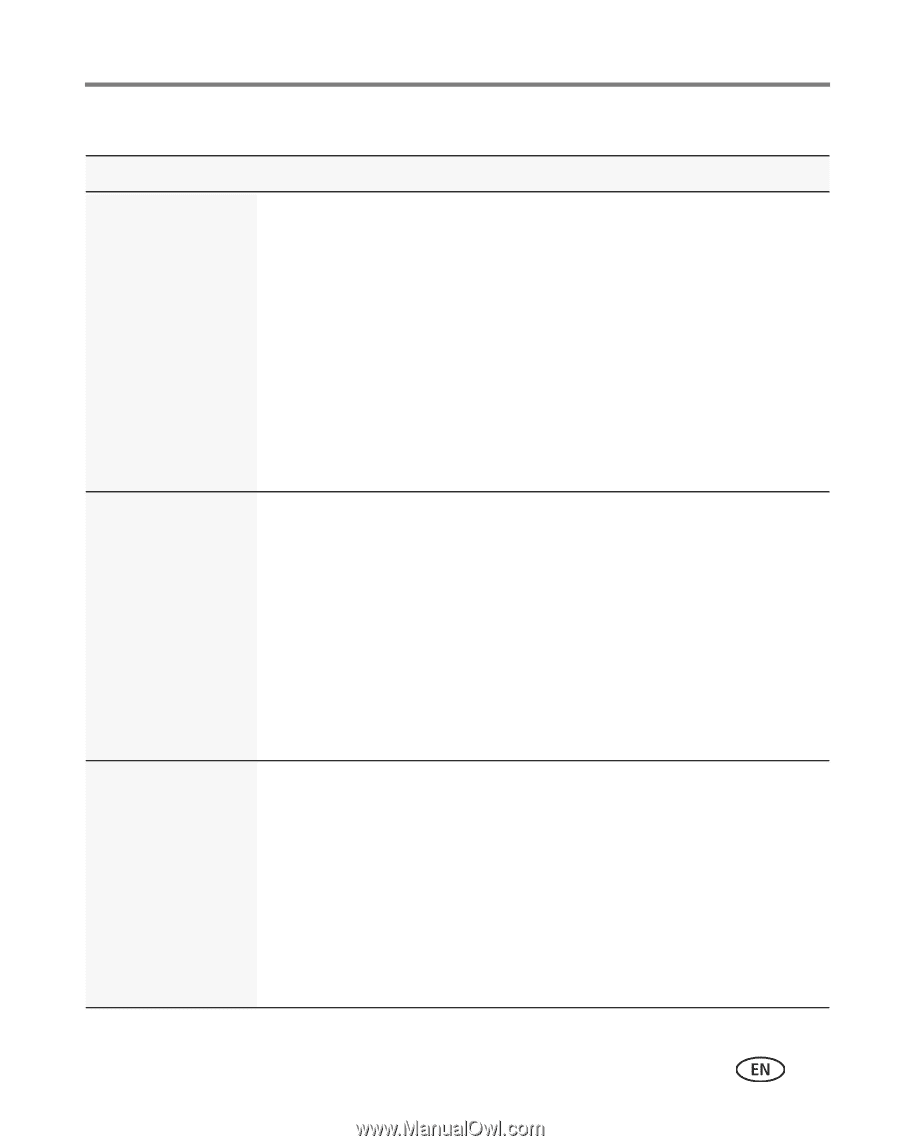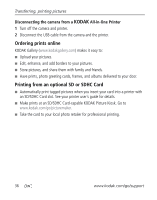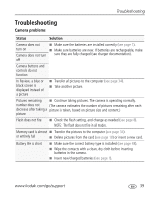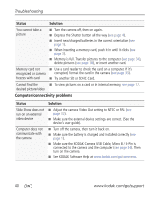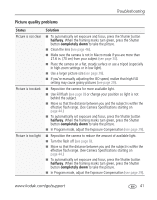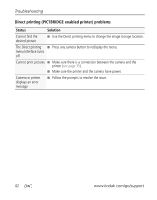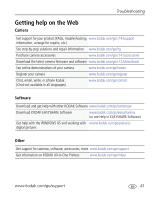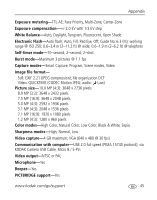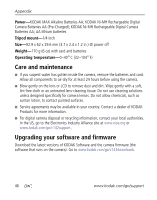Kodak C142 Extended user guide - Page 47
Picture quality problems, Status, Solution, halfway, completely down - troubleshooting lens
 |
UPC - 041778568453
View all Kodak C142 manuals
Add to My Manuals
Save this manual to your list of manuals |
Page 47 highlights
Troubleshooting Picture quality problems Status Picture is not clear Picture is too dark Picture is too light Solution ■ To automatically set exposure and focus, press the Shutter button halfway. When the framing marks turn green, press the Shutter button completely down to take the picture. ■ Clean the lens (see page 46). ■ Make sure the camera is not in Macro mode if you are more than 27.6 in. (70 cm) from your subject (see page 30). ■ Place the camera on a flat, steady surface or use a tripod (especially in high-zoom settings or in low light). ■ Use a larger picture size (see page 28). ■ If you're manually adjusting the ISO speed, realize that high ISO setting may cause grainy pictures (see page 29). ■ Reposition the camera for more available light. ■ Use Fill flash (see page 8) or change your position so light is not behind the subject. ■ Move so that the distance between you and the subject is within the effective flash range. (See Camera Specifications starting on page 44.) ■ To automatically set exposure and focus, press the Shutter button halfway. When the framing marks turn green, press the Shutter button completely down to take the picture. ■ In Program mode, adjust the Exposure Compensation (see page 29). ■ Reposition the camera to reduce the amount of available light. ■ Turn the flash off (see page 8). ■ Move so that the distance between you and the subject is within the effective flash range. (See Camera Specifications starting on page 44.) ■ To automatically set exposure and focus, press the Shutter button halfway. When the framing marks turn green, press the Shutter button completely down to take the picture. ■ In Program mode, adjust the Exposure Compensation (see page 29). www.kodak.com/go/support 41