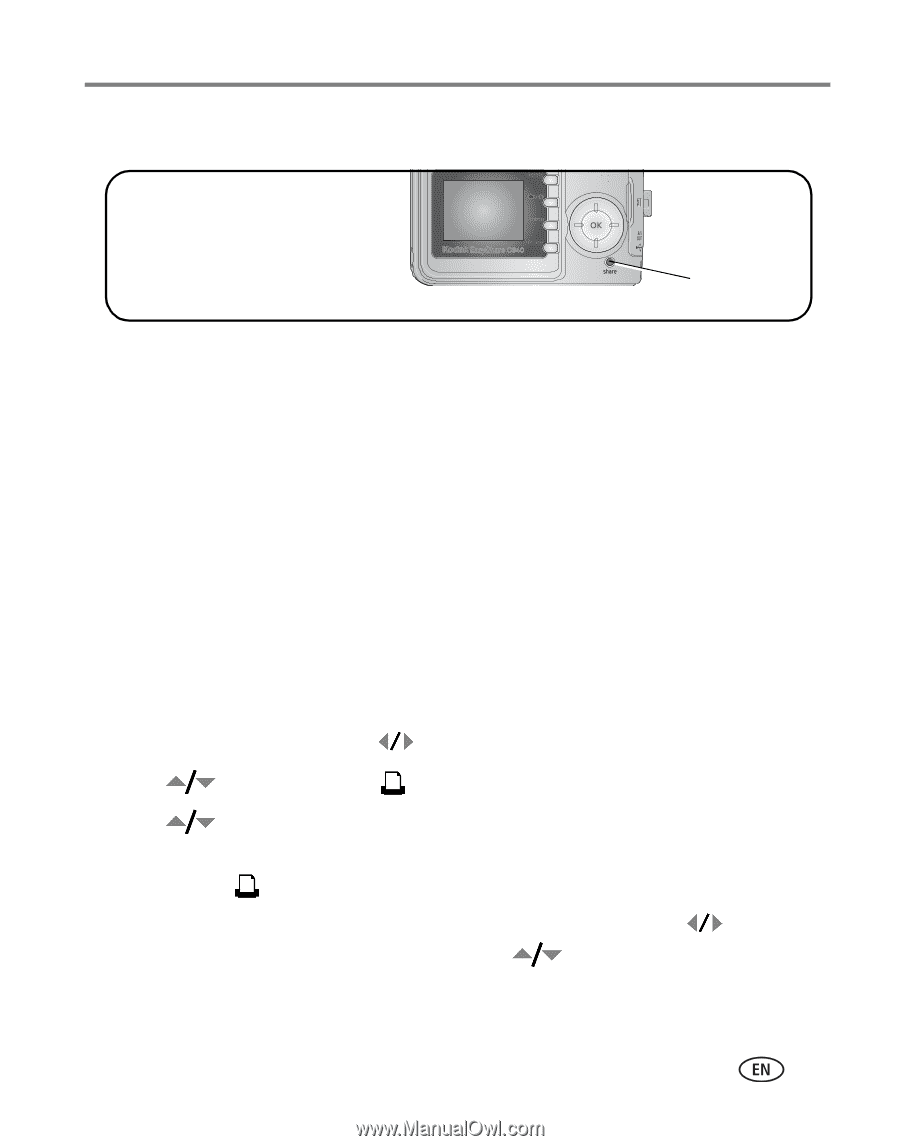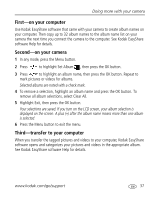Kodak C340 User Manual - Page 45
Sharing your pictures, When can I tag my pictures and videos?, Tagging pictures for printing
 |
View all Kodak C340 manuals
Add to My Manuals
Save this manual to your list of manuals |
Page 45 highlights
Sharing your pictures Doing more with your camera Press the Share button to "tag" your pictures and videos. Share button When they are transferred to your computer, you can share them by: I Print (page 39). I Email (page 40). I Favorites (page 41). When can I tag my pictures and videos? Press the Share button to tag pictures/videos: I Any time. (The most recent picture/video taken is then displayed.) I Just after you take a picture/video, during Quickview (see page 5). I After pressing the Review button (see page 9). Tagging pictures for printing 1 Press the Share button. Press to locate a picture. 2 Press to highlight Print , then press the OK button. 3 Press to select the number of copies (0-99). Zero removes the tag for that picture. The Print icon appears in the status area. The default quantity is one. 4 Optional: You can apply a print quantity to other pictures. Press to locate a picture. Keep the print quantity as is, or press to change it. Repeat this step until the desired print quantity is applied to the pictures. www.kodak.com/go/support 39