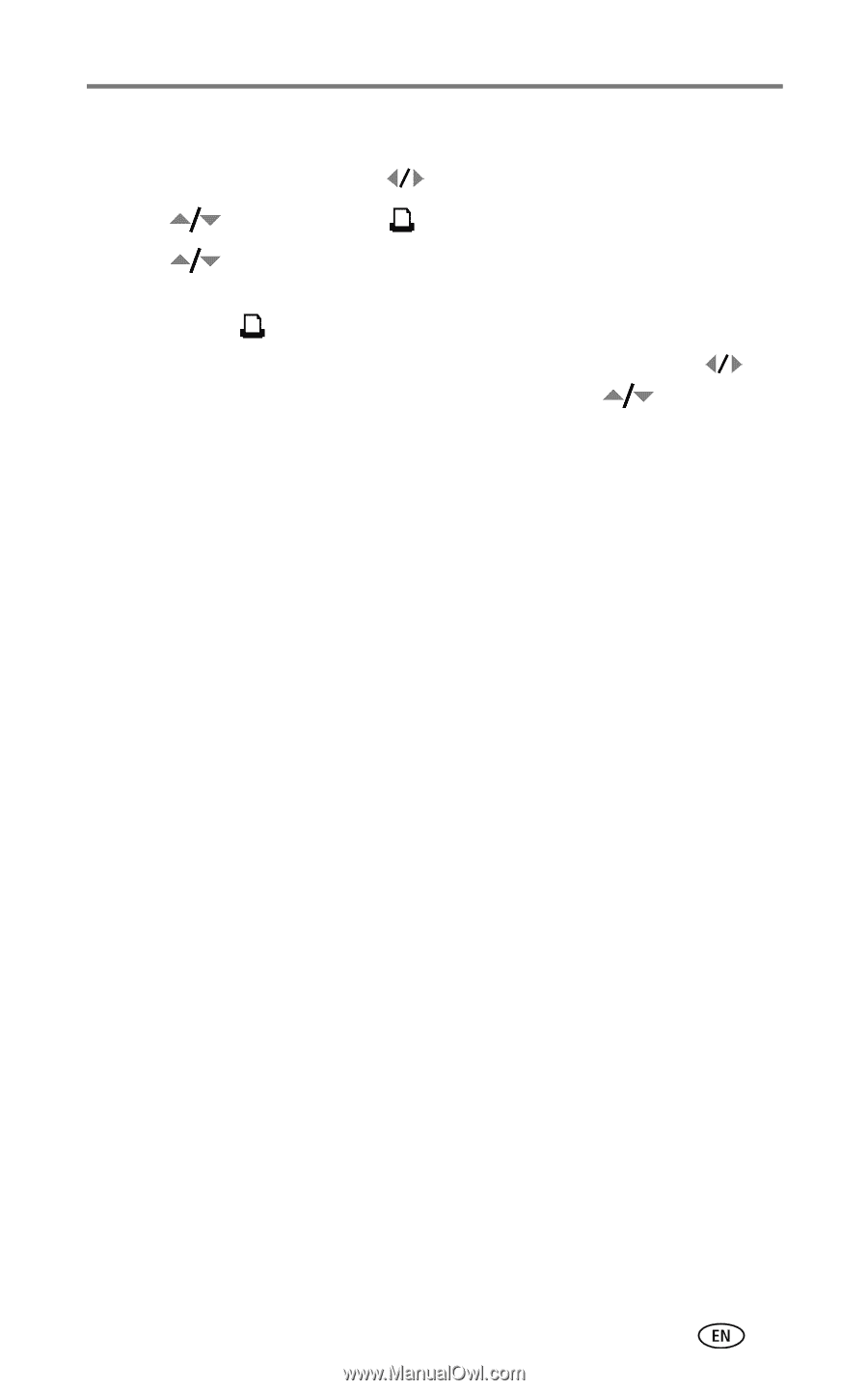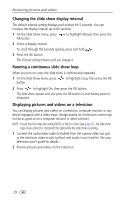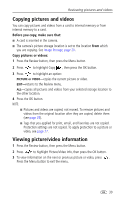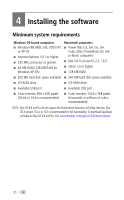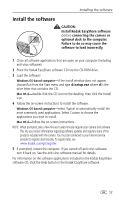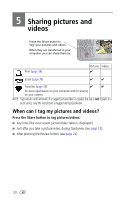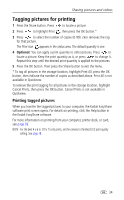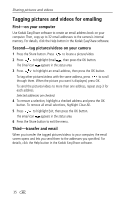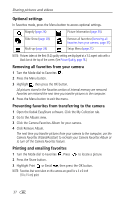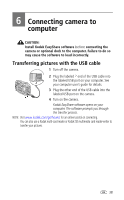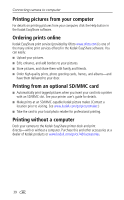Kodak CX7430 User Manual - Page 41
Tagging pictures for printing, Printing tagged pictures - dock
 |
UPC - 041778962145
View all Kodak CX7430 manuals
Add to My Manuals
Save this manual to your list of manuals |
Page 41 highlights
Sharing pictures and videos Tagging pictures for printing 1 Press the Share button. Press to locate a picture. 2 Press to highlight Print , then press the OK button.* 3 Press to select the number of copies (0-99). Zero removes the tag for that picture. The Print icon appears in the status area. The default quantity is one. 4 Optional: You can apply a print quantity to other pictures. Press to locate a picture. Keep the print quantity as is, or press to change it. Repeat this step until the desired print quantity is applied to the pictures. 5 Press the OK button. Then press the Share button to exit the menu. * To tag all pictures in the storage location, highlight Print All, press the OK button, then indicate the number of copies as described above. Print All is not available in Quickview. To remove the print tagging for all pictures in the storage location, highlight Cancel Prints, then press the OK button. Cancel Prints is not available in Quickview. Printing tagged pictures When you transfer the tagged pictures to your computer, the Kodak EasyShare software print screen opens. For details on printing, click the Help button in the Kodak EasyShare software. For more information on printing from your computer, printer dock, or card, see page 39. NOTE: For the best 4 x 6 in. (10 x 15 cm) prints, set the camera to the Best (3:2) print quality setting. See page 18. 34