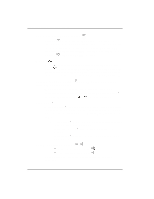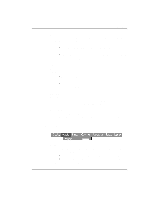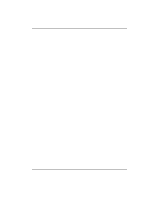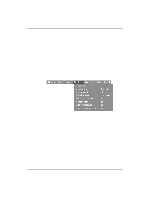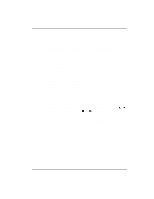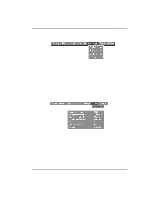Kodak DP2000 User's Guide - Page 34
Image Menu
 |
View all Kodak DP2000 manuals
Add to My Manuals
Save this manual to your list of manuals |
Page 34 highlights
User's Guide KODAK DP2000 Digital Projector Image Menu Auto Image Note: Some screen savers interfere with the operation of Auto Image. If you're experiencing problems, try turning your screen saver off, then turning Auto Image off and back on. The projector automatically adjusts tracking, signal synchronization and vertical and horizontal position for most computers (Auto Image does not apply to video sources). If you want to adjust these features manually, you must turn off Auto Image first by highlighting Auto Image in the Image menu and clicking either the left or right navigation button to select "off". Auto Resize Auto Resize automatically resizes the image by scaling it up. It only affects computer images that are not the projector's native resolution. When Auto Resize is on, the projector makes the best fit of the image to the screen. If you turn Auto Resize off (by highlighting it in the Image menu and clicking the left or right navigation button to select "off"), the image may be either cropped or too small for the screen. 28