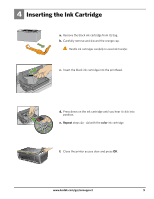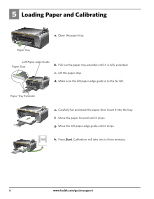Kodak ESP 5250 User Manual - Page 10
No Connection - Connect Later, To Change the Connection Type at a Later Time - driver
 |
View all Kodak ESP 5250 manuals
Add to My Manuals
Save this manual to your list of manuals |
Page 10 highlights
No Connection - Connect Later NONE (CAN CONNECT LATER) Rotate Back Home MS SD/HC MMC You can connect your printer at a later time. a. Select None from the LCD display and press OK. b. Continue with step 7 if you have a WINDOWS OS computer; continue with step 8 if you have a MACINTOSH Computer. To Change the Connection Type at a Later Time: From a USB connection to a Wi-Fi connection type To change the connection type from USB to Wireless (Wi-Fi): 1. On the LCD display, select Network Settings > Wireless Setup Wizard. 2. Press OK. Follow the steps in the Wireless (Wi-Fi) Connection section. 3. After your printer is connected to your wireless network, go to Start > Programs > Kodak > Kodak Printer Network Setup Utility. Follow the on-screen instructions. 4. To print to your Wi-Fi connected printer, choose Kodak 5250 - XXXX Printer or 5260 - XXXX Printer (where XXXX is a number unique to your printer). From a Wi-Fi connection type to a USB connection type To change the connection type from Wireless (Wi-Fi) to USB: 1. Connect your USB cable to your printer and computer. The necessary drivers will install automatically. 2. To print to your USB connected printer, choose Kodak 5250 Printer or Kodak 5260 Printer. 10 www.kodak.com/go/aiosupport