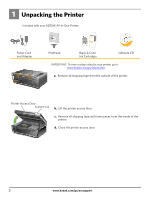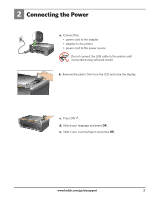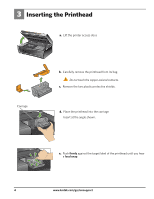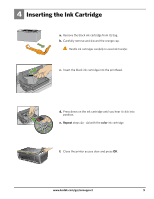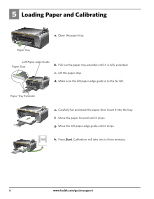Kodak ESP 5250 User Manual - Page 7
Connecting to a Computer or Network - wireless printer
 |
View all Kodak ESP 5250 manuals
Add to My Manuals
Save this manual to your list of manuals |
Page 7 highlights
6 Connecting to a Computer or Network Choose one of the following options to connect your new printer to your computer. Refer to the corresponding sections for more information on connecting to a computer or network. USB CABLE CONNECTION Allows you to connect to your printer using a USB cable. WIRELESS (Wi-Fi) CONNECTION Allows you to connect to your printer using a wireless network. NONE (CAN CONNECT LATER) Allows you to connect later to a computer or network. NOTE: You can change your connection type at a later date. See the last section in this step or the chapter Setting Up Your Printer in the User Guide for detailed instructions. USB Cable Connection USB CABLE CONNECTION-WAIT TO CONNECT USB Do not connect the USB cable to the printer until instructed during software install. a. Select USB cable from the LCD display and press OK. Back Home b. Continue with step 7 if you have a WINDOWS OS computer; Rotate MS SD/HC MMC continue with step 8 if you have a MACINTOSH Computer. www.kodak.com/go/aiosupport 7