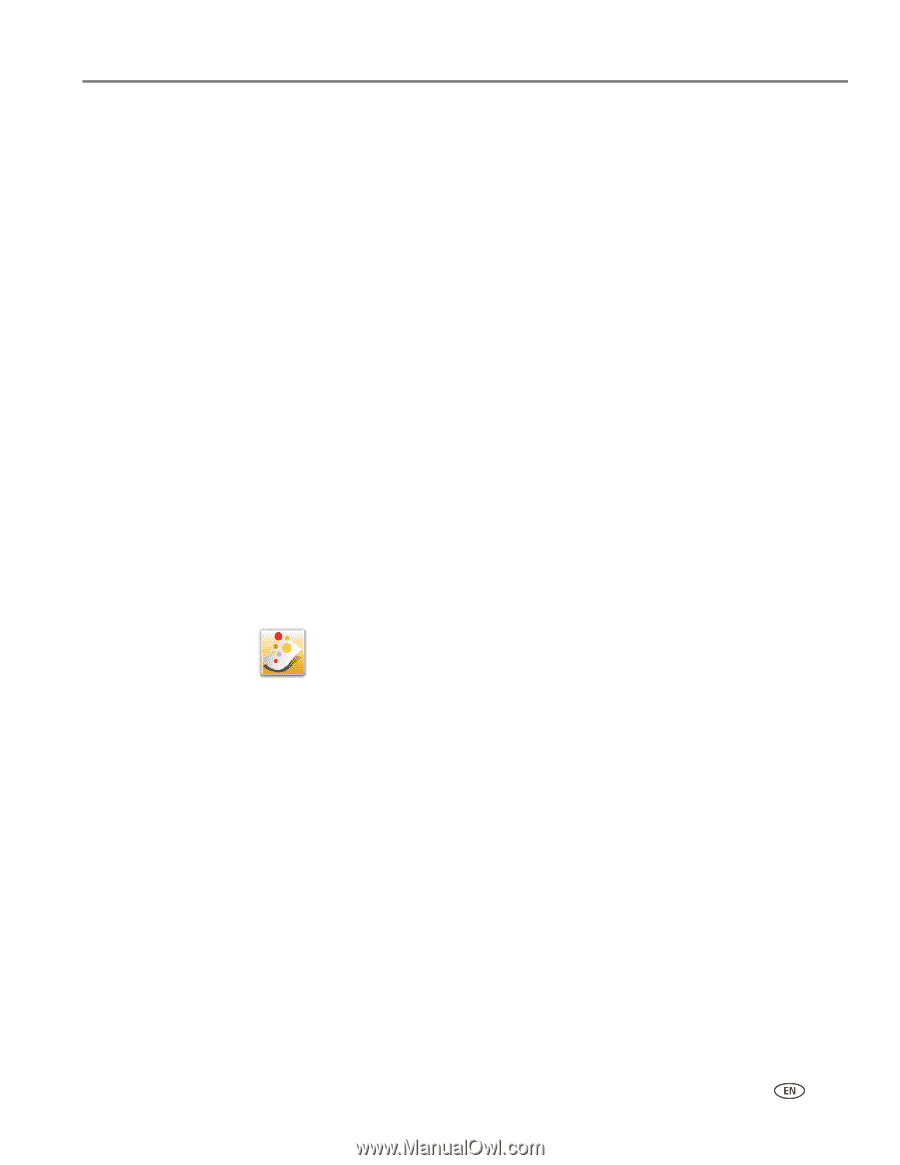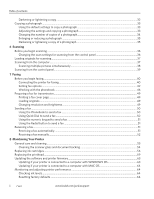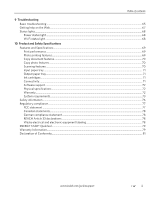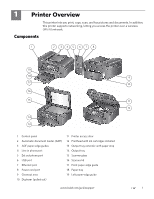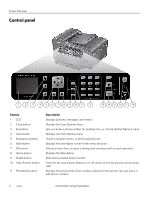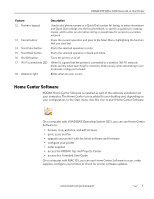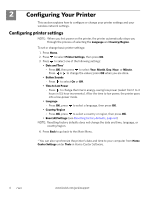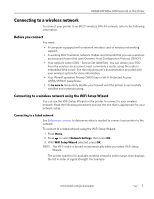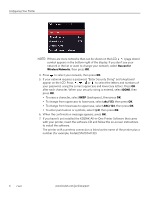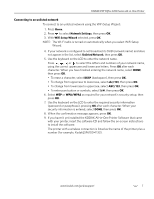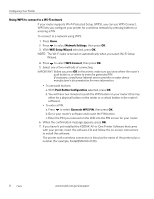Kodak ESP Office 6150 Extended user guide - Page 9
Home Center Software, On a computer with WINDOWS Operating System OS, you can use Home Center - wireless printer
 |
View all Kodak ESP Office 6150 manuals
Add to My Manuals
Save this manual to your list of manuals |
Page 9 highlights
KODAK ESP Office 6100 Series All-in-One Printer Feature 12 Numeric keypad 13 Cancel button 14 Start Color button 15 Start Black button 16 On/Off button 17 Wi-Fi connectivity LED 18 Attention light Description Used to dial phone number or a Quick Dial number for faxing; to enter information and Quick Dial settings into the fax phonebook; to specify a quantity for making copies; and to enter an encryption string or passphrase for access to a wireless network Stops the current operation and goes to the Main Menu, highlighting the function that you used last Starts the selected operation in color Starts the selected operation in black and white Turns the printer on or off When lit, signals that the printer is connected to a wireless (Wi-Fi) network; blinks quickly when searching for networks; blinks slowly when attempting to join an already configured network Blinks when an error occurs Home Center Software KODAK Home Center Software is installed as part of the software installation on your computer. The Home Center icon is added to your desktop and, depending on your configuration, to the Start menu. Use this icon to start Home Center Software. On a computer with WINDOWS Operating System (OS), you can use Home Center Software to: • browse, crop, enhance, and edit pictures • print, scan, and fax • upgrade your printer with the latest software and firmware • configure your printer • order supplies • access the KODAK Tips and Projects Center • access this Extended User Guide On a computer with MAC OS, you can use Home Center Software to scan, order supplies, configure your printer, or check for printer software updates. www.kodak.com/go/aiosupport 3