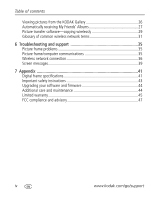Kodak EX 1011 User Guide
Kodak EX 1011 - EASYSHARE Digital Picture Frame Manual
 |
UPC - 041778776803
View all Kodak EX 1011 manuals
Add to My Manuals
Save this manual to your list of manuals |
Kodak EX 1011 manual content summary:
- Kodak EX 1011 | User Guide - Page 1
Kodak EasyShare wireless digital picture frame User's guide for EX811, EX1011 www.kodak.com For help with your picture frame, www.kodak.com/go/digitalframesupport - Kodak EX 1011 | User Guide - Page 2
Eastman Kodak Company Rochester, New York 14650 © Eastman Kodak Company, 2007 All screen images are simulated. Kodak and EasyShare are trademarks of Eastman Kodak Company. Eastman Kodak Company is an authorized licensee of the CompactFlash trademark. P/N 2F6846_en - Kodak EX 1011 | User Guide - Page 3
3 Remote control sensor Back/Left Side View 21 1 4 2 5 3 6 Slide the holder 7 into slots. 1 Speakers 2 Wall mount hangers 3 Frame stand 4 Memory card slot - CF, MD 5 Memory card slot - SD, MS, xD, MMC 6 On/Off switch 7 Remote control holder (removable) www.kodak.com/go/support i - Kodak EX 1011 | User Guide - Page 4
Side View 1 2 3 4567 8 9 10 11 1 Picture/music toggle 2 Play/Pause 3 Stop/Back 4 Menu 5 OK 6 Down 7 Up 12 8 USB connector (to connect to computer; also connect camera/USB device - with adapter cable.) 9 Volume control 10 Headphone jack 11 DC-In (12 V) 12 Reset button ii www.kodak.com/go/support - Kodak EX 1011 | User Guide - Page 5
the clock and timer 20 Upgrading your firmware 22 5 Using wireless mode 24 What are the wireless features of my frame 24 Setting up your frame for wireless operation 24 Wireless networking and the Internet 24 Viewing pictures over your wireless network 25 www.kodak.com/go/support iii - Kodak EX 1011 | User Guide - Page 6
terms 31 6 Troubleshooting and support 35 Picture frame problems 35 Picture frame/computer communications 35 Wireless network connection 36 Screen messages 39 7 Appendix 41 Digital frame specifications 41 Important safety instructions 43 Upgrading your software and firmware 44 Additional - Kodak EX 1011 | User Guide - Page 7
to your Kodak EasyShare digital picture frame. Viewing your pictures and videos couldn't be simpler! Installing the software See the Wireless Setup Guide to install the software and to set up your frame and wireless network. Using the remote control Activating the remote control An activation - Kodak EX 1011 | User Guide - Page 8
CR2025, 3V lithium cell battery. 1 Push and hold the release tab while pulling the release tab battery holder out of the remote. Follow the graphic on the back of the remote control. 2 Place the new battery in the holder with the plus sign (+) facing up as shown. 3 Slide the battery and holder - Kodak EX 1011 | User Guide - Page 9
started Using the remote control buttons Some buttons are also on the back of the frame (page ii). They operate identically. back menu OK Button Press to: power* turn on/off the picture frame. home return to the home screen. music/pics toggle between viewing pictures and selecting music - Kodak EX 1011 | User Guide - Page 10
Getting started Setting up your picture frame Buttons and controls back menu OK All buttons and controls described in this guide (for example: press ) are on the remote control unless otherwise noted. Connecting the power cable 1 Pull out and extend the stand on the frame back and place the - Kodak EX 1011 | User Guide - Page 11
a card or camera Getting started CompactFlash MicroDrive Secure Digital Memory Stick xD MultiMedia Card Connecting a digital camera or other USB device b) a) USB cable included with your USB a) device. b) USB adapter cable included with your EX model picture frame. www.kodak.com/go/support 5 - Kodak EX 1011 | User Guide - Page 12
screen appears the first time you turn on your frame. ■ Press to select your language, then press OK. A slide show starts from sample pictures pre-loaded in internal memory. ■ To change the language at a later time, press Home , Settings →Language. See page 20. 6 www.kodak.com/go/support - Kodak EX 1011 | User Guide - Page 13
up to display pictures in landscape orientation to portrait but you must also change the setting. Here's how. 1 Press Home , Settings . You can turn it . 2 Press to select Viewing options, then press OK. 3 Press to select Frame orientation, then press OK. See page 19. www.kodak.com/go/support 7 - Kodak EX 1011 | User Guide - Page 14
account and are connected to a wireless network. Lets you display your albums from the Gallery. See the Wireless Setup Guide or Chapter 5 in this guide. Kodak Gallery, with new picture notification -someone has shared pictures with you at the Gallery! See page 27. 8 www.kodak.com/go/support - Kodak EX 1011 | User Guide - Page 15
duration and transition style (see page 19). Viewing thumbnails There are two ways to view your pictures as thumbnails: ■ Press , select a picture source (see page 8), then press OK. ■ Press or from a slide show or single view. To navigate through the thumbnails, press . www.kodak.com/go/support 9 - Kodak EX 1011 | User Guide - Page 16
. ■ During a slide show, videos play automatically. When the video ends, the slide show resumes. ■ Video buttons on the remote control: Press or To play, pause, and resume the video. rewind / fast forward. adjust the volume. stop the video and return to thumbnails. 10 www.kodak.com/go/support - Kodak EX 1011 | User Guide - Page 17
by date or filename By default, the pictures and videos on your frame are arranged and played by date, starting with the oldest. You can change the sort order: - Date, oldest to newest (default) - Date, newest to oldest - Filename, A to Z - Filename, Z to A 4 Press OK. www.kodak.com/go/support 11 - Kodak EX 1011 | User Guide - Page 18
■ A headphone jack is available on the side of the frame (page ii). ■ Adjust the volume with the buttons. Press to mute the music. ■ To copy music files (MP3) to internal memory, drag and drop them from your computer. See Copying pictures to/from your computer, page 15. 12 www.kodak.com/go/support - Kodak EX 1011 | User Guide - Page 19
a picture, then press . 3 Highlight Print, press OK, then highlight Print again, and press OK The picture is printed. To print multiple pictures, see page 17. 4 Change your connection mode back to Connect to computer. See Manually changing USB connection mode, page 14. www.kodak.com/go/support 13 - Kodak EX 1011 | User Guide - Page 20
memory, they are automatically resized to save space on your frame. To turn off automatic resizing, see page 20. NOTE: To copy music files (MP3) to your frame's internal memory, drag and drop them from your computer. See Copying pictures to/from your computer, page 15. 14 www.kodak.com/go/support - Kodak EX 1011 | User Guide - Page 21
page 15). 2 On your computer, open My Computer or Windows Explorer. The picture frame appears as removable drives-one drive for each connected picture source in the frame, in this order: internal memory, memory cards, USB devices. 3 Navigate to the pictures you want to copy. Then drag and drop them - Kodak EX 1011 | User Guide - Page 22
15). 3 On your computer, open EasyShare software. Select the pictures in My Collection and drag them into the Picture tray. 4 In the menu bar, select File → Copy to. The picture frame appears as removable drives-one drive for each connected picture source in the frame, in this order: internal memory - Kodak EX 1011 | User Guide - Page 23
on all pictures/videos in your current location. 3 To remove all check marks, press , highlight Select / Unselect all and press OK. 4 Highlight Unselect all and press OK. A confirmation screen appears, then your picture display reappears. All check marks are removed. www.kodak.com/go/support 17 - Kodak EX 1011 | User Guide - Page 24
if firmware on your frame (page 22). the upgrade file (.img) is Exit-return to the Home screen. available on the frame (memory card, flash drive, internal memory, etc.). See page 23 for automatic notification and upgrade of latest firmware from the Internet. 18 www.kodak.com/go/support - Kodak EX 1011 | User Guide - Page 25
. On/Off schedule-set your frame to turn on and off at a specified time every day. Get time from Internet-select your time zone and press OK. The frame's internal clock is automatically set to the correct time. Set time-manually set the clock to the current time. www.kodak.com/go/support 19 - Kodak EX 1011 | User Guide - Page 26
a smaller resolution to save space. Automatic resizing OFF-Pictures are copied to internal memory at their original size (resolution). Check your frame model number and firmware version. Setting the clock and timer Setting the clock manually 1 Press Home , then select Settings 2 Select Clock and - Kodak EX 1011 | User Guide - Page 27
frame Home the Home screen. to return to The frame clock is automatically set whenever you are connected to the network. Setting automatic on/off Set your frame to turn on and off at a specified press OK. Press Home . Your frame will now automatically turn on and off at the times you - Kodak EX 1011 | User Guide - Page 28
: Upgrading the firmware returns the frame settings to factory defaults. Manually upgrade firmware Download the firmware to your computer, then upgrade your frame: 1 On your computer, go to www.kodak.com/go/digitalframedownloads. 2 Follow the screen directions to download the frame firmware to your - Kodak EX 1011 | User Guide - Page 29
again the next time you turn on the frame. ■ No thanks-Select, then press OK. The upgrade message disappears. To change your mind and upgrade to this version, see Manually upgrade firmware, page 22. A new message appears when the next firmware version is available. www.kodak.com/go/support 23 - Kodak EX 1011 | User Guide - Page 30
and networks, see the Wireless Setup Guide (included with EX model frames only) or visit www.kodak.com/go/wifisupport or www.wi-fi.org. What are the wireless features of my frame? Connect to your home wireless network and: ■ Display pictures on your frame directly from your computer hard drive (see - Kodak EX 1011 | User Guide - Page 31
troubleshooting help on page 36 of this guide. NOTE: The first time you connect, a window may appear on your computer screen alerting you to a new device. Follow the prompts to "allow" the frame on your computer (see page 30). 3 Press to highlight Pictures or Video, then press OK. www.kodak.com - Kodak EX 1011 | User Guide - Page 32
from the KODAK Gallery See the Wireless Setup Guide for detailed instructions on setting up your Kodak Gallery connection. NOTE: Connection to Kodak Gallery is currently limited to customers in the United States, Canada, and Europe. 1 Turn on your computer and your picture frame, and make sure - Kodak EX 1011 | User Guide - Page 33
When the notice appears on the frame screen, highlight Dismiss, then press OK. The notification bar disappears. (If you don't dismiss it, the bar automatically disappears after 30 seconds.) 2 When you want to see the new pictures, press Home ( ), select KODAK Gallery ( ), then press OK. 3 With My - Kodak EX 1011 | User Guide - Page 34
still appears on the KODAK Gallery on the Home screen , and on unviewed My Friends' Albums in your Gallery account . Auto-receive OFF-you don't automatically receive your friends' albums on your frame. To view them, see Viewing pictures from the KODAK Gallery, page 26. 28 www.kodak.com/go/support - Kodak EX 1011 | User Guide - Page 35
Kodak picture transfer software (included on the software CD packaged with your EX model frame) lets you wirelessly copy pictures and videos from the frame to your computer. Make sure you install the software before you proceed (see the Wireless Setup Guide). Copying to your computer 1 On the frame - Kodak EX 1011 | User Guide - Page 36
the lower right corner of your computer screen. 2 Select Configure to open the Kodak picture transfer software window. Use this window to: ■ Enable/Disable picture transfer software. Select/deselect the check box. ■ "Allow" the frame on your computer. See below. ■ Manage your device. Click the Deny - Kodak EX 1011 | User Guide - Page 37
addresses of all the clients on the network would have to be manually entered. With DHCP, whenever a client connects to the network, it automatically an IP address assigned to it. DNS-Domain Name System (or Service, or Server): a program that translates domain names to IP addresses kodak.com/go/support 31 - Kodak EX 1011 | User Guide - Page 38
domain name portion of the URL http://www.kodak.com is kodak.com. All domain names have a suffix au: Australia br: Brazil ca: Canada de: Germany do: Dominican Republic uk: United Kingdom DSL-Digital Subscriber Lines: various technology POTS (Plain Old Telephone Service) telephone wires. Dynamic IP - Kodak EX 1011 | User Guide - Page 39
used for WPA security on a Wi-Fi wireless network. A passphrase may contain is it the same as a passphrase commonly found in router software that is used to generate a WEP key. Router-An access , speed, bad connections, etc. SSID-Service Set Identifier: also referred to as a kodak.com/go/support 33 - Kodak EX 1011 | User Guide - Page 40
. Products tested and approved as "Wi-Fi Certified" (a registered trademark) by the Wi-Fi Alliance are certified as interoperable with each other, even if they are from different manufacturers. For more information, visit www.kodak.com/go/wifisupport or www.wi-fi.org. 34 www.kodak.com/go/support - Kodak EX 1011 | User Guide - Page 41
For step-by-step product support, visit www.kodak.com/go/digitalframesupport and select Interactive Troubleshooting & Repairs. Picture frame problems If... Frame does not turn on. Remote control does not function. Frame does not recognize memory card. Frame freezes up. Try one or more of the - Kodak EX 1011 | User Guide - Page 42
Troubleshooting and support If... Cannot copy pictures from Kodak EasyShare software. Try one or more of the following ■ Make sure your frame and computer are on. ■ Make sure the USB cable is securely connected (page 15). ■ Make sure you have installed the latest version of EasyShare software ( - Kodak EX 1011 | User Guide - Page 43
Troubleshooting and support Problem Possible causes and/or solutions (Continued from previous ■ Make sure the network profile settings on your frame match table) Frame cannot connect to the wireless network - those of the network. In an Infrastructure network, you can usually view the network - Kodak EX 1011 | User Guide - Page 44
both 802.11b and 802.11g Wi-Fi protocols. ■ Change router settings to allow enough IP addresses for the number of wireless devices on the network. ■ Disable MAC filtering on the router or enable the MAC for the frame. ■ Temporarily disable the QoS (Quality of Service) setting on the router. ■ Check - Kodak EX 1011 | User Guide - Page 45
Troubleshooting and support Screen messages Screen message Try one or more of the following Error duplicate file name. ■ Turn off the frame, then turn it back on. If the problem persists, contact customer support help, at www.kodak.com/go/digitalframesupport. Error occurred while closing a - Kodak EX 1011 | User Guide - Page 46
Troubleshooting and support Screen message Try one or more of the following Printing error. Write failed. Select another location. The frame was unable to copy the picture. ■ Insert a different card or device (page 5), or change the picture location setting (page 8). 40 www.kodak.com/go/support - Kodak EX 1011 | User Guide - Page 47
For more specifications, visit www.kodak.com/go/digitalframesupport. Kodak EasyShare wireless digital picture frame Wi-Fi wireless network compatibility Wi-Fi 802.11b protocol-compatible with Wi-Fi wireless 802.11b and 802.11g networks. Color display EX811 20.3 cm (8 in.) diagonal - Kodak EX 1011 | User Guide - Page 48
Appendix Kodak EasyShare wireless digital picture frame Video formats MOV, AVI, MPG, MPEG (Video formats created with digital cameras are certified for Kodak digital picture frames. Videos created with or copied from other sources may not play on the frame.) Music format MP3 Memory cards - Kodak EX 1011 | User Guide - Page 49
instructions CAUTION: Do not disassemble this product; there are no user-serviceable parts inside. Refer servicing to qualified service the unlikely event that battery fluid leaks inside the product, contact Kodak customer support. ■ In the unlikely event that battery fluid leaks onto your skin - Kodak EX 1011 | User Guide - Page 50
on batteries, visit www.kodak.com/go/batterytypes. ■ Digital picture frame and remote control battery may include perchlorate material. Special handling may apply in California. ■ Read and follow all warnings and instructions supplied by the battery manufacturer. CAUTION: EX models only: When using - Kodak EX 1011 | User Guide - Page 51
failure to follow Kodak 's operation, maintenance or repacking instructions, failure to use items supplied by Kodak (such as adapters and cables), or claims made after the duration of this warranty. Kodak makes no other express or implied warranty for this product, and www.kodak.com/go/support 45 - Kodak EX 1011 | User Guide - Page 52
of the use of the equipment, cost of substitute equipment, facilities or services, or claims of your customers for such damages resulting from the purchase Canada In countries other than the United States and Canada, the terms and conditions of this warranty may be different. Unless a specific Kodak - Kodak EX 1011 | User Guide - Page 53
FCC compliance and advisory Appendix Kodak EasyShare wireless digital picture frame This equipment has been tested and found to comply with the limits for a Class B digital device, pursuant to Part 15 of the FCC Rules. These limits are designed to provide reasonable protection against harmful - Kodak EX 1011 | User Guide - Page 54
Kodak Company declares that this Kodak product is in compliance with the essential requirements and other relevant provisions of Directive 1999/5/EC. This digital picture frame EX-811 and EX or www.kodak.com/go/recycle. Product weight: EX811 - 794 g.; EX1011 830 g. The lamps inside the EX-1011 model - Kodak EX 1011 | User Guide - Page 55
consumer engaging in personal and non-commercial activities. Russian GOST-R Eastman Kodak Company Rochester, New York 14650 AIO-40 Korean Class B ITE Licensing and the like) or on physical media (compact discs, digital versatile discs, semiconductor chips, hard drives, memory cards and the - Kodak EX 1011 | User Guide - Page 56
Appendix China RoHS 50 www.kodak.com/go/support - Kodak EX 1011 | User Guide - Page 57
.com/go/support connectors on frame, ii copying from EasyShare software, 16 on frame, 14 to/from computer, USB, 15 wireless, 29 D DC-in, ii deleting pictures and videos, 16 device configuration, 20 displaying slide show, 9 disposal, recycling, 44 doing more with your frame, 12 downloading firmware - Kodak EX 1011 | User Guide - Page 58
, 38 frame, 35 troubleshooting problems, 35 holder, remote control, i home button on remote, 3 changing picture locations, 8 screen, 8 I installing software, 1 internal memory capacity, 41 My Frame, 8 internet requirements for wireless, 24 set clock from, 21 52 K KODAK Gallery problem connecting - Kodak EX 1011 | User Guide - Page 59
button on remote, 3 on/off switch, i on/off, setting auto, 19, 21 orientation setting, 7, 19 P PictBridge enabled printer, 13 picture transfer software allow the frame, 30 copy settings, 30 copying wirelessly, 29 pictures copying connected, 15 copying from EasyShare software, 16 copying on frame, 14 - Kodak EX 1011 | User Guide - Page 60
, wireless network, 25 pictures/videos, 8 thumbnails, 9 volume, adjust, ii, 3, 10 W wall mount hangers, i warranty, 45 wireless copying, 29 features on frame, overview, 24 glossary of terms, 31 network, troubleshooting, 36 setup, 20, 24 viewing pictures, 25 Z zoom picture, 3 www.kodak.com/go/support

Kodak EasyShare
wireless digital picture frame
User’s guide
for EX811, EX1011
www.kodak.com
For help with your picture frame,
www.kodak.com/go/digitalframesupport