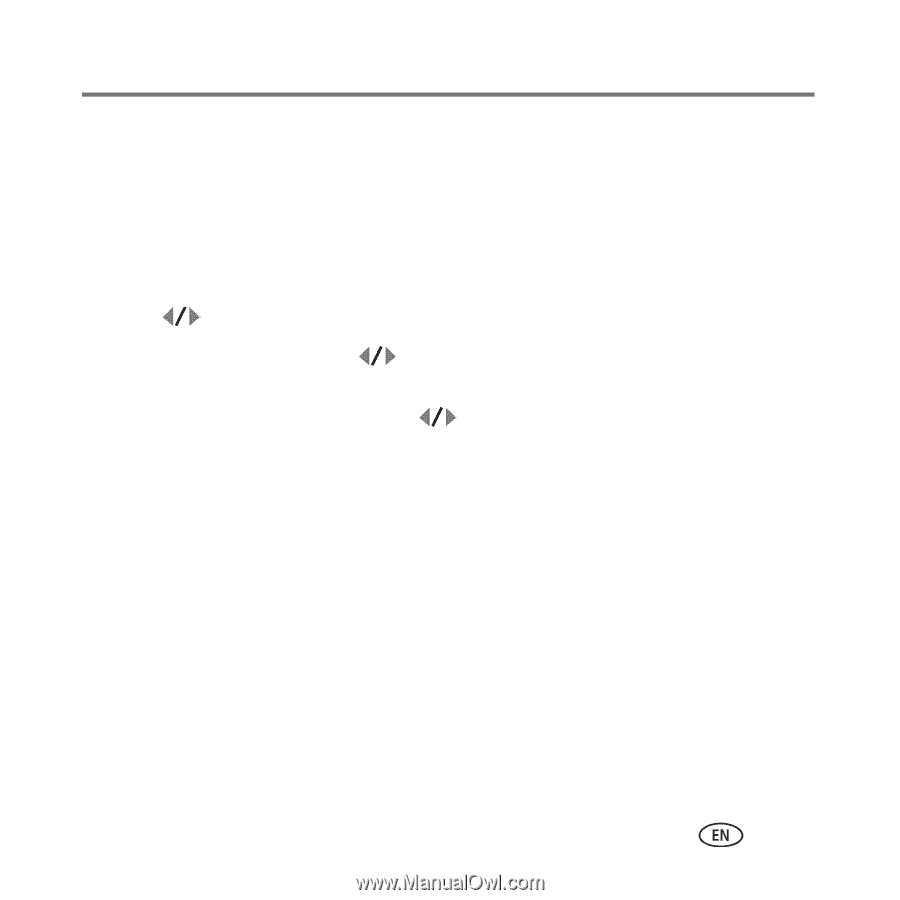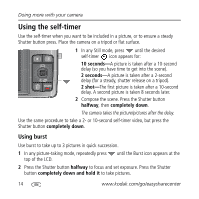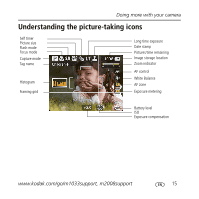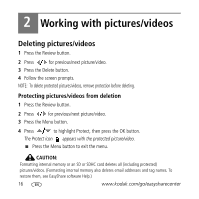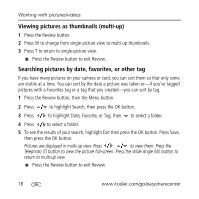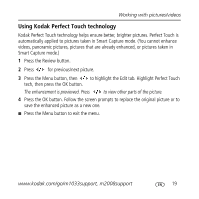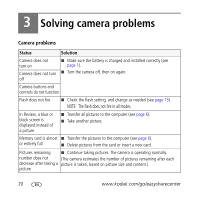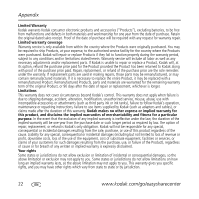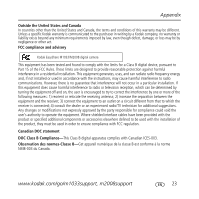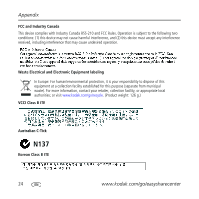Kodak M1033 User Manual - Page 19
Using Kodak Perfect Touch technology - parts
 |
UPC - 041771083762
View all Kodak M1033 manuals
Add to My Manuals
Save this manual to your list of manuals |
Page 19 highlights
Working with pictures/videos Using Kodak Perfect Touch technology Kodak Perfect Touch technology helps ensure better, brighter pictures. Perfect Touch is automatically applied to pictures taken in Smart Capture mode. (You cannot enhance videos, panoramic pictures, pictures that are already enhanced, or pictures taken in Smart Capture mode.) 1 Press the Review button. 2 Press for previous/next picture. 3 Press the Menu button, then to highlight the Edit tab. Highlight Perfect Touch tech, then press the OK button. The enhancement is previewed. Press to view other parts of the picture. 4 Press the OK button. Follow the screen prompts to replace the original picture or to save the enhanced picture as a new one. ■ Press the Menu button to exit the menu. www.kodak.com/go/m1033support, m2008support 19