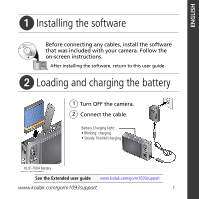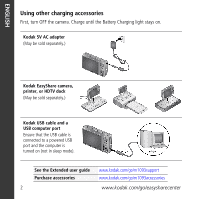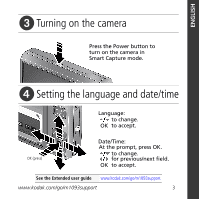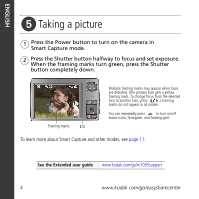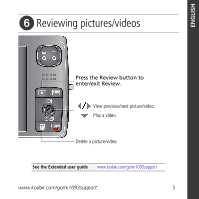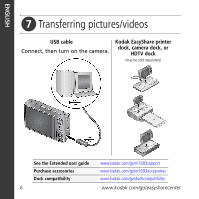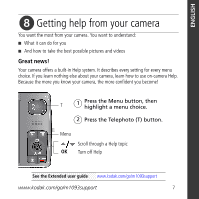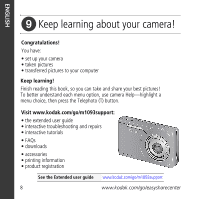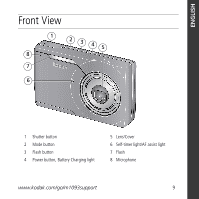Kodak M1093 User Manual - Page 4
Taking a picture - is camera
 |
UPC - 041771910334
View all Kodak M1093 manuals
Add to My Manuals
Save this manual to your list of manuals |
Page 4 highlights
ENGLISH ᕥ Taking a picture 1 Press the Power button to turn on the camera in Smart Capture mode. 2 Press the Shutter button halfway to focus and set exposure. When the framing marks turn green, press the Shutter button completely down. Framing marks Multiple framing marks may appear when faces are detected. (The primary face gets a yellow framing mark. To change focus from the selected face to another face, press .) Framing marks do not appear in all modes. You can repeatedly press to turn on/off status icons, histogram, and framing grid. To learn more about Smart Capture and other modes, see page 11. See the Extended user guide www.kodak.com/go/m1093support 4 www.kodak.com/go/easysharecenter

4
www.kodak.com/go/easysharecenter
ENGLISH
µ
Taking a picture
To learn more about Smart Capture and other modes, see
page 11
.
See the Extended user guide
www.kodak.com/go/m1093support
Multiple framing marks may appear when faces
are detected. (The primary face gets a yellow
framing mark. To change focus from the selected
face to another face, press
.) Framing
marks do not appear in all modes.
You can repeatedly press
to turn on/off
status icons, histogram, and framing grid.
Press the Shutter button halfway to focus and set exposure.
When the framing marks turn green, press the Shutter
button completely down.
1
Press the Power button to turn on the camera in
Smart Capture mode.
2
Framing marks