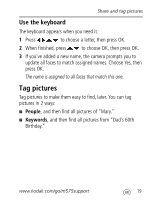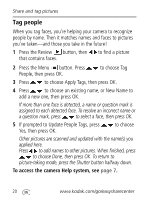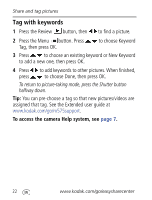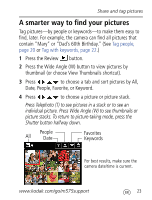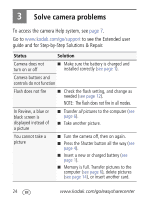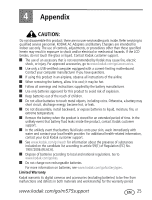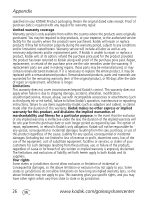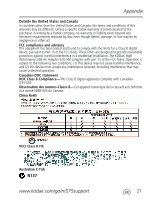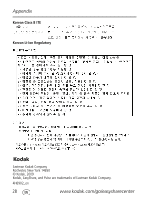Kodak M575 User guide - Page 24
Solve camera problems - support
 |
UPC - 041778196168
View all Kodak M575 manuals
Add to My Manuals
Save this manual to your list of manuals |
Page 24 highlights
3 Solve camera problems To access the camera Help system, see page 7. Go to www.kodak.com/go/support to see the Extended user guide and for Step-by-Step Solutions & Repair. Status Solution Camera does not turn on or off ■ Make sure the battery is charged and installed correctly (see page 1). Camera buttons and controls do not function Flash does not fire ■ Check the flash setting, and change as needed (see page 12). NOTE: The flash does not fire in all modes. In Review, a blue or black screen is displayed instead of a picture ■ Transfer all pictures to the computer (see page 6). ■ Take another picture. You cannot take a picture ■ Turn the camera off, then on again. ■ Press the Shutter button all the way (see page 4). ■ Insert a new or charged battery (see page 1). ■ Memory is full. Transfer pictures to the computer (see page 6), delete pictures (see page 14), or insert another card. 24 www.kodak.com/go/easysharecenter