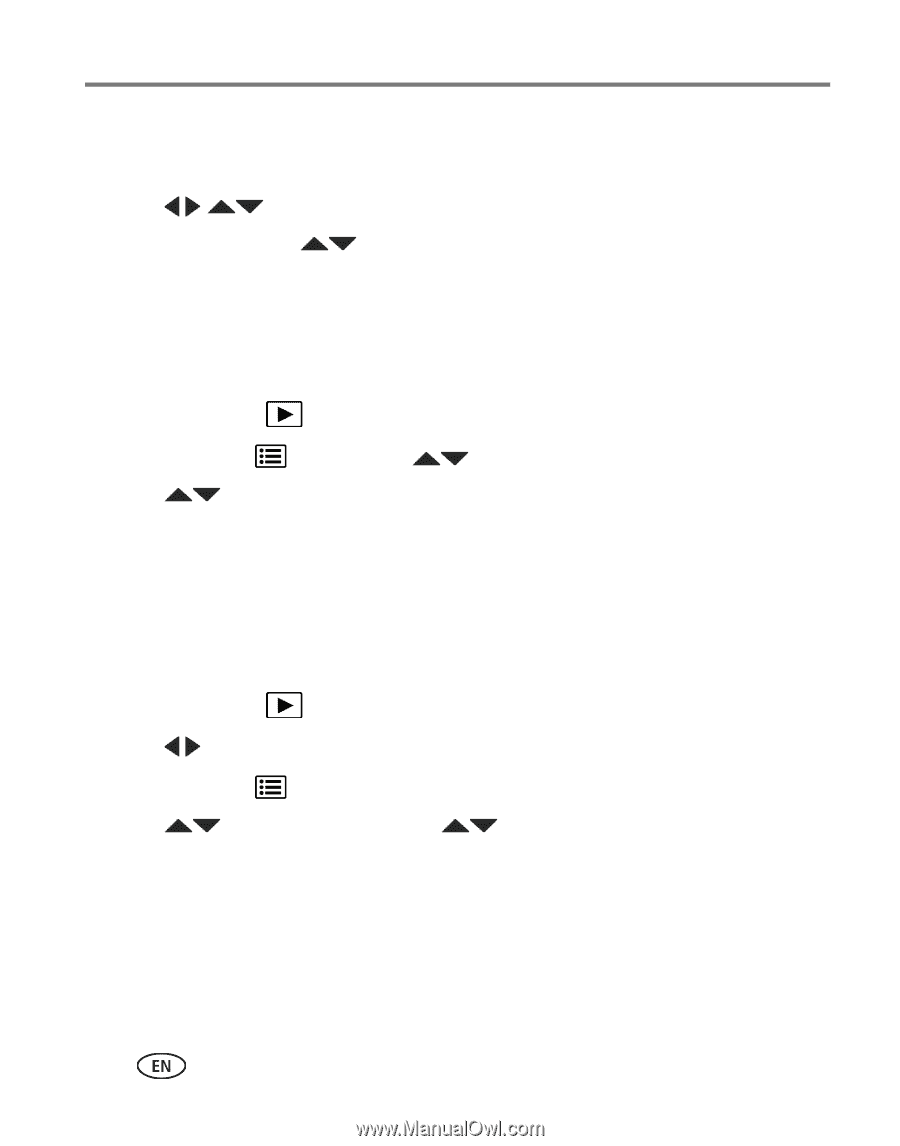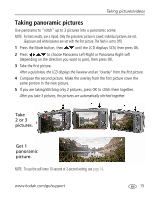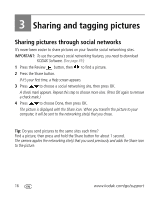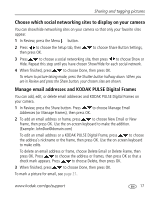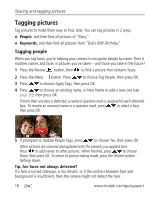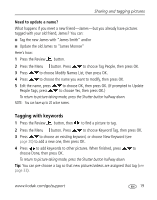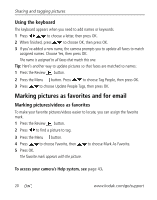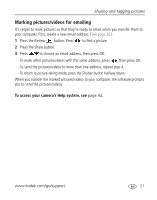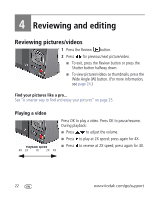Kodak M575 Extended user guide - Page 26
Using the keyboard, Marking pictures as favorites and for email, Marking pictures/videos as favorites
 |
UPC - 041778196168
View all Kodak M575 manuals
Add to My Manuals
Save this manual to your list of manuals |
Page 26 highlights
Sharing and tagging pictures Using the keyboard The keyboard appears when you need to add names or keywords. 1 Press to choose a letter, then press OK. 2 When finished, press to choose OK, then press OK. 3 If you've added a new name, the camera prompts you to update all faces to match assigned names. Choose Yes, then press OK. The name is assigned to all faces that match this one. Tip: Here's another way to update pictures so that faces are matched to names: 1 Press the Review button. 2 Press the Menu button. Press to choose Tag People, then press OK. 3 Press to choose Update People Tags, then press OK. Marking pictures as favorites and for email Marking pictures/videos as favorites To make your favorite pictures/videos easier to locate, you can assign the favorite mark. 1 Press the Review button. 2 Press to find a picture to tag. 3 Press the Menu button. 4 Press to choose Favorite, then to choose Mark As Favorite. 5 Press OK. The favorite mark appears with the picture. To access your camera's Help system, see page 43. 20 www.kodak.com/go/support